Campaign Administrator Guide
Welcome to IdeaScale!
Dear Campaign Administrator,
Thank you for taking on this important role. This guide is designed to help new Administrators set up their campaigns in collaboration with Moderators who will manage the ideas that come from participants once the campaign is launched. The guide contains brief descriptions of features, how-to videos, and detailed Support Articles.
You are encouraged to skip around and use this guide as you see fit. To begin, this short video will show you how IdeaScale works.
Now let’s plan your campaign.
PLAN YOUR CAMPAIGN
If you are a new Campaign Administrator, here are several resources that will help you quickly get up and running with managing an open innovation campaign.
To support your building your crowdsourced innovation program and first campaign, we provide four Innovation Planning Workbooks found here (go to 'Workbooks & Guides'):
- Frame the Big Picture
- Team and Crowd Engagement
- Idea Management for Implementation
- Messaging and Communication
Additional resources include
- IdeaScale’s 24/7 Support Center has definitions and instructions for configuring each feature.
- Be inspired by case studies from the community.
- Sign up for an Innovation Course.
Email IdeaScale Professional Services to discuss additional training: PS@ideascale.com
Let's get started!
Community and Campaign Administrator
1. Community Roles, Access, and Security
- Adding and Managing Members, Administrators, and Moderators
- Adding and Managing Community Member Groups
- Challenge Statement and Campaign Groups
- Campaign Images
- Campaign Behavior & Permissions and Privacy & Access
- Idea Submission Tool
- Campaign Moderation and Sponsor
- Selecting your Campaign Funnel
3. Funnels, Workflows, and Stages
- Stage Types
- Building a Funnel Stage settings
- Capturing & Estimating Value
- Using the Refine to build COSTARs
- Add your Evaluators group to the Assessment Stage
4. Pre-launch Checklist and Soft Launch
- Campaign Email Invitation
- Campaign Schedule
- Support Center
- Customer Case Studies and Success Stories
- Innovation Courses
- IdeaScale Blog
Note: Become an Administrator
This guide is divided into two sections: Campaign Administration and Campaign Moderation.
- First, you will need to log into yourworkspacename.ideascale.com. If you are running into trouble logging into this website, please contact support@ideascale.com or your Workspace Administrator.
- Second, request that your Community Administrator make you a Campaign Administrator, Custom Administrator, or Campaign Moderator for your campaign. This will provide you with the ability to configure and manage the settings described below, along with moderating your campaign.
1. Community Roles, Access, and Security
When using IdeaScale you can assign different roles to users based on the level of access you wish them to have and the activities you want them to perform.
Adding and Managing Members, Administrators, and Moderators
A campaign has several roles throughout its lifecycle. This video describes the three main member roles, Administrators, Moderators, and Members, and the tasks related to member management in the IdeaScale platform. One member might play all roles, including idea submitter, judge or evaluator, and idea owner.
- Idea Submitters (members or users) submit ideas, comment on ideas, refine ideas into value propositions, and are sometimes assigned as idea owners to be responsible for developing a specific idea. Learn about idea submission here.
- The Campaign Sponsor leads the campaign team by proposing the call-to-action or challenge statement to the crowd and organizes administrators, moderators, expert evaluators, and other roles to the campaign team. Campaign Sponsors play a critical role in ensuring ideas are vetted, refined, evaluated, and resourced for success.
- Campaign Administrators configure the campaign’s settings and design the campaign experience. Learn about building campaigns.
- Custom Administrators, like Campaign Administrators, configure the campaign’s settings and design the campaign experience. They may have access to additional features. Learn about the custom administrator role here.
- Campaign Moderators act as Subject Matter Experts and are in charge of commenting on ideas, tagging, linking similar ideas, and deciding whether to advance ideas to the next stage. Moderators keep the idea pipeline moving in both timed and untimed campaigns. Learn about campaign moderation.
- Evaluators can be assigned to assess whether an idea fulfills the campaign’s business criteria in order to be selected for further development and implementation. Learn about idea evaluation in the Assessment stage here.
- Idea Owners can be assigned by Moderators to be responsible for managing selected ideas into projects and then solutions. Learn about idea owners here. Idea owners will need to be empowered with time and resources to continue to develop the idea they are assigned to. This usually involves forming a project team with other relevant colleagues.
Helpful Articles:
Community User Roles
Member Management Dashboard
Custom Admin
Bulk Import Members
(Please reach out to your Coomunity or Workspace Administrator if you plan to import users since it might affect your current login settings)
Adding and Managing Member Groups
Groups can help you organize members based on different characteristics or roles within your community. You can use groups to assign idea submission, evaluator team, and idea ownership privileges, or for idea moderation.
- Please watch the Creating a Member Group Video Overview to learn more
- Create member groups such as: ‘Q3 Campaign Admin Team’ and ‘Q3 Campaign Evaluators Group’.
- Please watch the Member Management Video Overview.
- Assign members to your groups (if applicable) using the Community Member Management tool.
Helpful Articles:
Member Groups
2. Campaign Design
Innovation campaigns allow you to brainstorm and manage idea submissions on a specific topic using a challenge statement or call-to-action. A campaign might be aimed at solving an existing business challenge or brainstorming a transformative moonshot set of ideas.
Challenge Statement and Campaign Groups
The challenge statement is your call-to-action, problem, or opportunity statement that you market to your departments or community. This is usually in the form of a question such as, "How might we reduce costs across our manufacturing process?" Clear and concise challenge statements guide your crowd to submit quality ideas that contribute to your campaigns' goals.
Framework:
How can we help [target population][action verb][constraint or qualifier]?
Example Challenge Statements:
How can we help more Millennials take on and excel in leadership roles here in [location]? By leadership roles, we mean board membership, committee membership, and workplace campaign leadership.
How might we reduce, avoid, and remove waste and greenhouse gas emissions across our core business and supply chains?
- Review the Innovation Planning Workbook Frame the Big Picture to build an effective challenge statement.
- Please watch the Challenge Statement Video Overview.
- Go to Manage Campaigns settings and follow the instructions to add a new campaign, begin building your campaign, and save it (enable Advanced Settings on the top right).
- From your work in the Innovation Planning Workbook on Problem Statements, write your Challenge Statement into your campaign.
- Add additional campaign goals, constraints, and parameters into the Campaign Brief section.

Helpful Articles:
Campaign Settings: Basic Settings
Campaign Images
IdeaScale allows you to customize campaigns with several images such as a campaign banner, logo, and featured image. These images can help engage your crowd and can help clarify information for your crowd.
- Please watch the Campaign Images Video Overview.
- Add the campaign featured image.
Helpful Articles:
Quick Image Size References
Campaign Behavior & Permissions and Privacy & Access
Behaviors and Permissions settings allow you to control how your crowd interacts with ideas and campaigns. For example, the crowd can be prevented from voting on ideas or editing their ideas after submission. Campaign privacy settings prevent user groups, without the desired access, from seeing ideas or participating in specific campaigns.
- Before you launch your campaign, make the campaign private to your smaller ‘Campaign Admin Team’ group. This will allow this group to present the campaign to a smaller team for feedback before you invite the larger crowd.
- Please watch the Behaviors and Permissions Video Overview.

Helpful Articles:
Idea Submission Tool
The idea submission tool is a customizable form that allows you to collect the information you need from idea submitters. Taking time to think through your idea submission form will ensure that idea submitters can provide the best details to support their ideas.
- Please watch the Idea Submission Form Video Overview.
- Adjust your campaign’s idea submission form by adding new custom fields and instructions.
- You can include features such as having the idea submitter add Linked Ideas, Add Co-Submitters, and Attachments within your idea submission form. AI-powered idea submission support is available as an add-on feature.
.webp?width=688&height=740&name=downloads%20(17).webp)
Helpful Articles:
Campaign Settings: Idea Submission Tool
Campaign Moderator and Sponsor
Adding a Campaign Sponsor to your campaign communicates to the crowd who is overseeing and sponsoring your campaign. Adding a Campaign Moderator role assigns specific users to moderate a campaign's ideas and gives access to the Moderator Dashboard tool.
- Please watch the Campaign Sponsor and Moderator Video Overview.
- Assign a Campaign moderator(s) and sponsor. If you are already a Community administrator or Moderator you will not be able to add yourself again.
Helpful Articles:
Campaign Settings: Moderation
Community User Roles
Selecting your Campaign Funnel
Beyond idea-collection, refining and evaluating ideas is important to identifying and developing quality ideas. A campaign funnel allows you to do just that.
Your organization’s Innovation Team might have already created a Campaign Funnel Template for your campaign. A community or custom administrator will need to duplicate this Campaign Funnel Template and attach it to your campaign. If you are not adjusting your funnel, skip to section 4. Pre-launch Checklist and Soft Launch section.
Community and Custom Administrators: Please refer to the next section, "3. Funnels, Workflows, and Stages" for help building or adjusting a funnel’s individual stages.
- Please watch the Selecting Your Campaign Funnel Video Overview.
3. Funnels, Workflows, and Stages
The purpose of the funnel is to turn ideas into value propositions that can be evaluated, and then into innovation projects that can be further developed into solutions. A funnel includes a workflow of activities that take place within various stages. IdeaScale Stages allow you to build a decision-making process around your ideas for prioritization and selection.
Stage Types
IdeaScale offers eight (8) stage types to vote, refine, evaluate, fund, and estimate the value of ideas. Each IdeaScale stage allows you to set the permissions and access to the activities of each stage. Community Administrators can decide the level of transparency and actions required of the crowd for each stage, in addition to setting specific configurations and automation features.
Below is an example of a sample campaign funnel and workflow. Depending on which stage the ideas are in, there will be different activities taking place for each role of the campaign.

When building a funnel there are numerous approaches to consider:
- What is the call to action or challenge statement of your campaign and how novel or risky is it to your organization?
- What types of information do we want to collect from the idea submitters and at which stage of the workflow?
- How much do you want your crowd to play a role in supporting and refining the submitted ideas?
- Will idea submitters be expected to implement their own ideas?
- How will moderators and subject matter experts know when to advance an idea to the next stage?
- How will ideas be assessed and by whom?
- Once ideas are selected for development, how will the campaign team develop and implement the ideas?
- How will you end your campaign?
- Please watch the Funnel Management Video Overview.
Helpful Articles:
All about Stages
Configuring Funnels
Building a Funnel Stage settings
Before you create a new campaign, you will need to decide whether to use an existing campaign funnel or create a new one. Go to Funnel Management and select the funnel that you can Use as Template. This will make a copy of the existing funnel that you can rename, adjust, and save for your campaign.
Or Go to Funnel Management and select Add New Funnel to create a brand new funnel. It is recommended to discuss your campaign funnel needs with your Community Administrator and with prior Campaign Sponsors for insight.
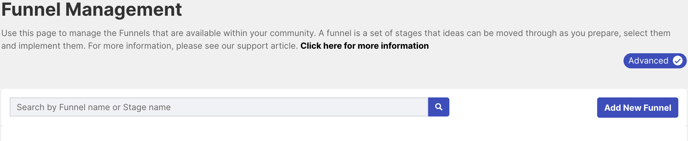
- Please watch the Building a Funnel Stage Settings Video Overview.
Help Articles:
Configuring Funnels
Capturing and Estimating the Value of an Idea
There are several ways to capture and report on an idea’s value, costs, and other financial fields in IdeaScale. You can configure your idea submission form to collect initial estimates of the value of an idea by using a custom field or by attaching a document to the idea. This information can also be captured later in the funnel by using a Refine stage.
Using the Refine Your Ideas stage to Build CO-STARs
The Refine stage is a powerful tool to invite idea submitters, teams, idea owners, or other subject matter experts to research and develop their idea concepts. General but promising idea submissions can be refined into value propositions that succinctly communicate the value of an idea to decision-makers. We recommend using the Refine stage CO-STAR template to turn ideas into pitch-able value propositions by asking:
-
Who is the Customer?
-
What is the significant, high-impact Opportunity?
-
What is your Solution?
-
Who needs to be on the Team?
-
What is your Advantage over alternatives?
-
What Results will be achieved?
Idea submitters, idea owners, or another team, will need to set aside time to complete these questions in order to be selected to advance to the next stage. If an idea submitter needs assistance, they can reach out to the campaign’s moderator for additional guidance and resources.
In addition to the CO-STAR template, the refine stage has other useful templates (Lean Business Canvas, Business Model Canvas, Jobs To Be Done, and SWOT Analysis). This powerful stage allows you to decide the details that are critical to turning ideas into selected innovation projects.
Helpful Article:
Refine Stage
Add your Evaluators group to the Assessment Stage
Your funnel can enable subject matter experts to evaluate the ideas based on preset business criteria. Two useful stages to this are the ReviewScale and the Assessment stages.
- The ReviewScale stage uses value and cost factors that can be rated for a high, medium, and low value. To learn more about this stage, please review ReviewScale.
- The Assessment stage uses 5-star ratings to arrive at a score on an idea.
Assessment criteria might include:
|
DESIRABILITY (C & O) ____ To what degree does the idea align with our organization’s strategic goals? ____ To what degree is the customer’s unmet need understood and significant? ____ To what degree does addressing the unmet need create an opportunity worthy of our organization’s pursuit? FEASIBILITY (S & T) ____ To what degree will the solution work as proposed? ____ To what degree is it realistic that we can build, buy, or partner to realize the solution? ____ To what degree can the solution be achieved in a reasonable timeframe and cost? VIABILITY (A & R) ____ To what degree is the solution superior to the alternatives? ____ To what degree does the solution generate significant benefits for its intended customers/users? ____ To what degree does the solution provide substantial returns for our organization? |
Either of these stages can be used to pre-screen or make decisions on whether an idea meets the business criteria to be advanced to the next stage. If you need help creating groups or attaching assessment teams to your evaluation stage, please reach out to your Community Administrators.
To edit your evaluation criteria and to add groups, please:
- Watch the Evaluating Ideas with the Assessment Stage Video Overview.
- Select edit on the Assessment Stage and scroll down to Stage Specific Settings: Assessment. You can rewrite new criteria and save your changes. Keep in mind that business criteria should be phrased as statements appropriate to their key or ratings.
Helpful Articles:
Configuring Funnels
4. Pre-launch Checklist and Soft Launch
The pre-launch checklist is a step-by-step list of the most important settings and configurations that impact how members engage with the campaign and what content is visible.
- Please watch Campaign Pre-Launch Checklist Video Overview.
- Invite select colleagues to provide feedback on your Challenge Statement and campaign brief text.
- Submit several practice ideas to test how the ideas behave and are viewed in each stage.
- Moderate the ideas by commenting on them, moving them across the funnel, and testing their functionality.
- These practice ideas can also serve to exemplify the type of idea submissions desired from your soon-to-be-invited crowd.
- Practice emailing a campaign invitation, using your campaign’s About page URL, to a small group of participants to test your campaign before you go live to the larger crowd:
EXAMPLE CAMPAIGN INVITATION EMAIL
Dear Colleagues and Partners,
We are excited to invite you to our new Sustainability and Impact Campaign. We have the opportunity to enhance our business while limiting harm to the planet and communities. Our goal is zero admissions by 2035. The goal of this campaign is to hear from you! We want any ideas that address the following:
- How might we reduce, avoid, and remove waste and greenhouse gas emissions across our core business and supply chains?
- What are some opportunities to reduce waste, reduce pollution, or partner with better suppliers?
Please visit our the campaign’s About page to review the details, and submit your ideas here (insert link to idea submission form).
Once you have submitted your idea, please head over to the ideas page to review, comment and vote on your colleague’s ideas. The campaign will last from May to August 2024. The campaign team will advance feasible ideas across the campaign’s workflow and funnel.
If you have additional questions, please reach out to the campaign team.
Thank you and we look forward to your insights!
Jane Taylor (Campaign Sponsor)
Campaign Email Invitation
The campaign email invitation will help notify users of new campaigns that are launched on the platform.
Please note: Emails will only be sent to users who have previously logged into the IdeaScale community. To advertise your campaign within an email, please copy the URL of the Campaign’s About page into your email.
- Please watch the Campaign Email Invitation Video Overview.
- Prepare additional email communications using the campaign’s URL.
- Review the Innovation Planning Workbook II and IV on Communications and Messaging for additional insights on how to market your campaign.
Helpful Article:
Campaign Settings: Email Invitations
Campaign Schedule
You can set a specific time to automatically launch your campaign and you can schedule end dates for each stage to help automate idea management.
- Please watch the Campaign Schedule Overview.
Helpful Article:
5. IdeaScale Resources
- IdeaScale Support Center has definitions and instructions for configuring features.
- Be inspired by our Community of Practice (case studies) and Customer Success Stories.
- Sign up for some valuable Innovation Courses to take!
- IdeaScale Blog
If you plan to also moderate your campaign, please visit our Campaign Moderator Guide
Email Support to discuss specific features and technical software needs: support@ideascale.com
Email IdeaScale Professional Services to discuss additional training or to provide feedback on this guide and services: PS@ideascale.com
Last Updated: September 22, 2025