All about Stages!
What are stages and their functionality within IdeaScale.
Path: Community Topbar >> Apps icon >> Community Settings >> Workflow >> Funnel Management
Stages are customizable phases that transform ideas into reality. Community administrators configure stages from settings, and moderators move ideas between them.
List of Stages
Ideate Stage
Few elements in Stages
IdeaScale offers a total of seven Stage functions, that can be customized in a way that a specific group or all community members can be permitted to participate or view.
Ideate Stage
In this stage, community members browse ideas, add comments, and vote for their favourite ideas. The most popular ideas will rise to the top.
Help articleBuild Team Stage
In this stage, participants assemble teams of experts, implementers, and champions around the most promising ideas. Browse ideas, check for open positions, and join idea teams.
Help articleRefine Stage
In this stage, idea teams are called on to provide additional details about their ideas. Answer questions and help flush out the ideas, refining them into proposals for implementation.
Help articleEstimate Stage
In this stage, participants are called on to estimate the value and cost of ideas. Submitted estimates are averaged to determine each idea's overall estimated return on investment.
Help articleReviewscale Stage
In this stage, ideas are reviewed by experts from the community. Reviewers rate ideas based on a specified set of criteria to help uncover the ideas with the most potential.
Help articleFund Stage
In this stage, participants pledge funds to ideas. Funders distribute resources among the best ideas, to make them ready for implementation.
Help articleAssessment Stage
In this stage, the ideas can be assessed through custom questions answered by a set of reviewers team assigned by the administrator of the community.
Help articleReserve Stage
This is a place to store ideas that are not currently active in the innovation workflow.
Help articleStage Separation
In addition to all the stages, we can now have any stage separated easily by dragging and dropping it below the separation line of the funnel where our archive stage used to fall. This separation can be used in multiple ways like separating ideas for the final phase or displaying ideas closer to selection or implementation. Community admin can also set a default stage which will appear first when members navigate to the campaign page.
Once the stage is separated the front-end users will be able to see the stages in the funnel as below.
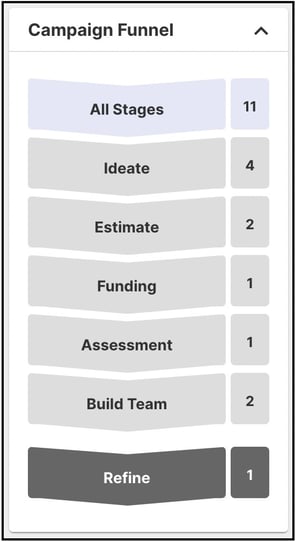
Selected Group Details
The community administrator can see the final selected group for each stage under Funnel Management by clicking on the Selected Groups link below Permission to
Participate and Permission to View.
Default Stage
The community administrator has the right to set a default stage for a funnel. When a member navigates to the campaign page, it will load all the ideas from the stage selected under the Default stage option. This will apply to all the campaigns falling under that funnel.
Stage End Date
You can also add an end date to stages for specific campaigns from the Campaign Settings. Adding an end date to stages will not allow members any kind of participation like voting and commenting in those stages after the specified date.

Edit Stage
Each stage can be edited after the creation or anytime during the stage is used. However, each time we click on the edit link next to the stage it will reflect the number of ideas in the particular stage and the ideas that have crossed the stage which could be impacted.

Stage Permissions for Submitters, Owners, Teams, & Groups.
Last Updated: November 21, 2025