Idea Submission Tool
Edit, Add, Remove Elements in Idea Submission Tool
Path: Community Topbar >> Apps Icon >> Community Settings >> Campaign >> Manage Campaign >> Idea Submission Form
The idea submission tool is the form that members complete to submit their ideas to a campaign. This process enables one to specify the information needed when submitting an idea.
In the campaign settings, this tab consists of three elements: the Idea Submission form, Idea Submission elements, and Custom field elements.
Community admins or Campaign admins can reorder or drag and drop the elements in the idea submission form as well as reorder them on the form using the 6 dot icon beside each element.
.webp?width=688&height=618&name=downloads%20(4).webp)
To remove any particular element click on the 'x' and save. The removed elements will be added back to the right side of the idea submission tool.
Note: Title and Description fields cannot be removed.
Let's see these sections in detail:
Idea Submission Form
Idea Submission Form
It shows a preview of the questions that members will see when they are filling out the form to submit an idea to the campaign. Two questions, Title, and Description, can not be removed however, the community admin can edit the fields by clicking on the pencil icon.
User Instructions will be displayed when the pencil icon is clicked. Provide special instructions for the members to fill out the fields.
Title User Instructions: The instructions will be displayed to members while they fill in the Title field in the Idea submission form.

Description User Instructions: This will display the details or instructions to help the members fill in the Description field properly.

Idea Submission Elements
Elements are used on the idea submission form to gather extra details on the ideas that are being submitted.
In order to enable any of these elements, drag and drop them into the Idea Submission Form.
To disable, hit the 'x' in the right corner of the field to remove and it will return to the Idea Submission Elements section. Hit Save after any changes.
.webp?width=688&height=474&name=downloads%20(5).webp)
Below is the list of idea submission elements you can enable:
-
Add Co-submitters: The idea behind having idea co-submitters is to give permissions to the co-submitters just like the submitter.
-
Annotations: These can be used to move the comment as part of an idea.
-
Submit Idea on Behalf of: The admin of the community would be able to submit ideas on behalf of other users.
-
Linked Ideas: This will allow the idea submitters or the moderators to link the ideas to the most relevant ideas that are already existing.
-
Attach an image or supporting document: This will allow idea submitters to attach a supporting or relevant image or document for the idea.
-
Tags: Adding tags to the ideas is made possible.
-
Section: These allow to have a group of custom field questions within a question.
Note: Removing the attachment from the Idea submission form will also remove it from the comment section. Though previous attachments will continue to appear.
Custom Field Elements
Add and configure new fields for your submission form or edit the existing ones.
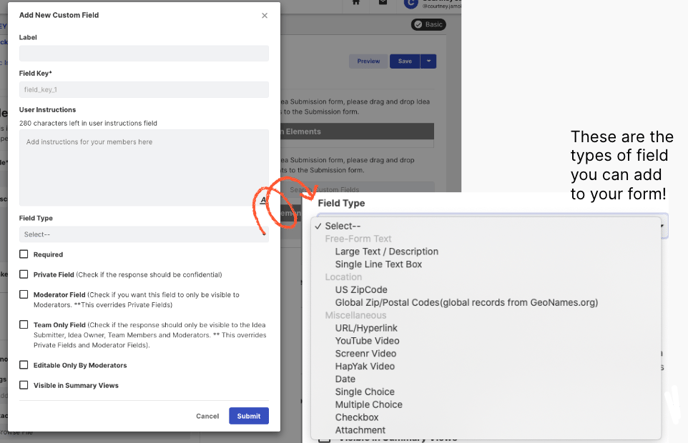
Note: Only Community admins will be able to edit or delete the custom fields. Campaign admins do not have this option.
Help article on Custom fields on Ideas
Custom Field User Instructions: These user instructions will clarify the member's doubts or questions while answering the custom field questions.

Note: The User Instructions can be only 280 characters long.
Last Updated: September 18, 2025