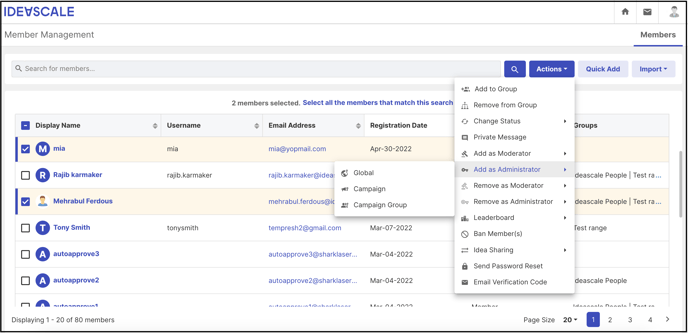Accesses and Settings for the Admin Role
Path: Community Settings >> Admins/Moderators/Groups >> Administrators
Administrators are members of the community who have the ability to edit and manage the community. Each community owner can assign administrators for their community.
In general, this role has the below accesses:
- Manages the back-end of your community
- Manages technical configuration of your community
- Types of Administrators:
- Global (access to full community settings, including all campaigns)
- Campaign (only has access to configure/manage this campaign on the backend, not full community settings)
Basic Settings
Advanced Settings
1. Campaign Group Administrators

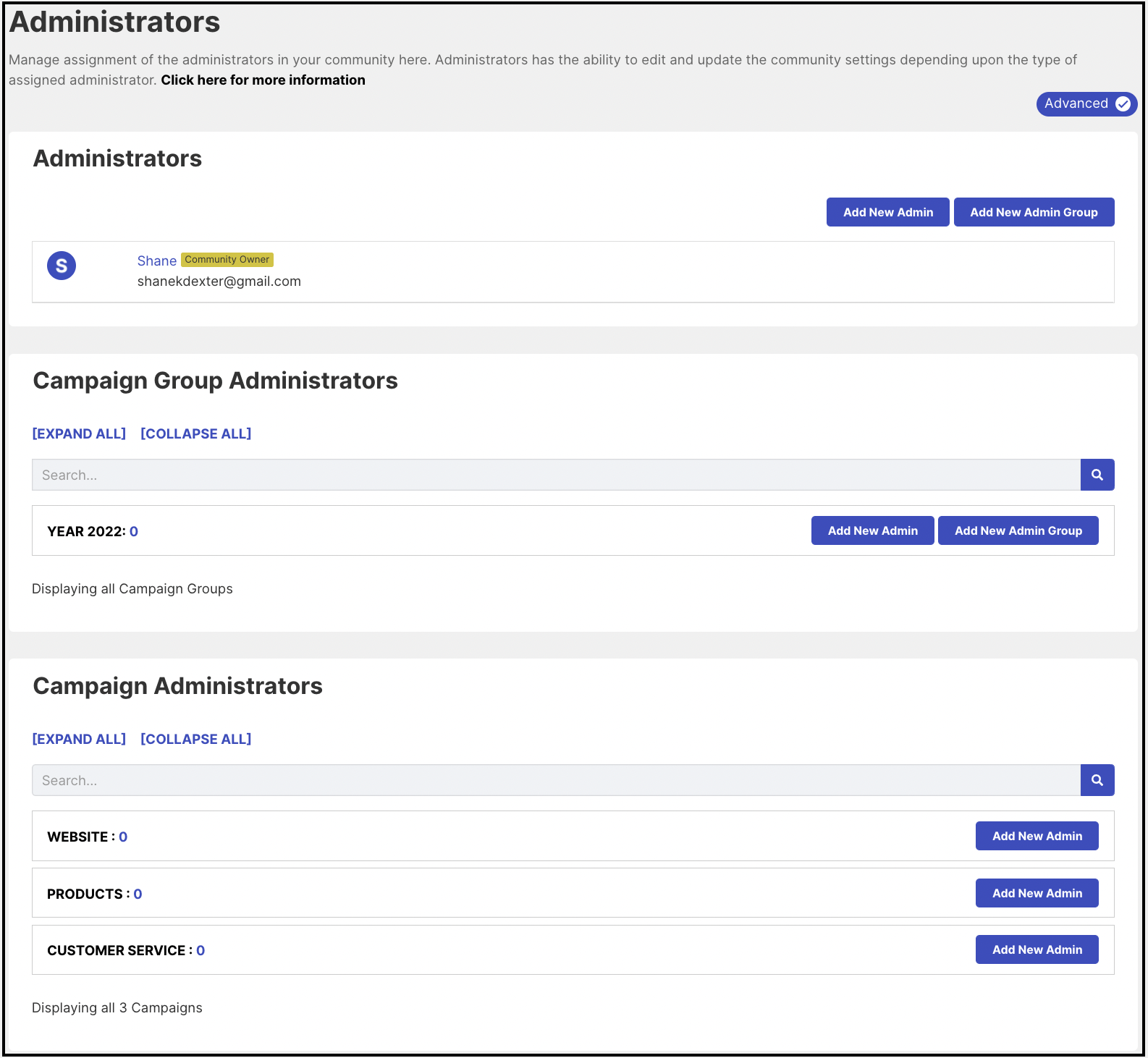
Add New Admin
Depending on subscription type, a community owner may assign additional administrators to their community. To add additional Administrators click on the Add New Admin. This opens the option to Search the email address of the members whom you want to assign as Community Administrators. Members can also be searched as per single-choice member profile questions' answers.
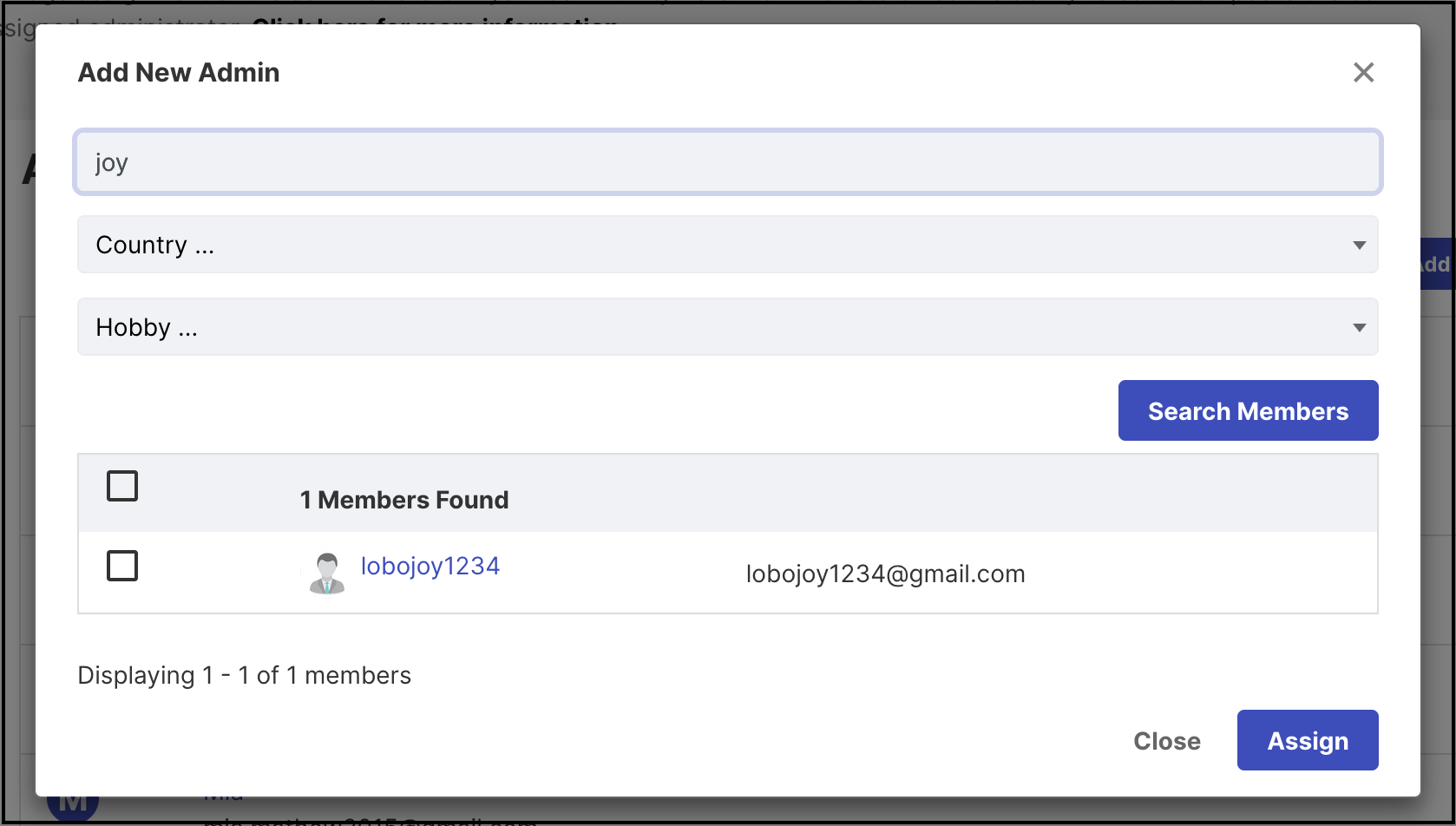
The search results display the searched email address. Click on the Assign button and the searched email address is assigned as an Additional Administrator.
One needs to be a registered and verified member before becoming an Administrator of a respective community.
Clicking on the Unassign option will revoke the administrative privileges of the member.
Add New Admin Group
In case the community owner wants to assign multiple members as admins who are already members of a group. They can assign the whole group as admin and all the members within will get admin privileges.
To do so, click on Add New Admin Group button, search the group, select and click on the Assign button.
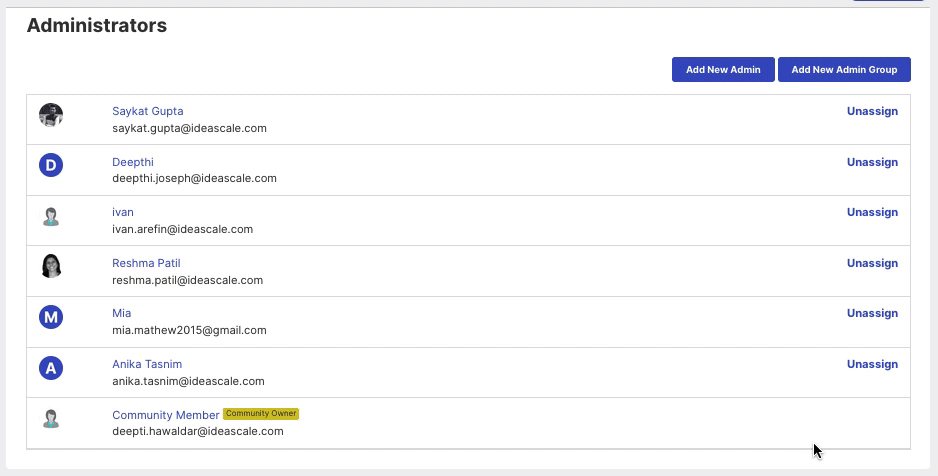
To unassign, the whole group, click on the Unassign button.
For Add new admin group, if a member group has a member who is already an admin, system will not allow adding that group.
Administrators: Advanced
Campaign Group Administrators
They are the assigned administrators for a campaign group. These administrators will have access to all the campaigns in the particular campaign group and will be able to edit and manage those campaigns.
To assign a Campaign Group Administrator, search the campaign group or on the given list, click on Add new admin or Add new admin group button.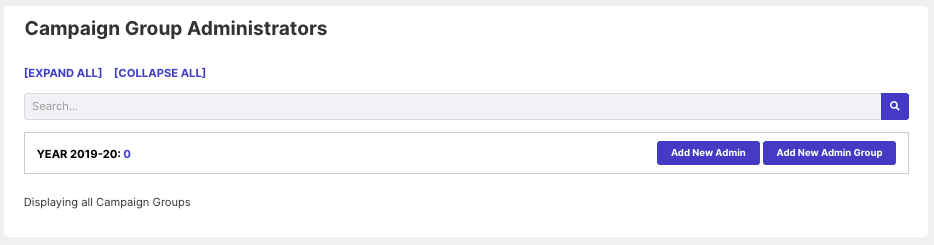
Campaign Administrators
These are assigned administrators who would be able to access, edit, and manage only the campaigns they are assigned to.
To assign a Campaign administrator, click on Add new admin button besides the campaign name, search for the member, select and click on the Assign button
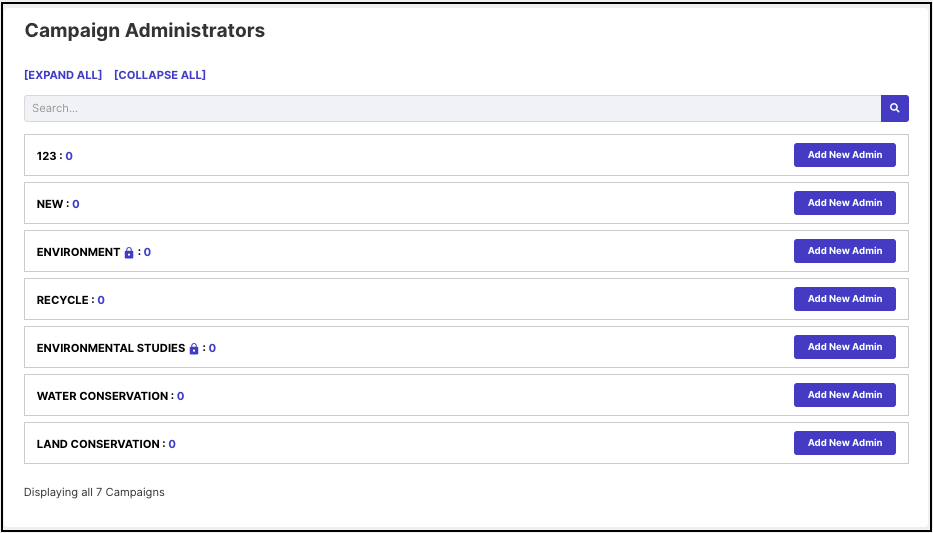
Administrators can also be assigned from the Member Management dashboard by searching and selecting the members for the specific role.