- IdeaScale Support Center
- Workspace
- Manage Workspace
-
Product Updates
-
IdeaScale AI
-
IdeaScale Whiteboard
-
Workspace
-
Best Practices
-
New User Guides
-
Overview Articles
-
Personal Settings
-
Reporting
-
Idea Management
-
Moderator Dashboard
-
General Settings
-
Member Management
-
Campaigns
-
Workflow
-
Customization
-
Integrations
-
Security
-
Data Management
-
Government
-
Policies & Notices
Workspace Language & Strings
Customizing the languages for the community
Path: Workspace Homepage >> Apps icon >> Manage Workspace >> Customization >> Language & Strings
The Language and Strings settings feature allows Workspace admins to customize the language, text, and specific words used within the community or email notifications, providing flexibility and personalisation options.

Search/Manage Strings
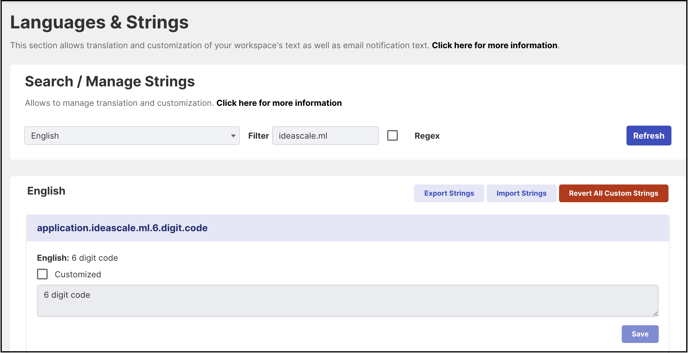
This section allows you to customize the language and specific words used in the community. You can easily update or change any text by using the search and manage feature. Here's how to do it:
1. Choose the language and enter the words or strings you want to change. Click on refresh.
2. A list of relevant strings that can be edited will appear.
3. Customize your strings by selecting the 'Customized' checkbox, making your modifications, and then clicking the 'Save' button.

Note:
- You need to refresh your browser to see the changes.
- Strings with HTML tags cannot be updated.
Import Strings

This functionality enables workspace administrators to import strings through an Excel sheet, simplifying the process of updating or customizing multiple strings within the community or email notifications. Help Article on Import Strings.
Export Strings

This functionality enables workspace administrators to export strings through an Excel sheet, that can be used as a template for importing strings . Help Article on Export Strings.
Last Updated: August 20, 2025