Search, manage, update workspace or community default wordings
Path: Community Topbar >> Apps icon >> Community Settings >> Customization >> Language and Strings >> Search/ Manage Strings.
Path: Community Topbar >> Apps icon >> Community Settings >> Customization >> Language and Strings >> Search/ Manage Strings.
This setting allows to easily manage all the translations and customization in the workspace and community level by using the simple search option or using the template to customize the strings in your community.

This tool allows to search the closest string by using keywords in the filter box with a period sign and could either keep the box for Regex checked or unchecked. It is recommended to keep it unchecked if not sure of the string.
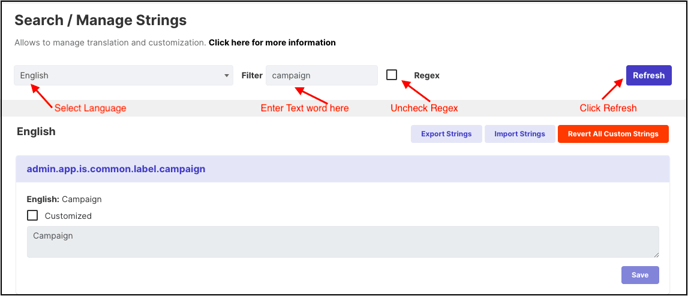
Upon hitting the refresh button all the strings related to the keywords will appear. Use Export Strings to download these strings. The exported string sheet was in Spanish and will look like the screenshot below:
The Excel Sheet includes:
-
Strings: This column consists of the list of all strings searched which were exported.
-
English Text: This column has the text of each string in English.
-
English Unverified: The text of each string will appear in this column. If the administrator has selected another language e.g Spanish for the strings, this column will read Spanish Unverified and list Spanish text for the string.
-
Customized /Verified: The administrator need to add in the text which needs to be replaced with the default text for given string.
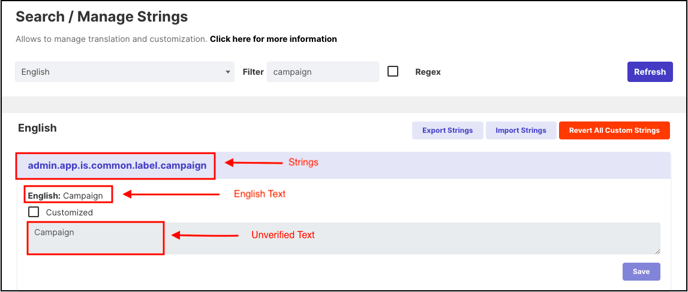
When the administrator of the workspace or the community updates the last column named Customized/Verified in the sheet the Unverified text in the above image will get updated.
While exporting the strings please select the desired language you would like it to be exported in.