Accesses and Settings for Moderators
Path: Community Settings >> Admins/Moderators/Groups >> Moderators
Assigned by the Administrators, Moderators are like the gardeners that cultivate your IdeaScale community by reviewing ideas, comments, and votes. Depending on the moderation settings of a community, Moderators serve as the gatekeepers of the community, approving or disapproving new users and new ideas. They may edit some front-end settings of the community.
Types of Moderators:
-
- Global
- Campaign
- Group
- Custom Field
- Translation


Moderators: Basic
Moderators: Advanced
Global moderators
They are moderators across the community. When the community is set to a higher level of moderation which requires the approval of ideas, members, and comments to go live within the community, users with this role are authorized to make these approvals.
In the case of communities having more than one Global Moderator, the pending queue of all global moderators appears the same i.e. all the users/ideas/comments awaiting the moderator's approval will be seen under the pending queue of all the other Global Moderators too. Anyone of the Global Moderators can approve them.
Global moderators can also access all the reports from Reporting & Analysis.
How to assign Global Moderators:
Go into the Global Moderator settings and click the Add Moderator button.
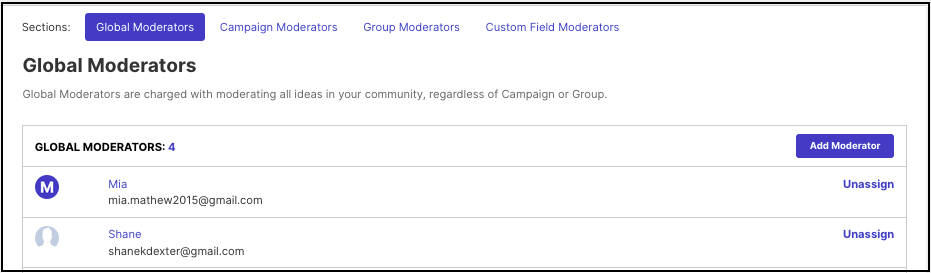
This button opens a new screen where the administrator will search by the email address of the existing user who the administrator wishes to assign as a Moderator. Assign the member by clicking on the Assign button.
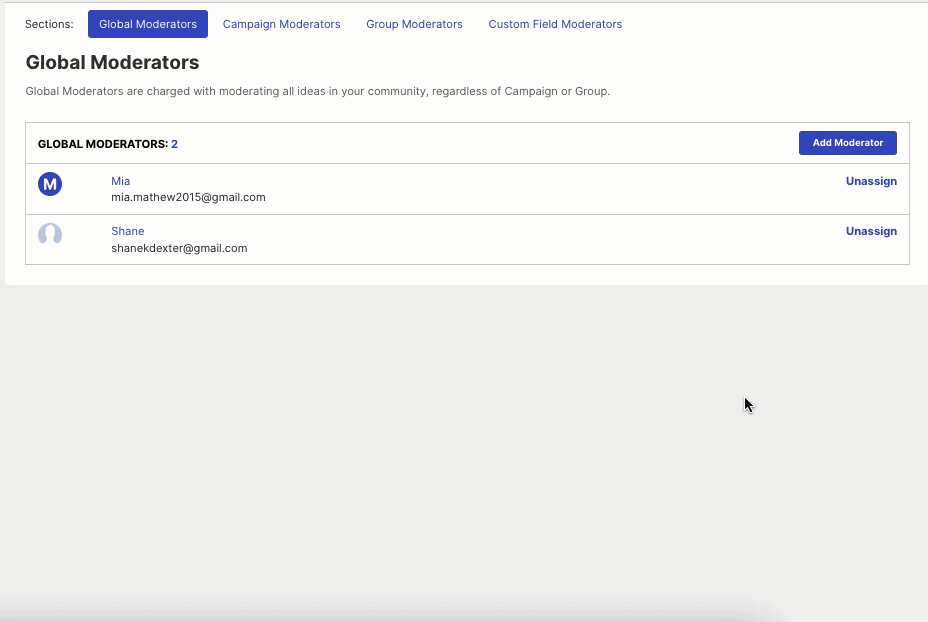
Campaign Moderators
A Campaign Moderator is responsible for approving ideas that are submitted under the campaigns they are specifically assigned to as Moderators. This role does not moderate users, only ideas/comments.
A Campaign Moderator may be assigned to one or many different campaigns. They will see only those campaigns in the Moderation dashboard to which they are assigned as a Moderator.
A Campaign Moderator has access to Engage & Outcomes under Reporting & Analysis.
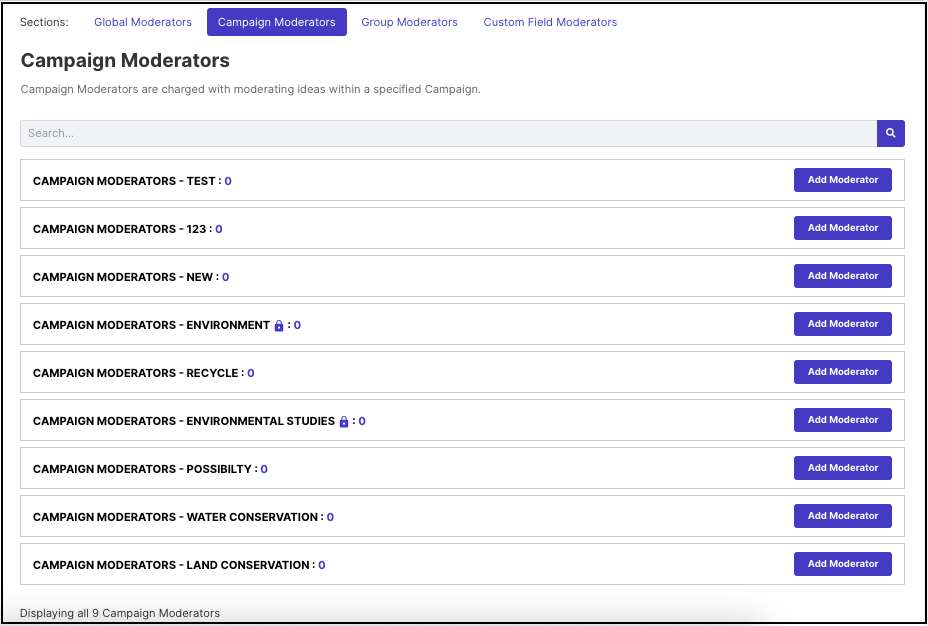
How to assign Campaign Moderators:
Go into the Campaign Moderator settings and click the Add Moderator button beside the campaign administrator who wishes to add them.
This button opens a new screen where the administrator will search by the email address of the existing user who the administrator wishes to assign as a Moderator. Assign the member by clicking on the Assign button.
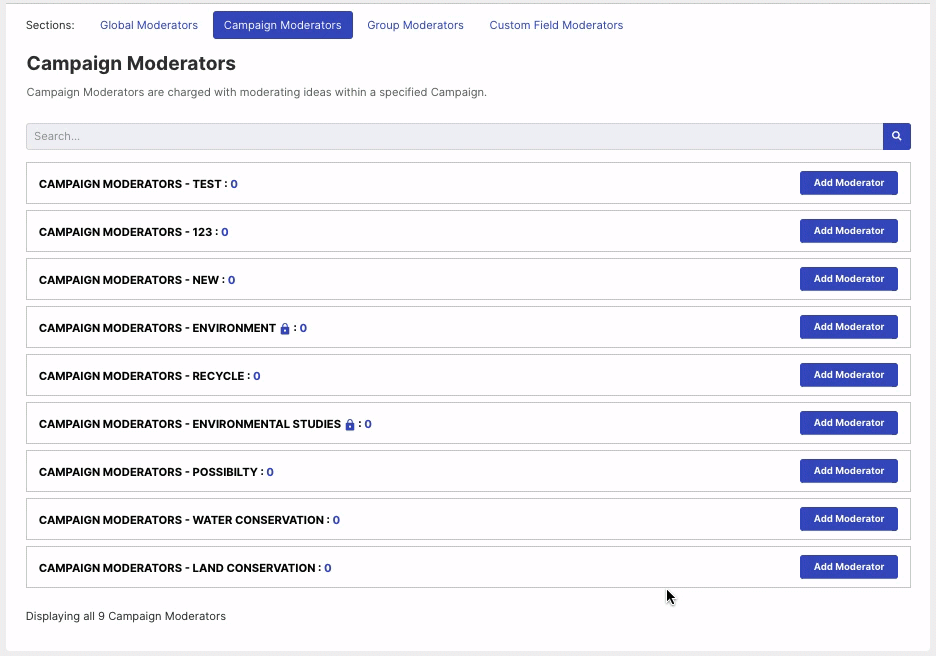
Moderators: Advanced
Group Moderators
If your community is using the 'Pending Queue' for idea submission, Group Moderators can add an additional tier to the traditional moderation paradigm allowing for a two-step approval process.
A Group Moderator is responsible for approving new ideas submitted by only those members who belong to his group.
A Group Moderator has access to Engage & Outcomes under Reporting & Analysis.
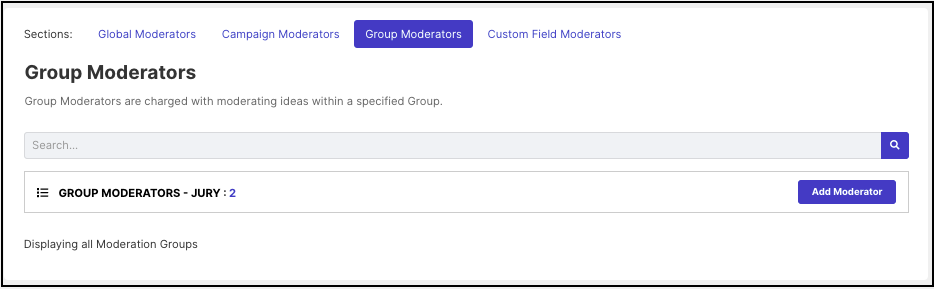
In a community that uses Group moderation, until the Group Moderator approves the member's new ideas, the ideas will not be visible even to a Global Moderator. Once the ideas are approved by the Group Moderator, they can either go live or remain in the Pending status for a campaign moderator’s approval. This depends on the group moderation settings.
How to assign Group Moderators:
Administrators have to ensure that group-based moderation is set up in the community first before assigning Group Moderators. Group Based Moderation
Custom Field Moderators
This type of moderator is in charge of moderating ideas with responses to specific custom fields used in the Idea Submission Form. Each custom field answer can be assigned to the same or a different moderator. Custom Field moderators are assigned to moderate standard user as well as moderator only profile answers as well.
A Custom Field Moderator has access to Engage & Outcomes under Reporting & Analysis.
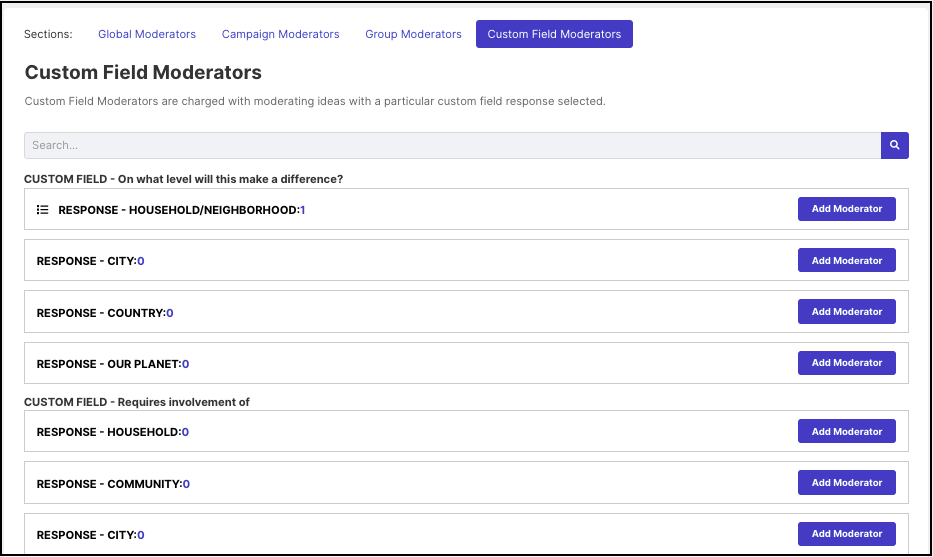
How to assign Custom Field Moderators:
Go into the Custom Field Moderator tab and using the search box search for the custom field click the Add Moderator button to the response you would like to have a custom field moderator assigned.
This button opens a new screen where the administrator will search by the email address of the existing user who the administrator wishes to assign as a Moderator. Assign the member by clicking on the Assign button.
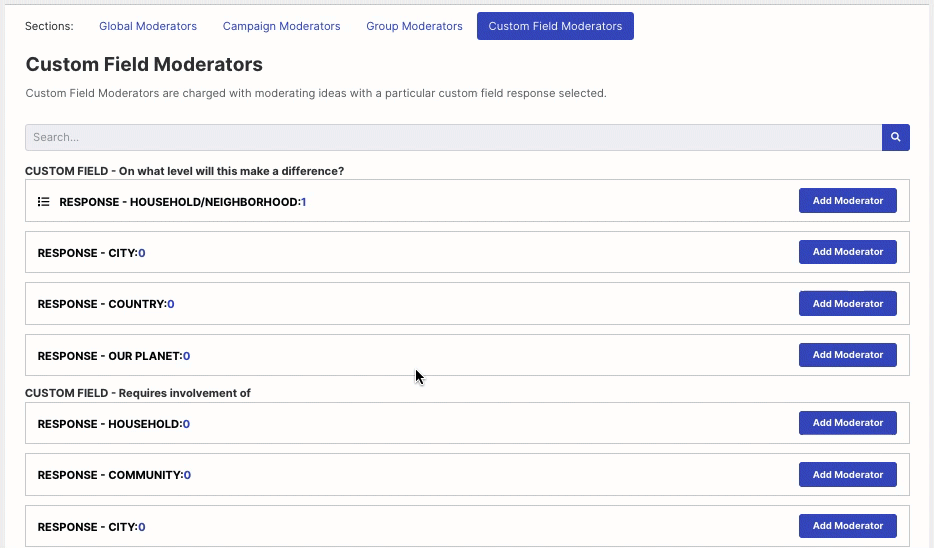
Translation Moderators
Translation Moderators are required only when real-time translation is enabled for the community. These moderators review and verify machine-translated ideas and comments. Then they provide translations for the generated content such as custom field questions, community and campaign titles, and descriptions from Moderation Dashboard.
How to assign Translation Moderators:
Administrators have to ensure that real-time translation is set up in the community first before assigning Translation Moderators. Translation Moderators
Unassign Moderators
Administrators can unassign Moderators by clicking on the Unassign link in the settings next to the Moderator's name. If the Moderator is an Administrator as well, they can assign themselves as well from here.
