Path: Community Settings >> Admins/Moderators/Groups >> Group Based Moderation
Toggle the switch to Advanced from any part of the community settings to access the Group Based Moderation.

Basic Group Moderation enhances traditional moderation by allowing Group Moderators, Campaign Moderators, and Global Moderators to all have the ability to moderate ideas within the community.
Group Moderation Setup
Group Moderation uses Member Profile Questions with the type Single Choice as a base to create groups. Hence, before embarking on the actual setup, ensure the member profile question to be used has the type Single Choice.
Members having the same answer to this Member Profile question are clubbed together in one group.
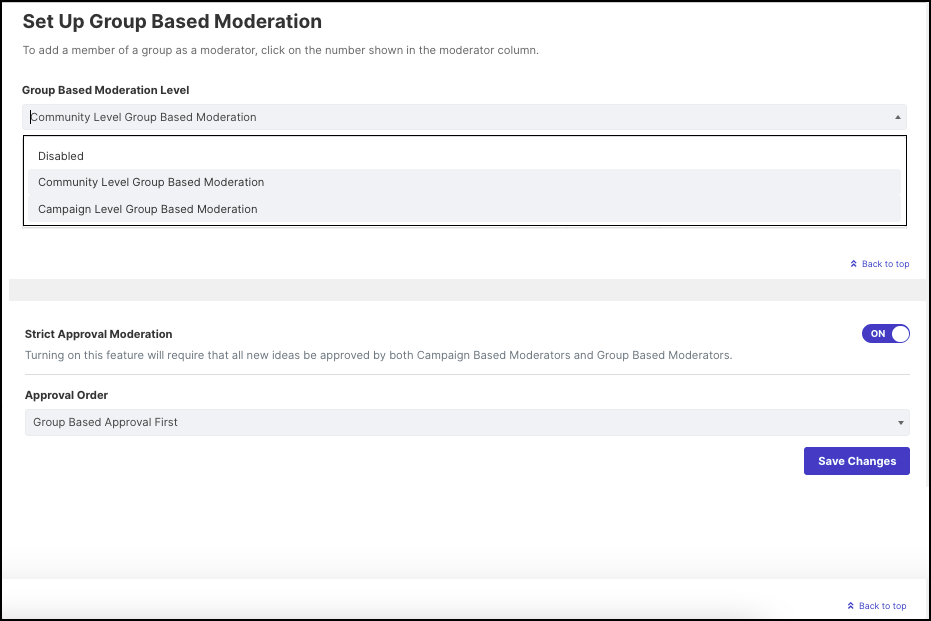
There are 2 types of Group Moderation:
Community Level Group Based Moderation
Campaign Level Group Based Moderation
Help article on 'Community Level Group Based Moderation'
Help article on 'Campaign Level Group Based Moderation'
Strict Approval:
Strict Approval is an advanced form of Group Moderation and requires a two-step approval process before an idea can become Active. It is available upon enabling Community Level Group Based Moderation.
The settings for Strict Approval will be visible to the Administrator only if New Ideas Approval is enabled from Community Settings >> Community Info >> Approvals Required.
If New Ideas Approval is not enabled, the Administrator will see the message shown in the screenshot below. They can click on the word 'here' to access the Moderation Settings and enable 'New Ideas Approval'.

Once the 'New Ideas Approval' is enabled the Administrator will see the Strict Approval Moderation setting.
Turning On 'Strict Approval' extends Group Moderation to require two levels of moderation before an idea is made Active.
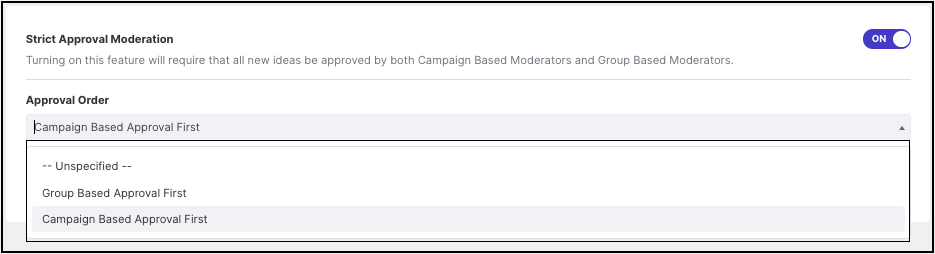
Approval Order: The Administrator can choose to either have
Group-Based Approval First: The Group Moderator has the precedence to approve the idea first
or
Campaign Based Approval First: A Campaign Moderator has the precedence to approve the idea.
Once a Group Moderation is set up for a community, the Profile page of the member will show the 'Group' to which he belongs and the names 'Group Moderators'. The member can send a Private Message (PM) to the Group Moderators.