Default Notification Preferences
Email notification settings for community members
Path: Community Topbar >> Apps Icon >> Community Settings >> General Settings >> Emails and Notifications >> Default Notification Preferences
The Workspace administrator can set Default Notification Preferences at workspace-level that will apply to all the communities within the Workspace. The community administrator can change some or all of them at the community level if needed.
These preferences apply to all new users. The members can change it as per their convenience from Profile >> Settings >> Notifications >> Bell icon
Default Notification Preferences
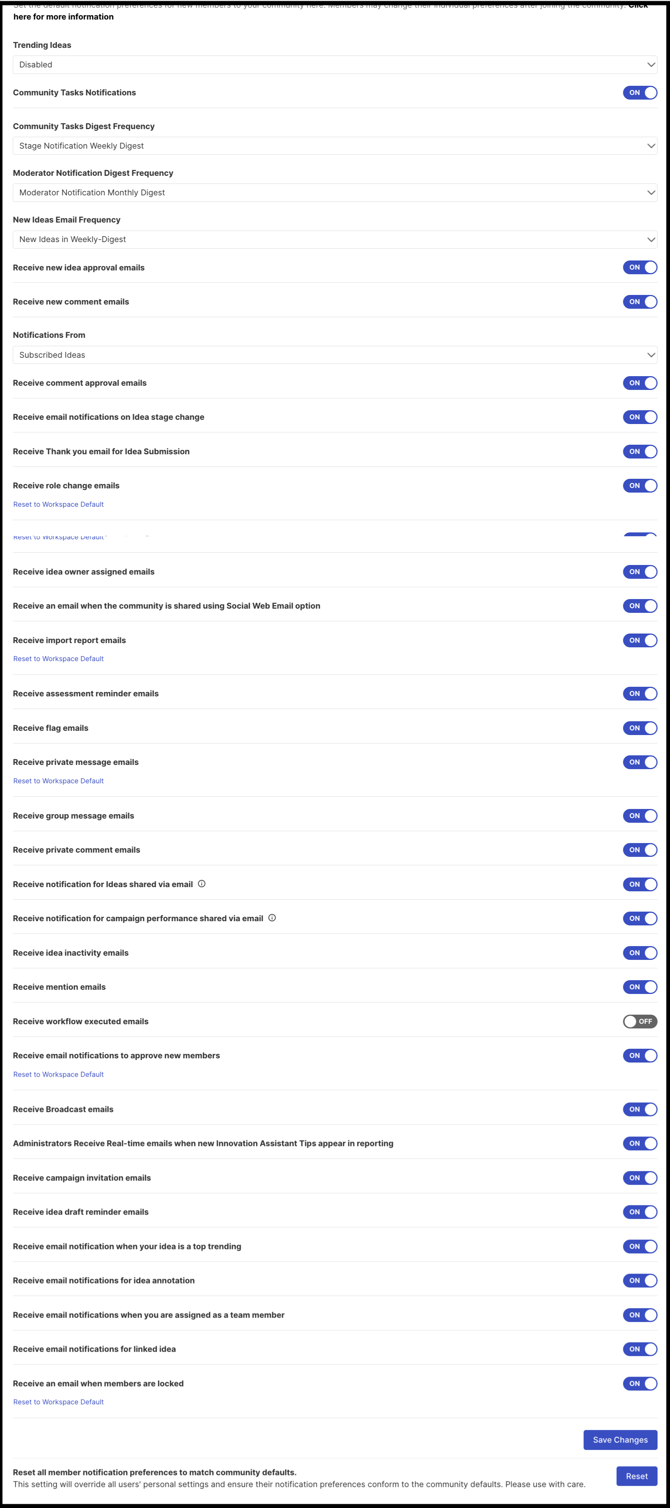
- Trending Ideas: Enables the administrator of the community to either disable or set up the frequency of emails sent to community members. This email is an overview of all the current trending top ideas in the community.
- Community Tasks Notifications: A email reminder that there are outstanding tasks in a community member's name. This email will be sent to the member(s) to whom the tasks are assigned.
- Community Task Digest Frequency: The default frequency at which the Community Task digest is sent to relevant members can be customized. Administrators can choose to send the digest daily, weekly, monthly, or disable it entirely.
- Moderator Notification Digest Frequency: The default frequency at which the Moderator digest is sent to moderators can be customized. Administrators can choose to send the digest weekly, monthly, or disable it entirely. Learn more about Moderator Notification Digest Frequency.
- New Ideas Email Frequency: Enables the administrator of the community to either disable or set up the frequency of emails sent out in the New Ideas Digest.
Notifications can be configured for either All Authorized Campaigns or Subscribed Campaigns only when the Frequency is set to Real Time.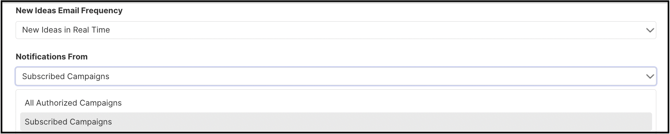
- Receive New Idea Approval emails: Notifies moderators when a new idea is submitted and requires their approval before it is published.
- Receive New Comment Emails: Enabling this will allow members to receive an email for every new comment posted on their idea.
Notifications can be configured for either All Authorized Campaigns or Subscribed Campaigns.
- Receive New Comment Approval emails: Notifies moderators when a new comment is submitted and requires their approval before it is published.
-
Receive Email Notifications on Idea Stage Change: Notification when an idea changes stage.
- Receive Thank you email for Idea submission: An email will be sent to idea submitter thanking for submitting idea.
- Receive email for on behalf of Idea Submission: An email will be sent to the member every time an ideas is submitted on behalf of a member.
-
Receive role change emails: Enabling this switch will send emails to members when their role within the community/workspace has changed. For example, if the member's account was assigned as a Workspace Admin, Community admin or Moderator etc.
-
Receive Idea owner assigned emails: Notification letting community members know they have been assigned as the owner of an idea.
-
Receive an email when the community is shared using the Social Web Email option: Enabling this will send an email to the members whenever the community is shared via the Social Web option.
-
Receive import report emails: This will send an email to the relevant administrator whenever an import is completed.
- Receive assessment reminder emails: This email is received when Remind all unassessment members is initiated in Assessment stage.
-
Receive flag emails: The members of the community will receive flag emails if their idea has been reported as duplicate or abuse.
-
Receive private message emails: Enabling this will allow members to receive an email for every message sent to them.
-
Receive group message emails: Enabling this will allow members to receive an email when API call "/email/group/{id}" is used. (group id will determine which group members will receive the email) This is possible only when used via API.
-
Receive private comment emails: Enabling this will allow Administrators, Community, and Campaign Moderators to receive an email for every private comment submitted.
-
Receive notification for ideas shared via email: Enabling this will allow members to receive an email if any ideas have been shared with them via email.
- Receive notification for campaign performance shared via email: Enabling this will allow members to receive an email for campaign performance/Moderator campaign digest shared by moderator from in-app notification.
-
Receive idea inactivity emails: A notification sent to an Idea Submitter(s) and/or Idea Owner(s) when their idea is 'inactive' for 'X' number of days according to Idea Inactivity rule.
-
Receive mention emails: Enabling this will allow members to receive an email when they are @mention in the community.
- Receive workflow executed e-mails: This will send emails to the groups or members when Notify is selected in the Automation builder and the workflow is done.
- Receive New Member Registration Notifications: This will send new member signup notifications to the workspace administrators. Note: This option is available only on Workspace level.
-
Receive Email Notifications to Approve New members: Enabling this switch will send a notification reminding Workspace/Community Admins and Community Moderators to approve new members.
-
Receive Broadcast Email: Enabling this switch will allow members to receive Broadcast emails sent from the community.
-
Administrators Receive Real-Time Emails when new Innovation Assistant Tips appear in reporting: Notification that there is a new Innovation Assistant Tip
-
Receive Campaign Invitation emails: Enabling this switch will allow members to receive campaign invitation emails whenever a new campaign invite is sent
-
Receive Idea draft Reminder emails: Notification to a community member that they have ideas not published
-
Receive email notification when your idea is top trending: Enabling this will allow members to receive an email notification when their idea is on the top trending list.
- Receive email notifications for idea annotation: An email notification is sent to the idea submitter when a comment is annotated on the idea.
- Receive email notifications when you are assigned as a team member: An email notification is sent to members assigned as a team member in an idea.
- Receive email notification for linked idea: An email notification will be received by the idea submitter when their idea is linked to another idea.
- Receive an email when members are locked: The Workspace/Community admin will receive a summary email detailing members who have been locked out due to incorrect password attempts or prolonged inactivity.
At the community level, all the email notification settings will have few labels beside them.
Labels appearing beside the settings are:
- Inherited from Workspace: Indicates the setting is taken from the workspace defaults and not customized at the community level.
- Reset to workspace default: Allows reverting the setting back to the inherited workspace value, removing the community-specific customization.
Additional Workspace level Default Notification Preference settings
Apart from the above notification preference, there are few more notifications on Workspace level that are applicable only to Workspace administrators.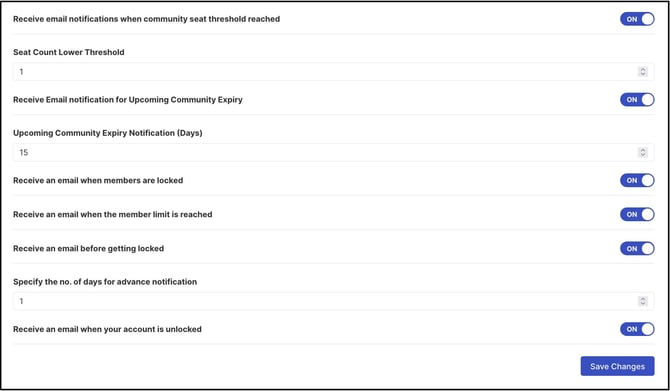
- Receive email notifications when seat threshold is reached: Workspace administrators will receive email notification if the seat limit set at Seat Count Lower Threshold is reached.
- Seat Count Lower Threshold: The default value is set to 1, but users can customize it. Two emails will be sent: one at the set threshold and one at 0. Note: This option is available only if Receive email notifications when seat threshold is reached is enabled.
- Receive email notification for Upcoming Community Expiry: Workspace administrators will receive email notification 'X' days (specified under Upcoming Community Expiry Notification (Days))before expiry for the communities
- Upcoming Community Expiry Notification (Days): Specify the number of days before which the Workspace administrator should receive a reminder email close to expiry. Note: This option is available only if Receive email notification for Upcoming Community Expiry is enabled.
- Receive an email when the member limit is reached: Workspace and community administrators will receive an email when the allowed number of members' limit is reached.
- Receive an email before getting locked: An email is received 'X' days( to be specified under Specify the number of days for advance notification) before a member is locked from the community due to inactivity. Note: This setting will be available only if Maximum allowed inactive days is specified under Access Restriction >> Security Policy.
- Specify the number of days for advance notification: The number of days for Receive an email before getting locked can be specified here. Note: This option is available only if Receive an email before getting locked is enabled.
Reset all member's notifications to match the community default:

This button is available only at the community level. It helps the Community administrator to make any changes to the default notification preferences set up at the community level earlier and apply the same to all the existing and new members of the community.
Any new member registered after this setting has been used will match with the community's default notification preferences, however, they can change the notification setting as per their choice.
Note: This setting will also override all existing user's personal settings and will be the same as the community's default notification preference.
Last Updated: November 14, 2025