Digest Emails Settings
Path: Community Topbar >> Apps Icon >> Community Settings >> General Settings >> Emails and Notifications >> Digest Emails
This article reviews the various settings of the Digest Email feature available on Workspace and Community level.
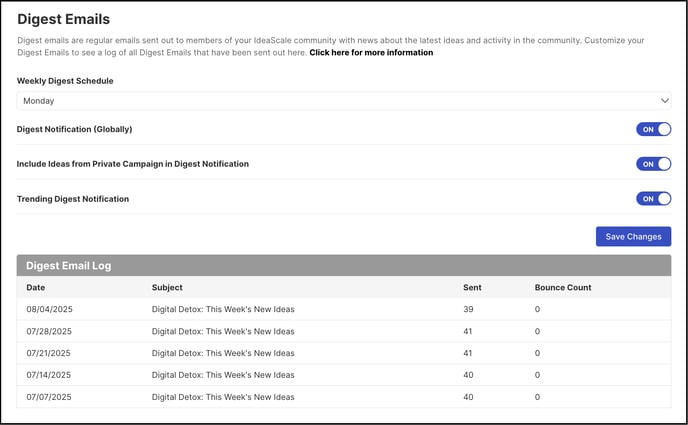
1) Weekly Digest Schedule: The desired day can be set for sending out the weekly digest to all community members who have opted for it. A maximum of 5 ideas will be sent in the digest.
2) Digest Notification (Globally): Turning this switch to OFF will disable all the digest emails (Daily & Weekly) for all the community members. Those who have set a digest email (Daily & Weekly) for email notification will not receive an email notification for community activity unless it is set to 'Real-time'.
Members can only choose to receive Real-Time email notifications when digest emails (Daily & Weekly) is disabled for all community members. This can be changed under Profile >> Settings >> Notification Settings >> Bell Icon
3) Include Ideas from Private Campaign in Digest Notification: Turning ON this setting will include ideas from the private campaigns along with the other ideas in the digest notifications only of the members of the private campaign.
4) Trending Digest Notification: When turned ON, a separate email containing trending ideas will be sent to the users who have enabled it as per their profile notification setting.
5) Digest Email Log: The log shows the digest emails which went out or bounced along with the subject of the email and the date of dispatch.
Note: In case of a week with no idea or comment submitted in the community, there will be no weekly digest triggered.
Help article on List of Digest emails
Last Updated: September 24, 2025