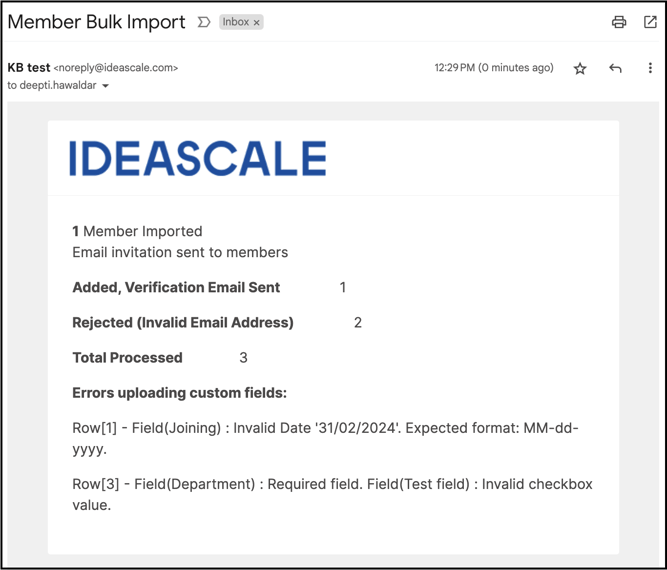Path: Member Management >> Import tab >> Members
Uploading a list of new members to your community can be a time-consuming task, especially if there are many email addresses to add. To speed up the process, you can upload a list of email addresses via excel sheet. Additionally, if you want to add members silently without sending a verification email, you can enable the Disable Verification Email setting. In case of a group assignment enable the Set Group switch to select from the list of groups available in the dropdown.
Upload members in batches of up to 3,000 members per file. Attempting to add more members in a single file will lead to interruptions and incomplete uploads.
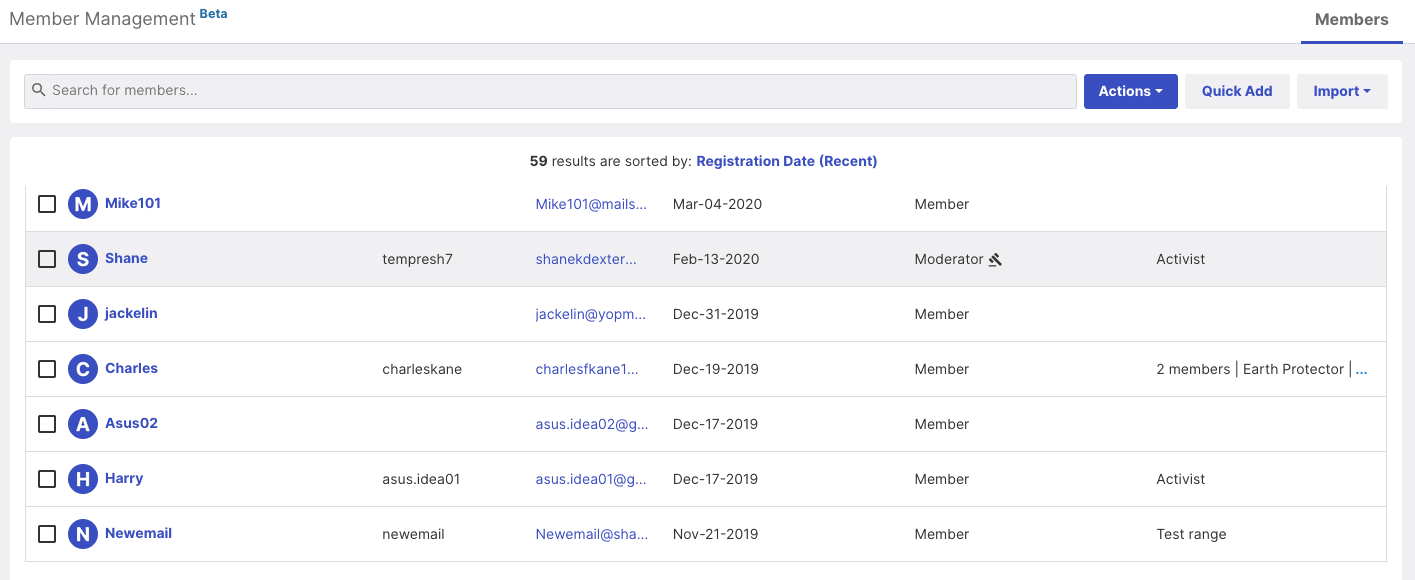
In case there is malicious content, virus, or malware during the upload it will show an error and the upload will fail.

Assigning Groups
Admin can assign groups to new members or existing ones (A verification email will be resent to them) while uploading itself. Turning on the switch for 'Set Group' will show a dropdown with all the groups which the admin has created. The administrator can choose a Group to which all the members from the excel file need to be assigned.
Click here to learn more!
We also have settings that can help you bulk upload member status and usernames.
Help Article for Bulk upload Members Status
Help Article for Bulk upload Username
Uploading Answers to Member Profile Questions
You can upload answer "values" for member profile questions using an Excel file while you are bulk uploading members.
Using this tool, Administrators can upload new members with the accompanying answer to member profile questions or add new member profile question's answers for existing members. The following conditions must be met while uploading answers to member profile questions.
- The first column is for Email address.
- The second column is for Display Name.
- The third column headers should correspond exactly to the Member Profile Question label or title. This is case-sensitive.
- The values listed under each header are the answers to the target member profile question for each member. These values should correspond exactly to the possible answers to the member profile question for Single Choice & Multiple Choice type custom fields. This is also case-sensitive. For Checkbox, the custom fields value should be either 'true' or 'false'. Multiple choice custom field's answer options should be comma-separated.
- The member profile question can be set as 'Required' or 'Not Required'. However, if the member profile question is set as 'Required' the corresponding answers should be updated on the spreadsheet to be uploaded effectively. In case a member profile question is 'Not Required' we may leave the particular columns blank and the upload will take place accordingly. Multiple choice custom field's answer options should be comma-separated.
HTML tags/entities in the text is not supported for eg:- bullets , smartquotes ( curly quotation marks) , & , © copyright ® registered trademark etc.
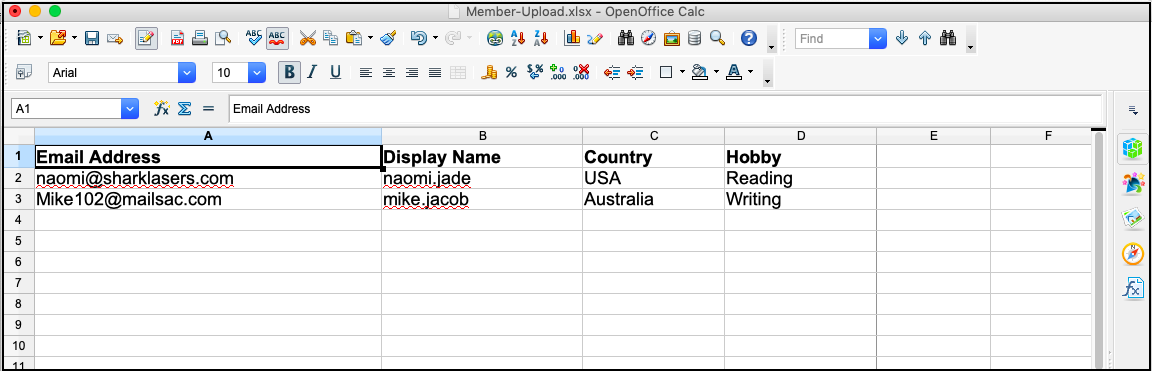
Excel File Format
-
The file should be in a .xls or .xlsx format only.
Admin will receive email notification for the number of successful member uploads as well as error message with details for the members that were not uploaded.