- IdeaScale Support Center
- Integrations
- App Directory
-
Product Updates
-
IdeaScale Whiteboard
-
Workspace
- Workspace Homepage
- Manage Workspace
- Workspace Member Management
- Workspace Reporting & Analysis
- Workspace Security
- Workspace Best Practices
- Workspace New User Guide
- Community Overview Articles
- Workspace Personal settings
- Community Reporting & Analysis
- Community Idea Portfolio
- Community Incoming Moderation
- Community General Settings
- Community Member Management
- Community Campaigns
- Community Workflow
- Community Customization
- Community Integrations
- Community Security
- Community Data Management
-
Best Practices
-
New User Guides
-
Overview Articles
-
Personal Settings
-
Reporting & Analysis
-
Idea Portfolio
-
Incoming Moderation
-
General Settings
-
Member Management
-
Campaigns
-
Workflow
-
Customization
-
Integrations
-
Security
-
Data Management
-
Government
-
Policies & Notices
App for Slack Connector
Installing Slack With Ideascale
Path: Community Settings >> Integration >> App Directory >> Slack
IdeaScale has an integration with the popular collaborative workspace, Slack. We think there’s a ton of golden ideas being discussed right now in your channels - now you can simply select the text of an idea Slack and add an idea to your community. Members can now submit ideas directly through their Slack workspace. Moderators can approve or deny new member and idea requests. Members can view the latest and hottest ideas and subscribe to daily idea updates.
Slack will be automatically installed when the user set up their community via slack.
You will need to set up Slack by registering and following the below instructions.
-
Click on the Install button to Install Slack in your community and generate the Client Id and Client Secret key.
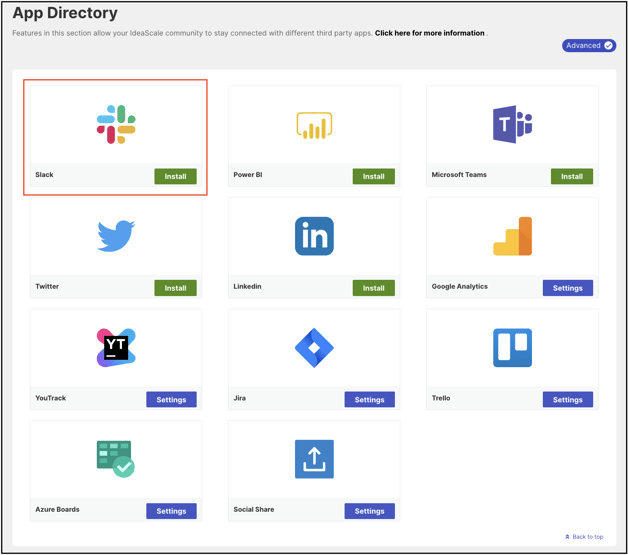
2. In order to remove the App you can click on the gear icon in the Manage App and click on Remove option.
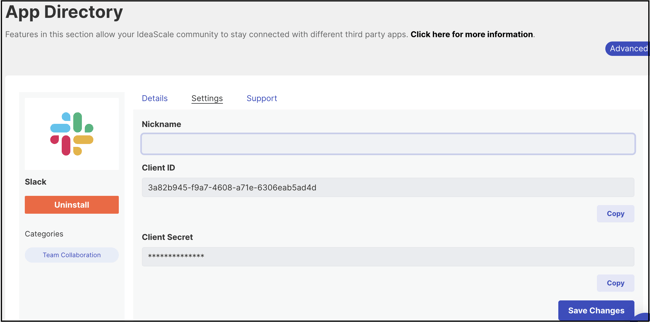
- Only after the administrator has installed the App for Slack in the community. The members can log in via slack and take part in the community.
- To Remove App: In order to successfully uninstall, first, delete the setup on App for Slack by using the command "/ideascale setup delete CommunityAlias" and then the administrator should remove it from IdeaScale community "App Directory".
You can refer to the link to set up IdeaScale app for Slack in your community.
Last Updated: April 1, 2024