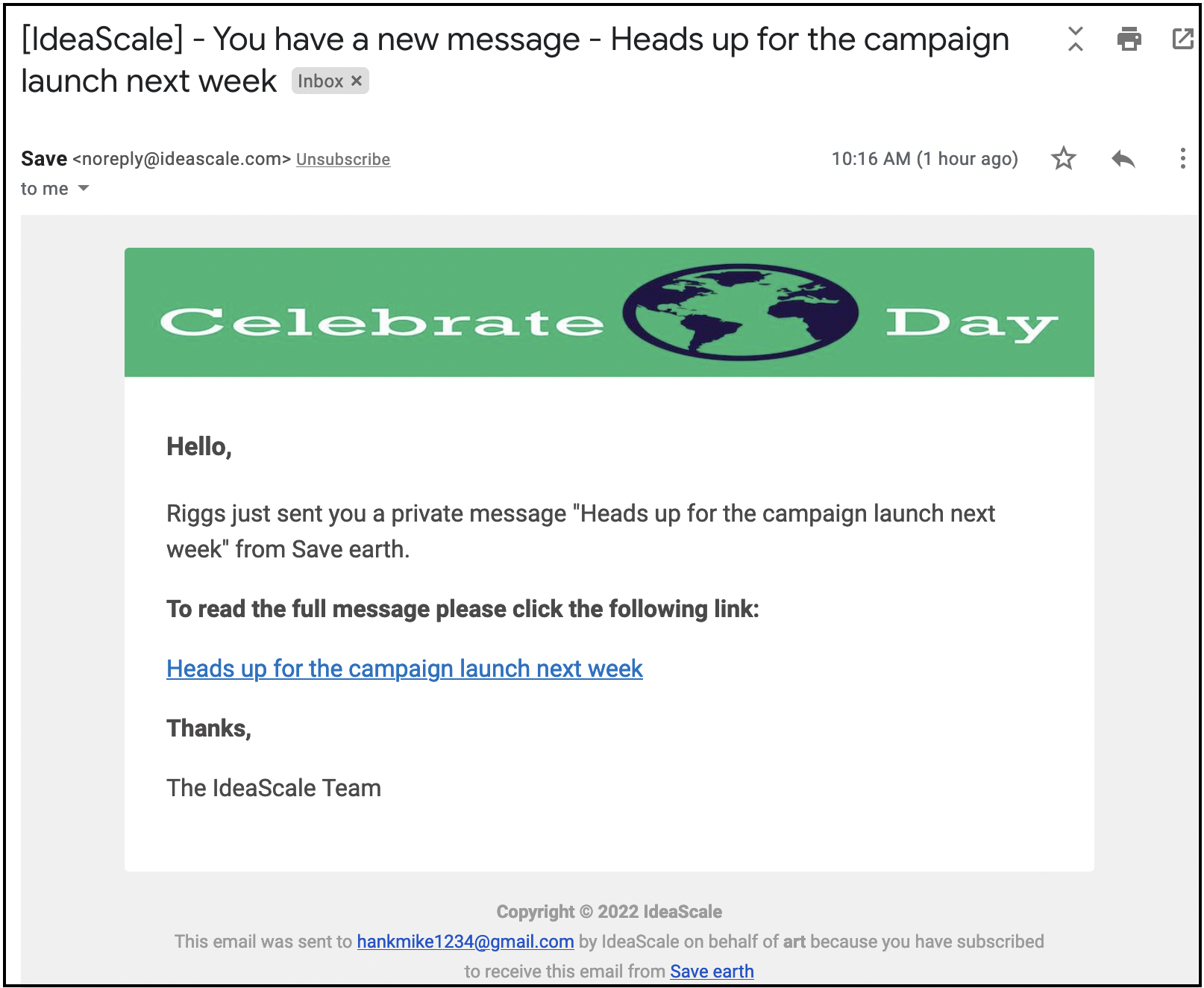Private Messaging Private Messaging between End Users
Users can send private messages to the other members by simply clicking on the person's name whom they wish to message.
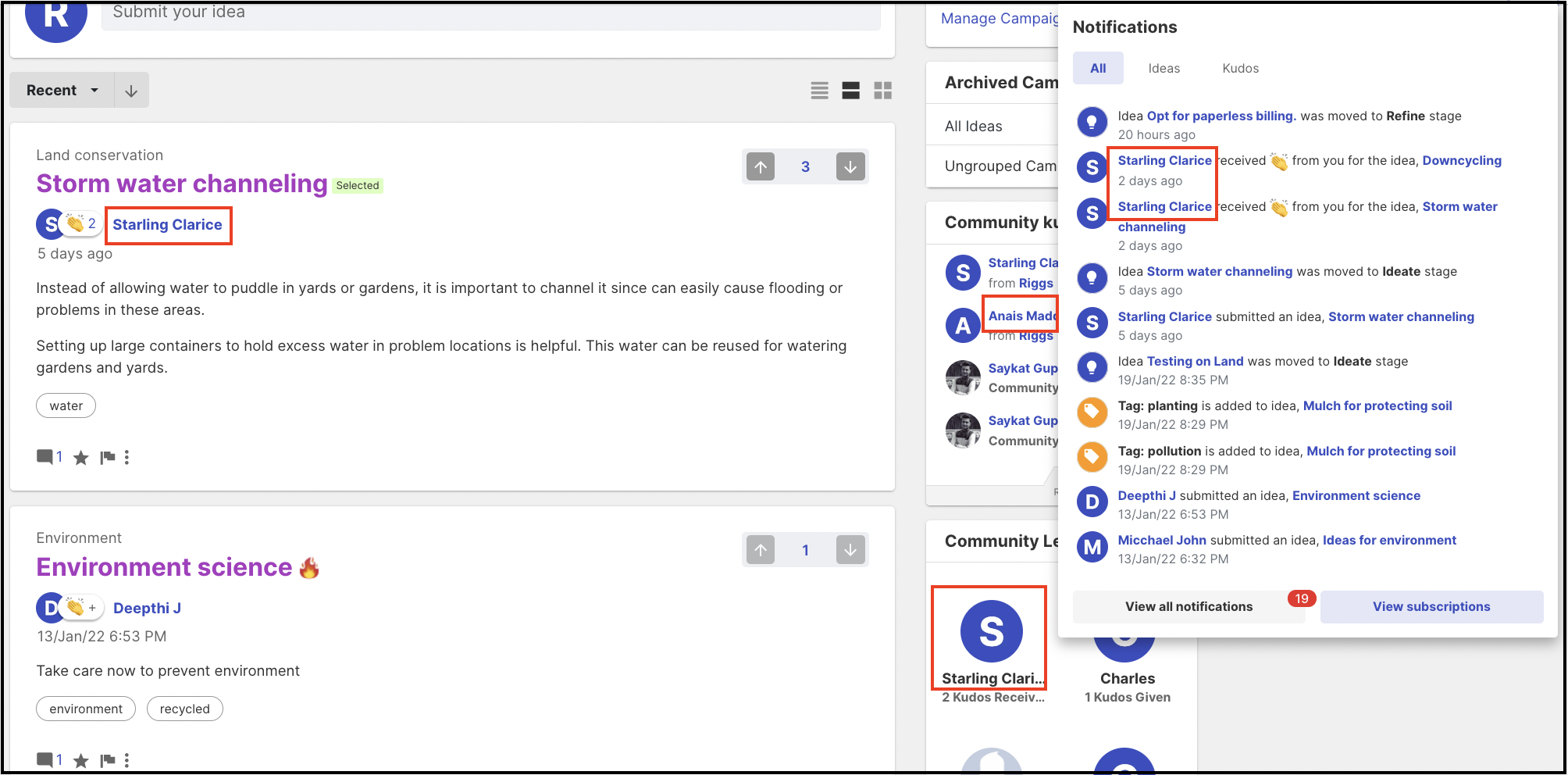
Ways to Send PM (Private Message)
1. Send PM option on member's profile page
Clicking on the member's name brings you to their member profile page where Send PM option can be seen. Clicking this will open the pop-up where you can compose the message.
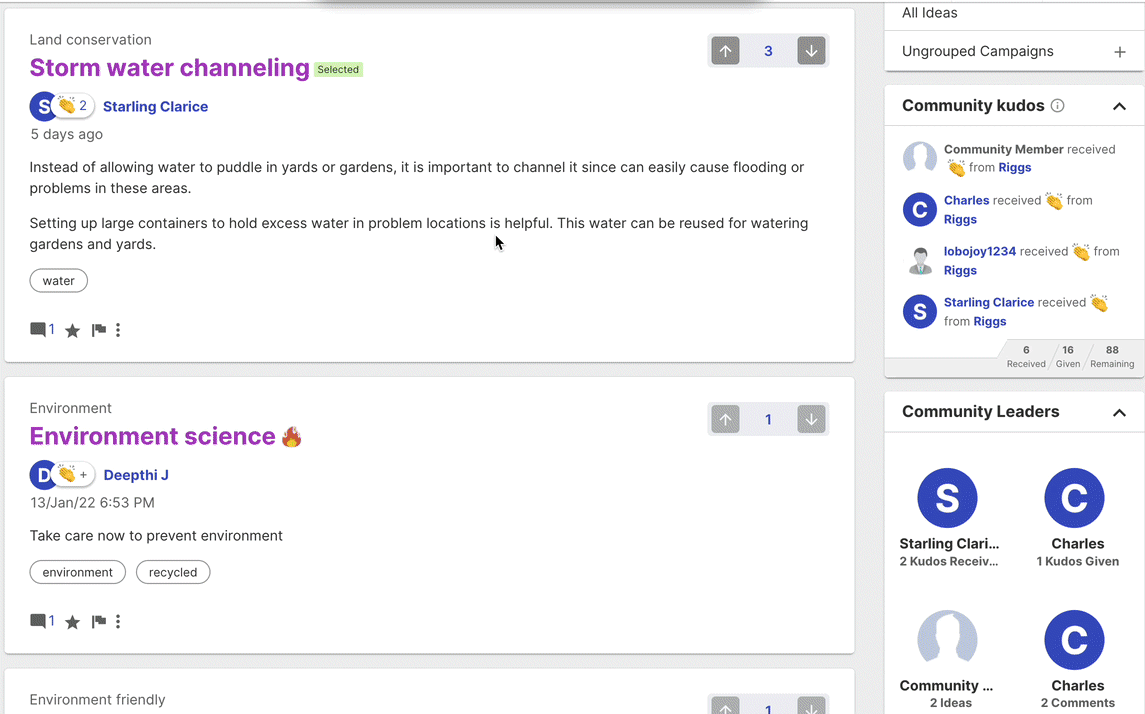
2. From the member's own Profile page
Another way to send a PM is from a member's own profile page. Navigate to Profile >> Messages >> Compose (Pen icon)
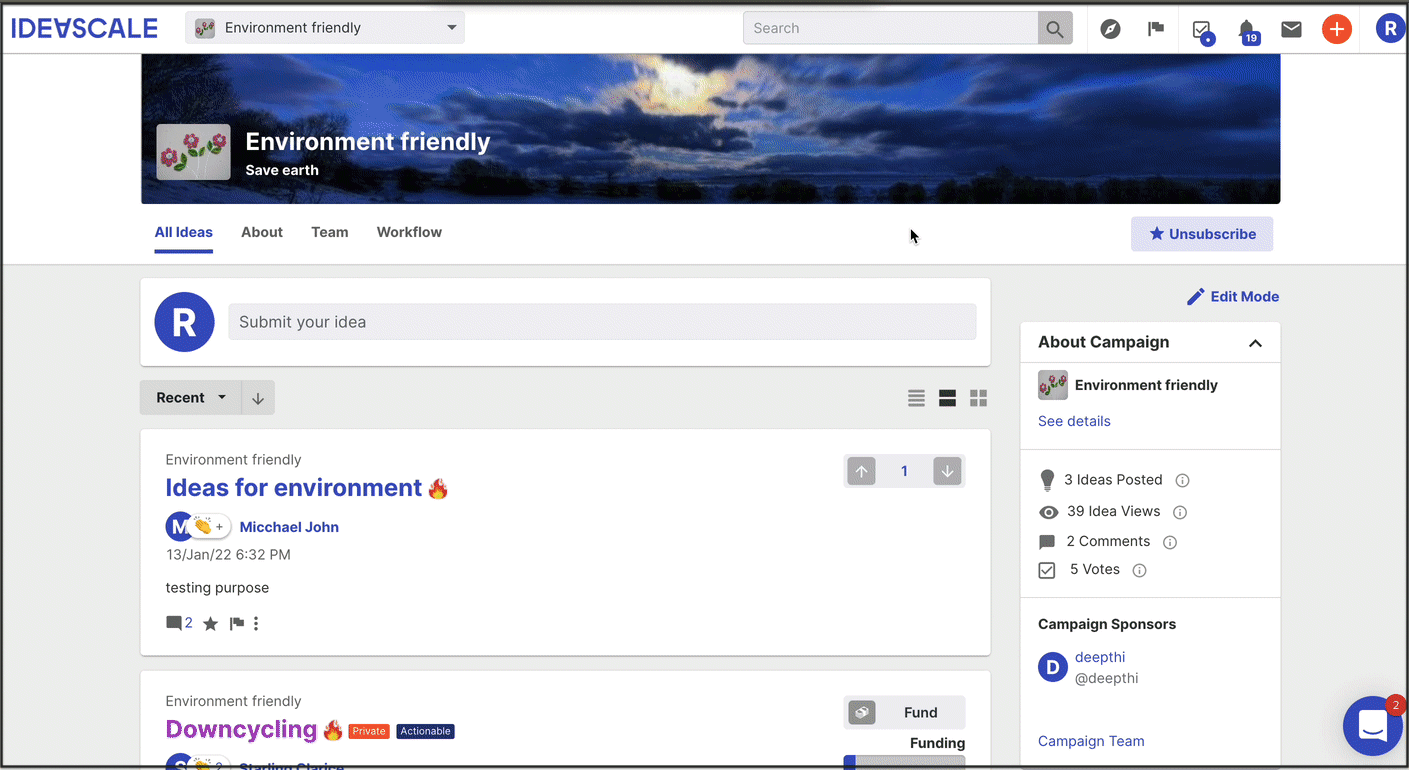
Compose Private message
To: For adding a member in the To field, start typing their display name. A list will appear with the matching result to select from. Multiple members can be added here.
Subject: Add in a subject line for the message.
Body: Add in the message content. The message can be customized using rich text editing. Help article on Rich text editing: https://help.ideascale.com/rich-text-editor
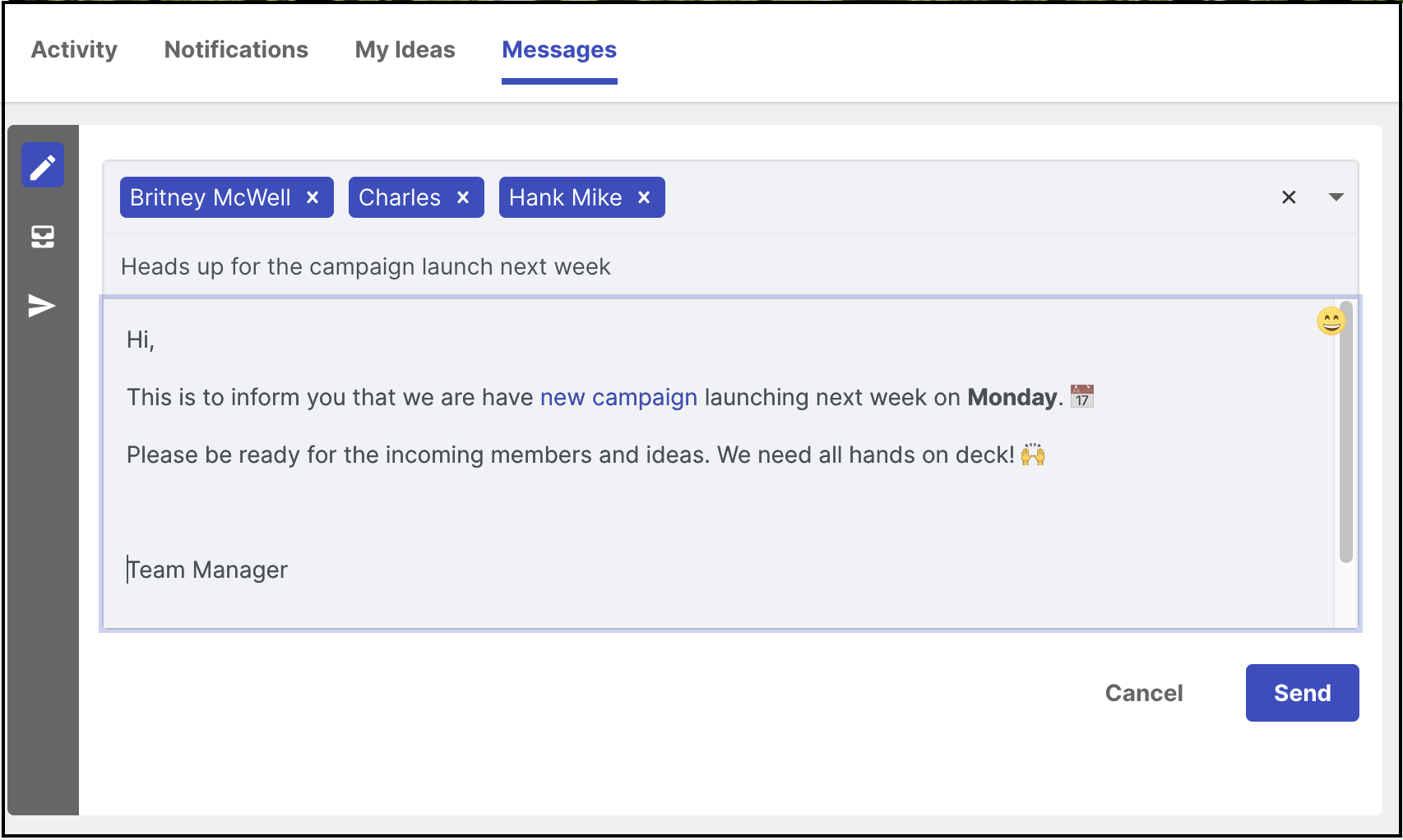
Inbox
Members receiving the PM will see a new message alert on their top bar.
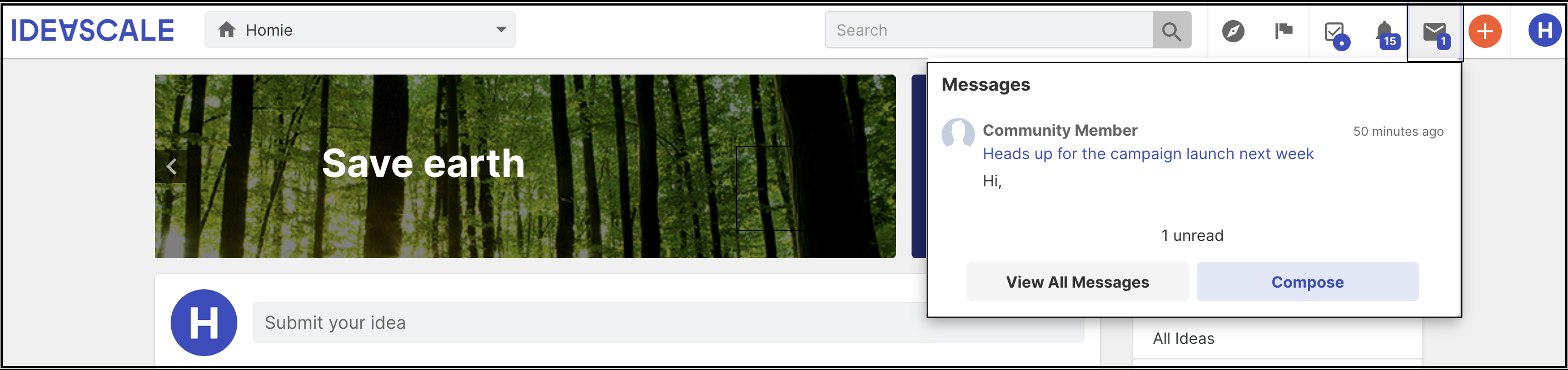
Clicking on the View All Messages button or the message itself will take them to the inbox under Profile >> Messages >> Inbox
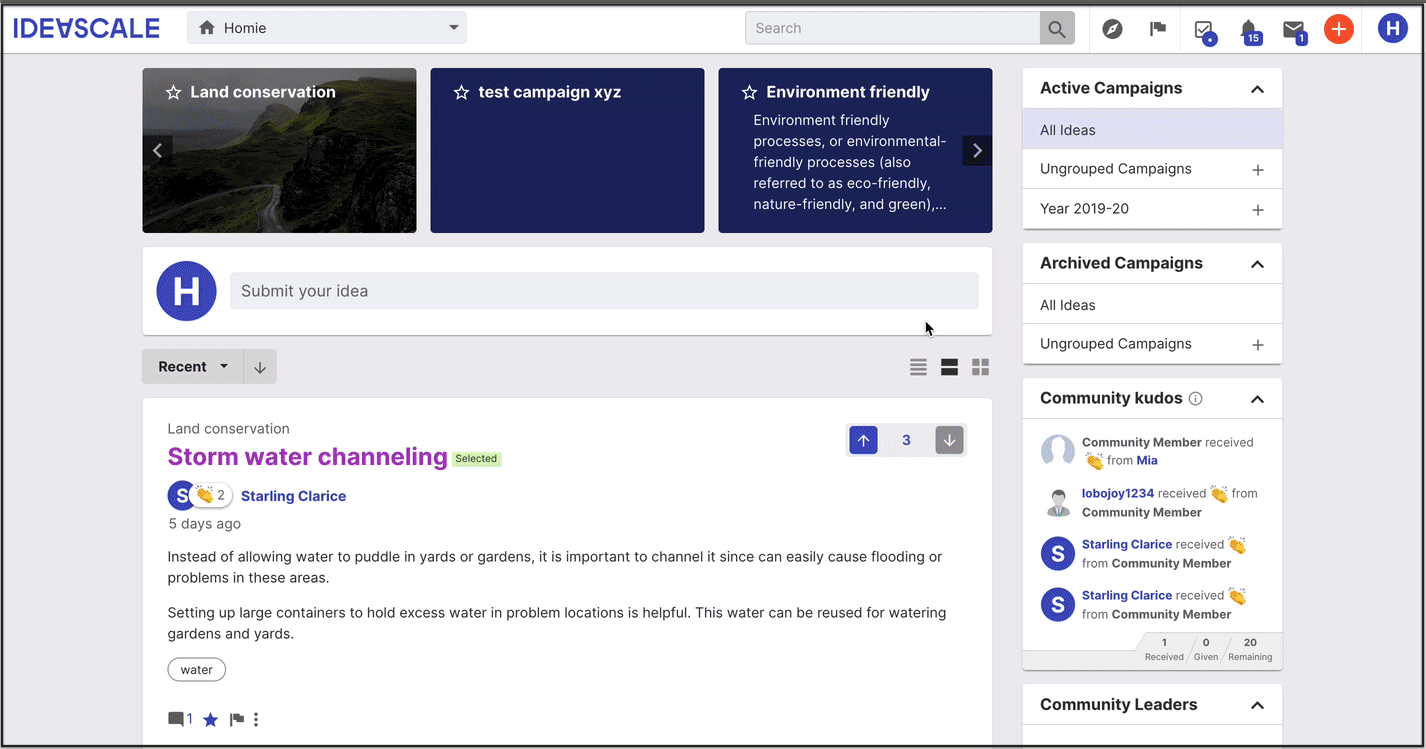
They can reply to the PM from here.
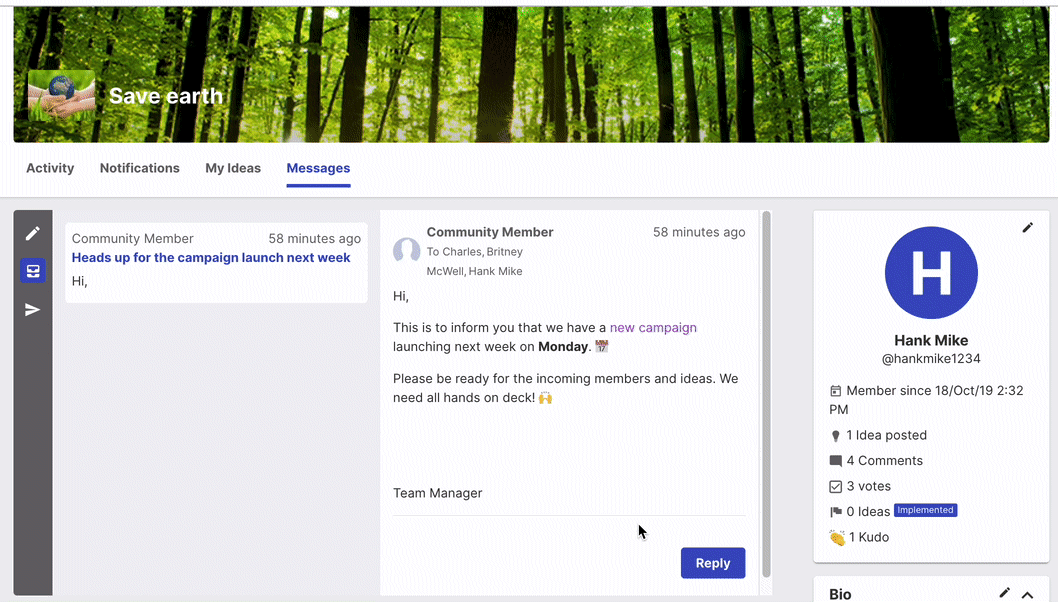
Sent Messages
Private messages sent by the user can be viewed under Profile >> Messages >> Sent
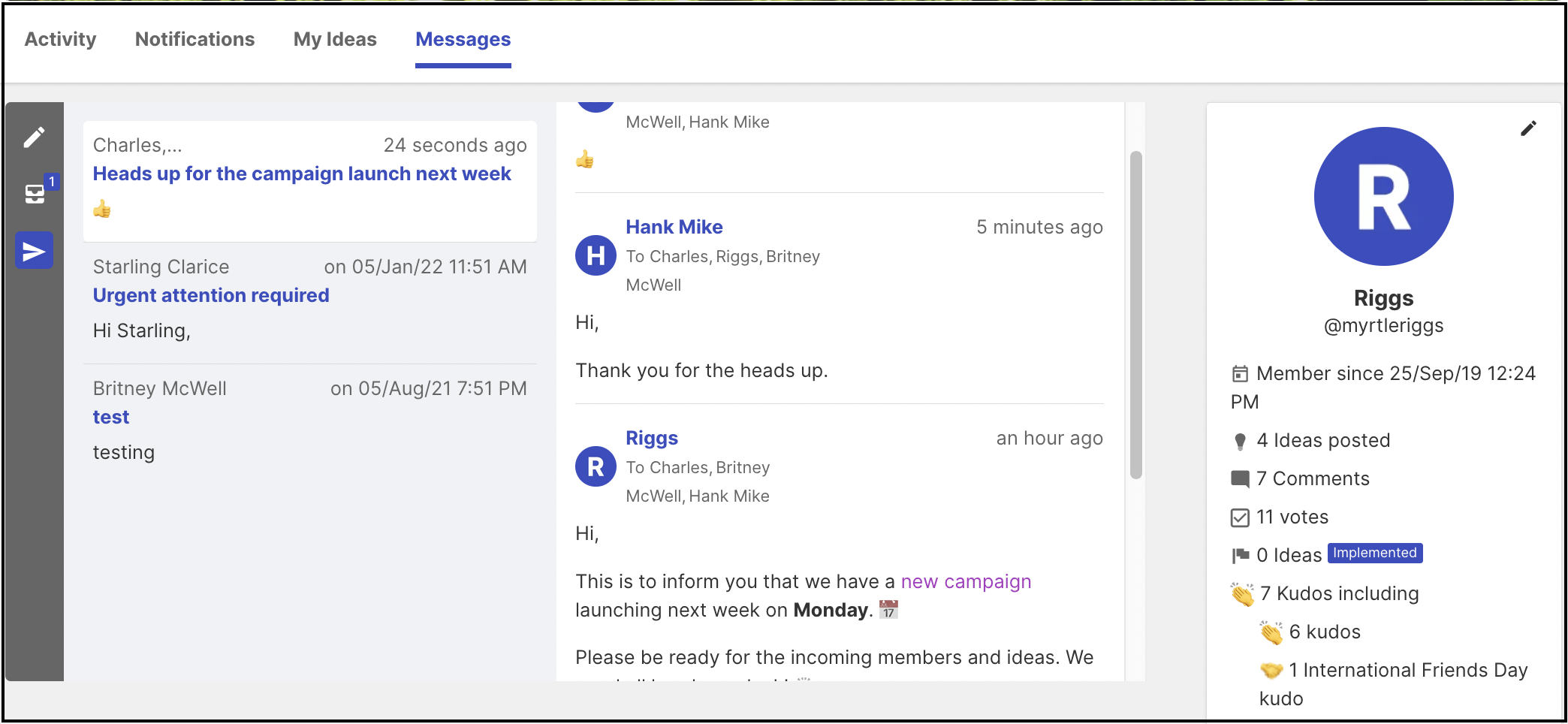
Members may choose to delete the sent messages by clicking on the trashcan icon which appears upon hovering over the messages.
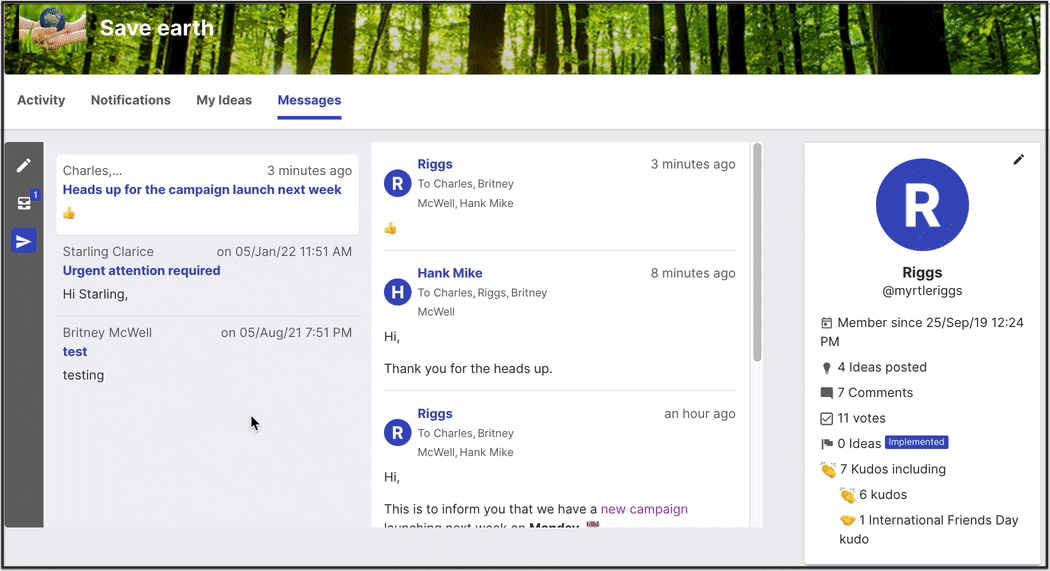
Email notification
An email is also sent to the member who has been sent a private message.