How to approve new members
Path: Community Settings >> Security >> Access Restrictions >> Approvals Required >> New Members Approval
This section is found in the Basic settings. When this setting is enabled, new members who register or join the community will need approval from a moderator before they can participate.
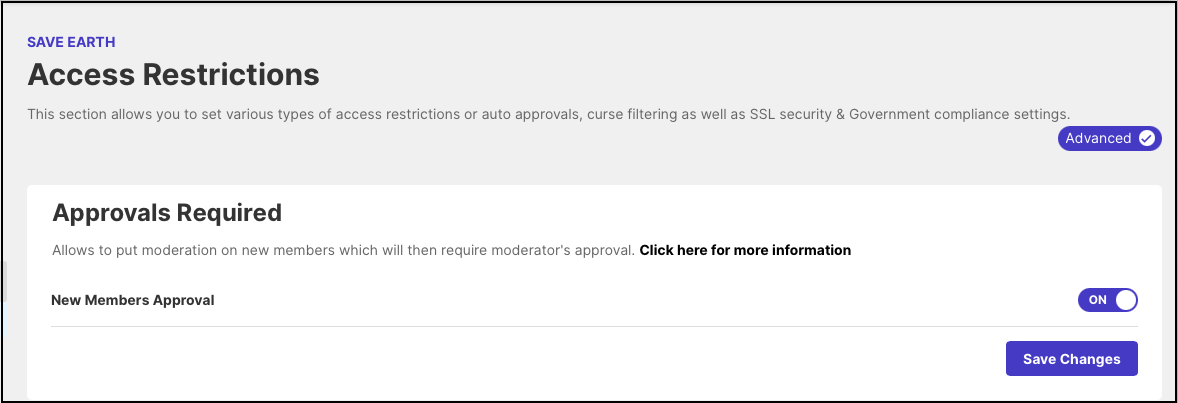
What non-approved members will see:
When the user logs in, they will not be able to participate in the community till the moderator approves his/her account. Users will see the message "A Moderator has been notified to approve your account".
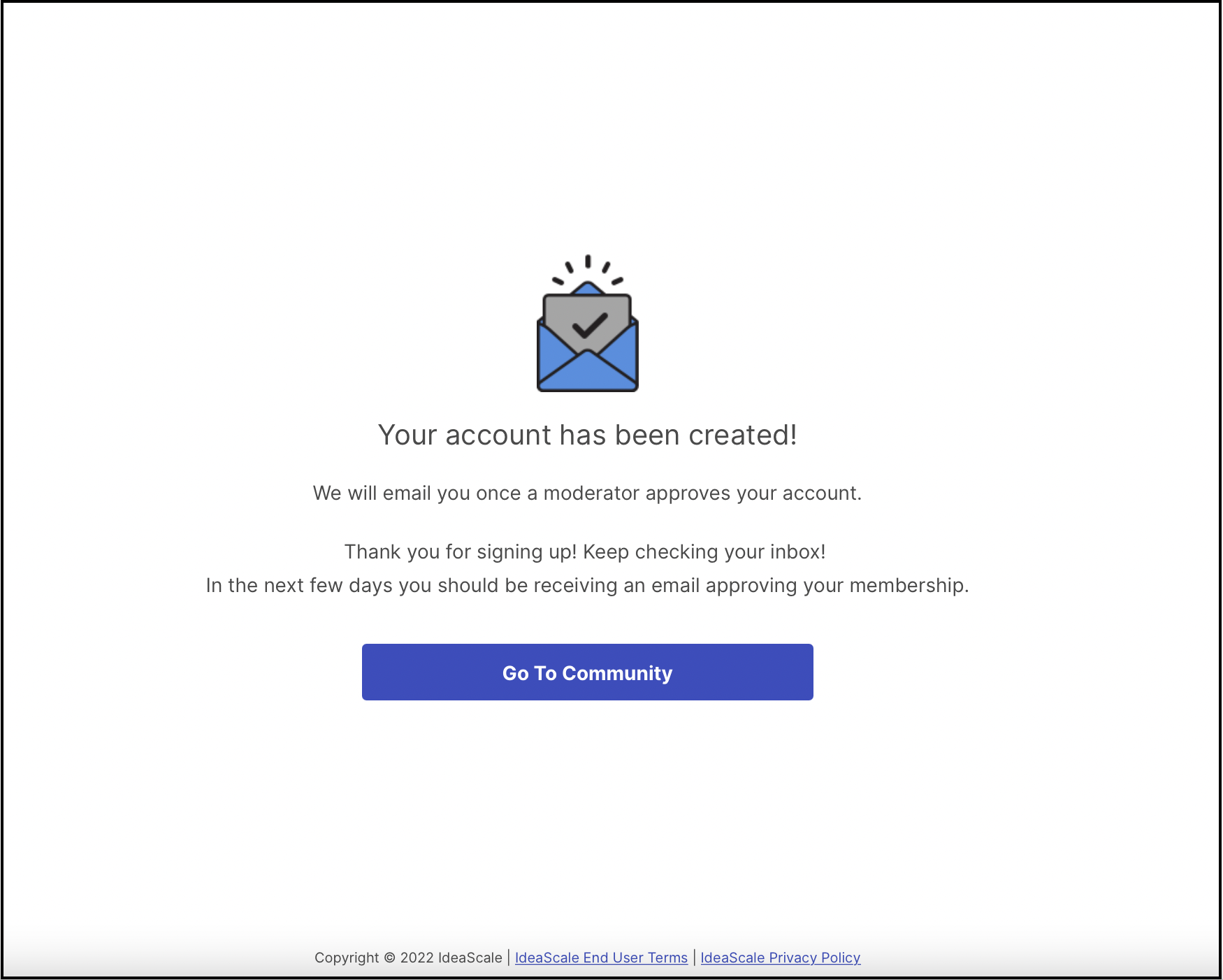
Where you can find your pending approval members:
The Moderators will be able to see all pending members from this path:
Member Management >> Members.
Then moderators need to filter all pending members by this command: Pending: {YES}
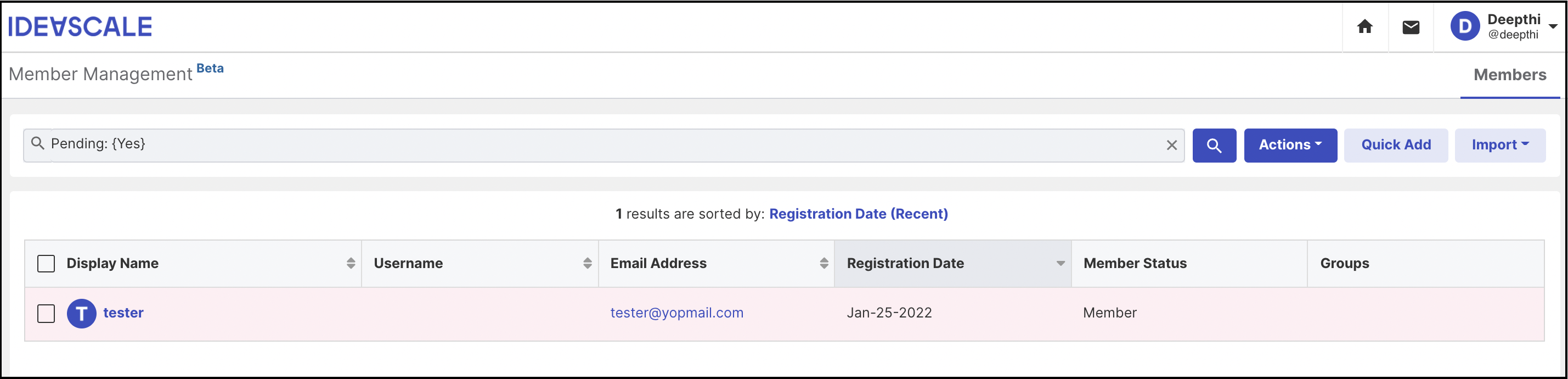
Then they can update the Member Status from “Pending” to “Member” or “Banned” by clicking on Member’s name from the Member Dashboard.
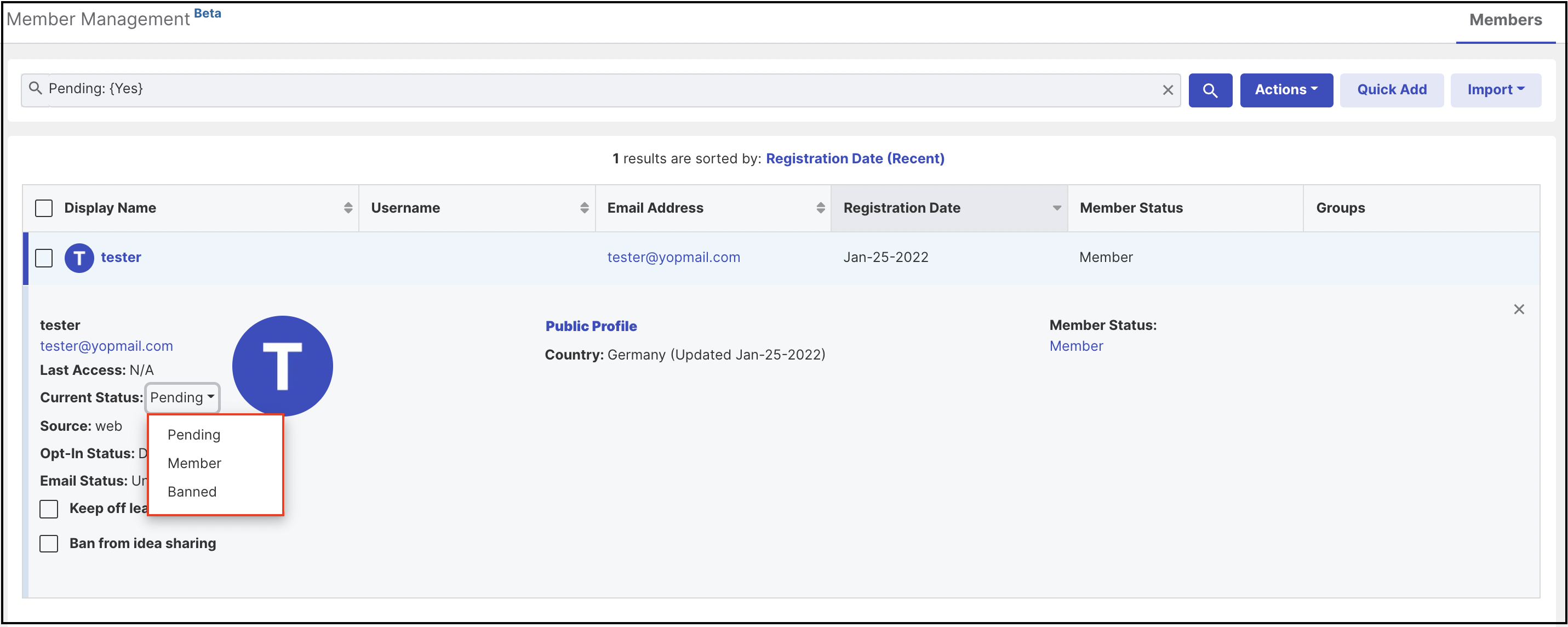
This action can be done in bulk for multiple pending members by selecting the pending members and from Action tab select Approve member or Reject member.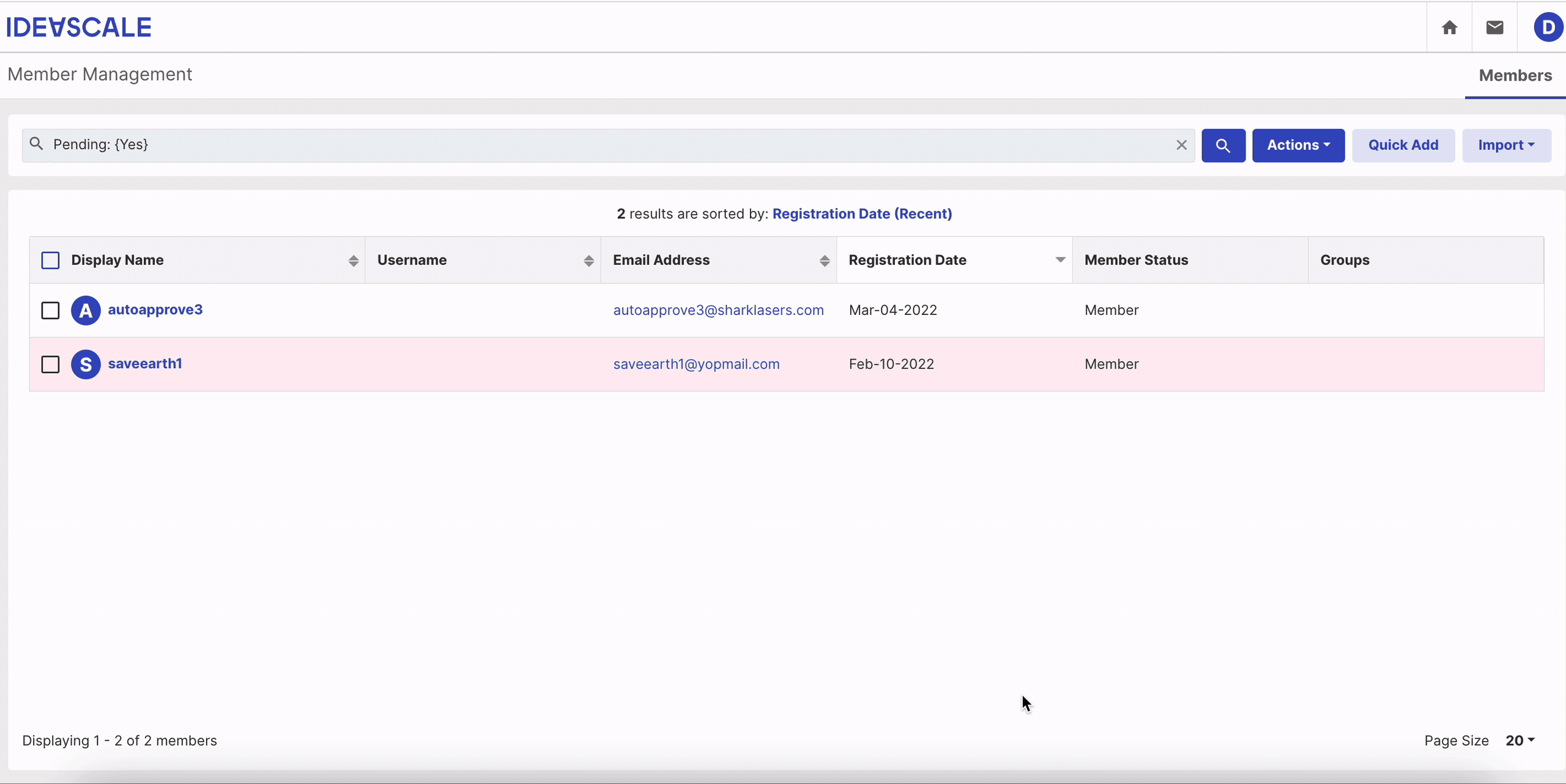
With each new user Joining or Registering, the Moderators will receive an Email Notification containing the email address of the member along with a link to the Moderation Dashboard. Once you click the link, you can approve or reject the member.
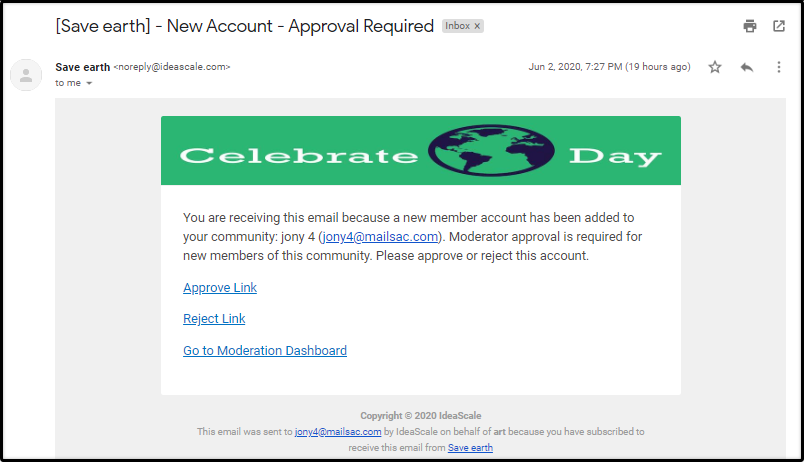
What happens when some Auto Approve Domains will be added in Email Based Access Control
If a member Joins or Registers in the Community with the Email Domain which is already added to Auto-Approve List then he/she will be Automatically Approved.
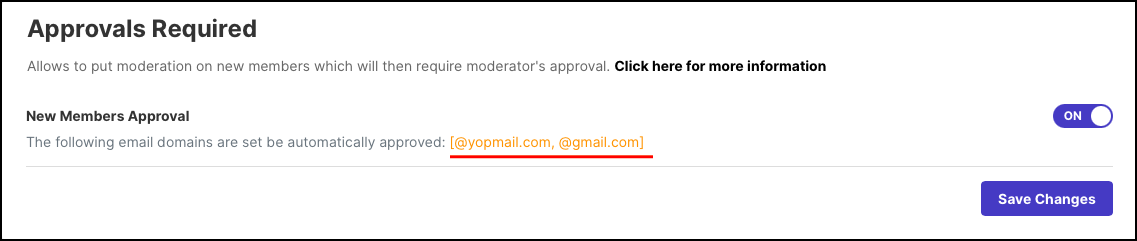
What happens if New Member Approval is ON in SSO Enabled Community:
In an SSO Enabled Community, all members are uploaded by the Administrator. So there is no effect of New Member Approval.
But for the mixed SSO community where Email/Password login and Community Sign Up is enabled, the New Member Approval will work as usual for the members who will register in the community.