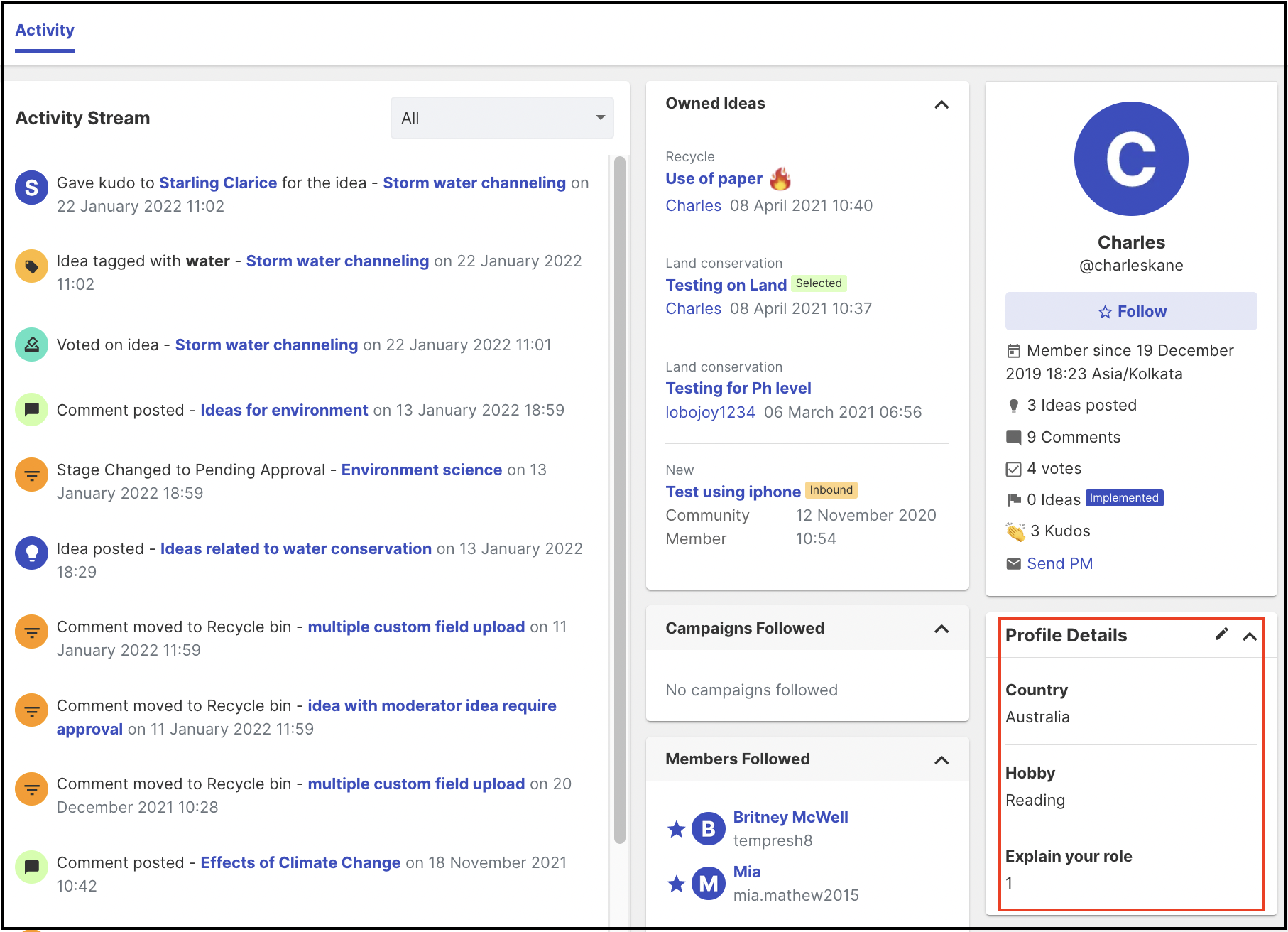Member Profile Questions Custom fields that allow you to create profile questions for your community members
Path: Community Settings >> General settings >> Community Info >> Member Profile Questions
When creating your community, you can set up Member Profile Questions to gather more information from your members. These questions not only provide valuable insights but also help to categorize members into different groups.
This setting is part of the Basic settings.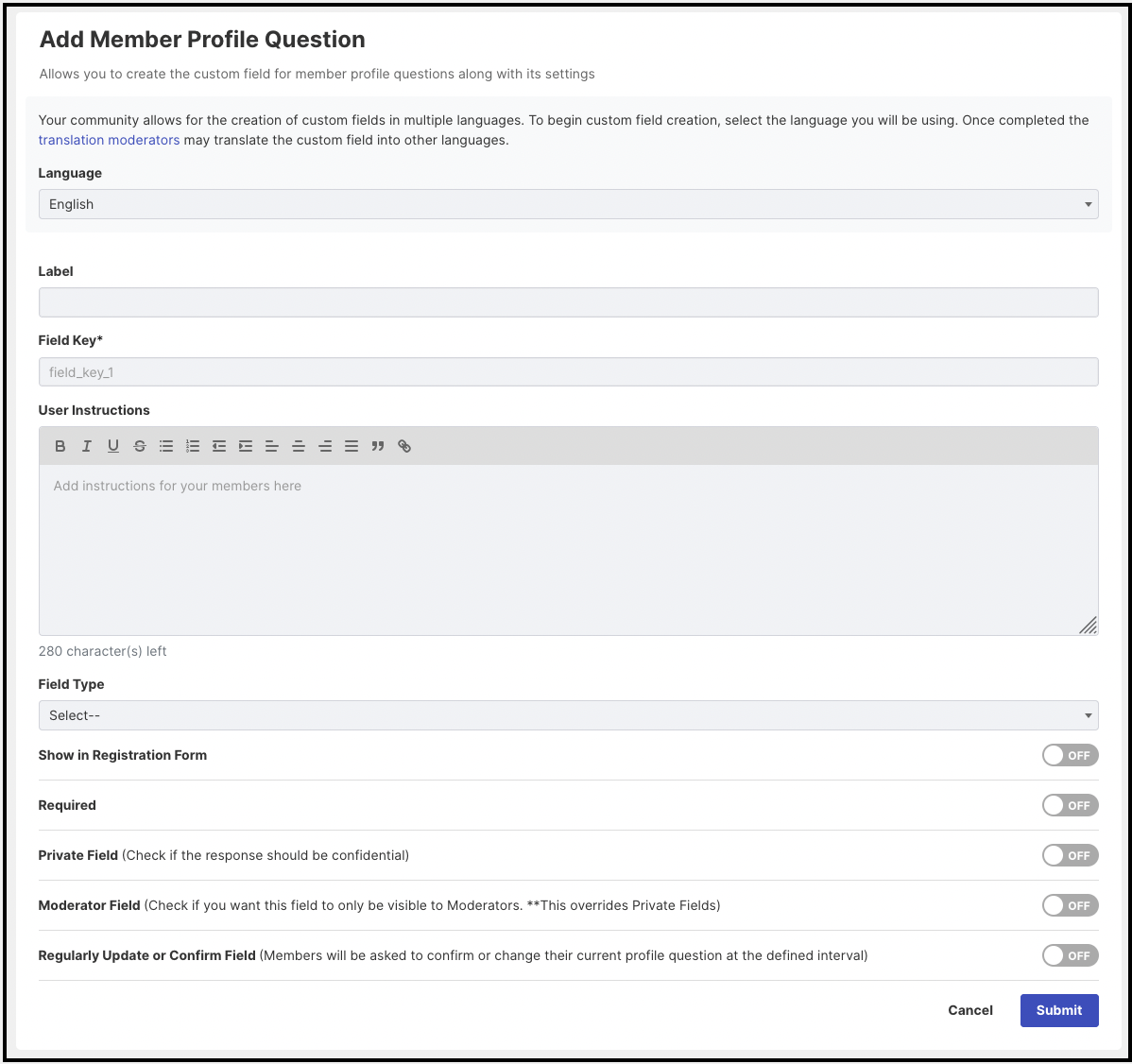
1. Label: Enter the label name
2. Field Key: It is updated automatically which is used in API calls
3. User Instructions: Additional information for members to help fill out the responses visible besides profile questions.
4. Field Type: Select the desired option from the following field types seen below.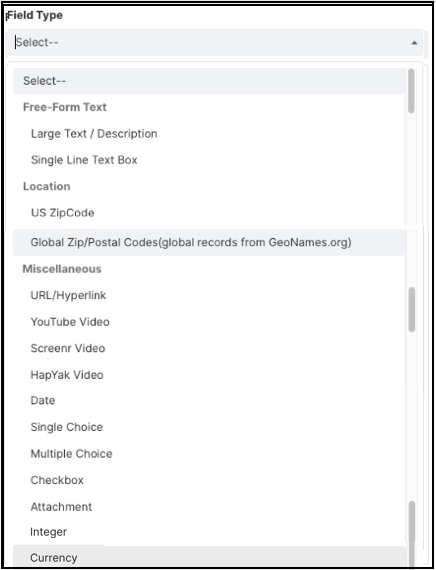
Click here to learn more about the response type
4. Show in Registration Form: Enabling this field, lets the Admin collect additional data about members, at the time of registration itself. The profile questions are displayed on the Registration Form. They are automatically marked as "Required" and hence when enabled the "Required" option is hidden from the Administrator.
When the "Show in Registration Form" is disabled the member profile questions are not displayed on the Registration form.
5. Required: To make the profile questions mandatory to complete, the Required field switch needs to be enabled.
When the Show in Registration Form setting is disabled and the Required field is enabled, the members are prevented from participating in the community because they can not see the required question.
Disabling the Required option allows the members to skip filling in the additional information.
6. Private Field: Responses of the members can be kept confidential by marking the fields as Private. Only Moderators can see the responses from the Moderator's dashboard or in the summary view.
Note: The moderators will see the word Private in blue on all these questions thus making it easier to separate them from the non-private fields
7. Moderator field: When enabled normal members do not see the questions and thus are not prompted to fill in the information. Only Moderators are expected to input information in these fields.
8. Visible to Normal Member: When the Moderator field is turned ON this option will show up. Enabling it will show the moderator field to all members.
9. Regularly Update or Confirm Field: When enabled the administrator can specify the time interval (in months) when members will be asked to update or confirm their Member profile fields.
To learn more see Update or Confirm Member Profile Fields
The screenshot below shows the questions and responses of the Member Profile questions on the profile page of a member.
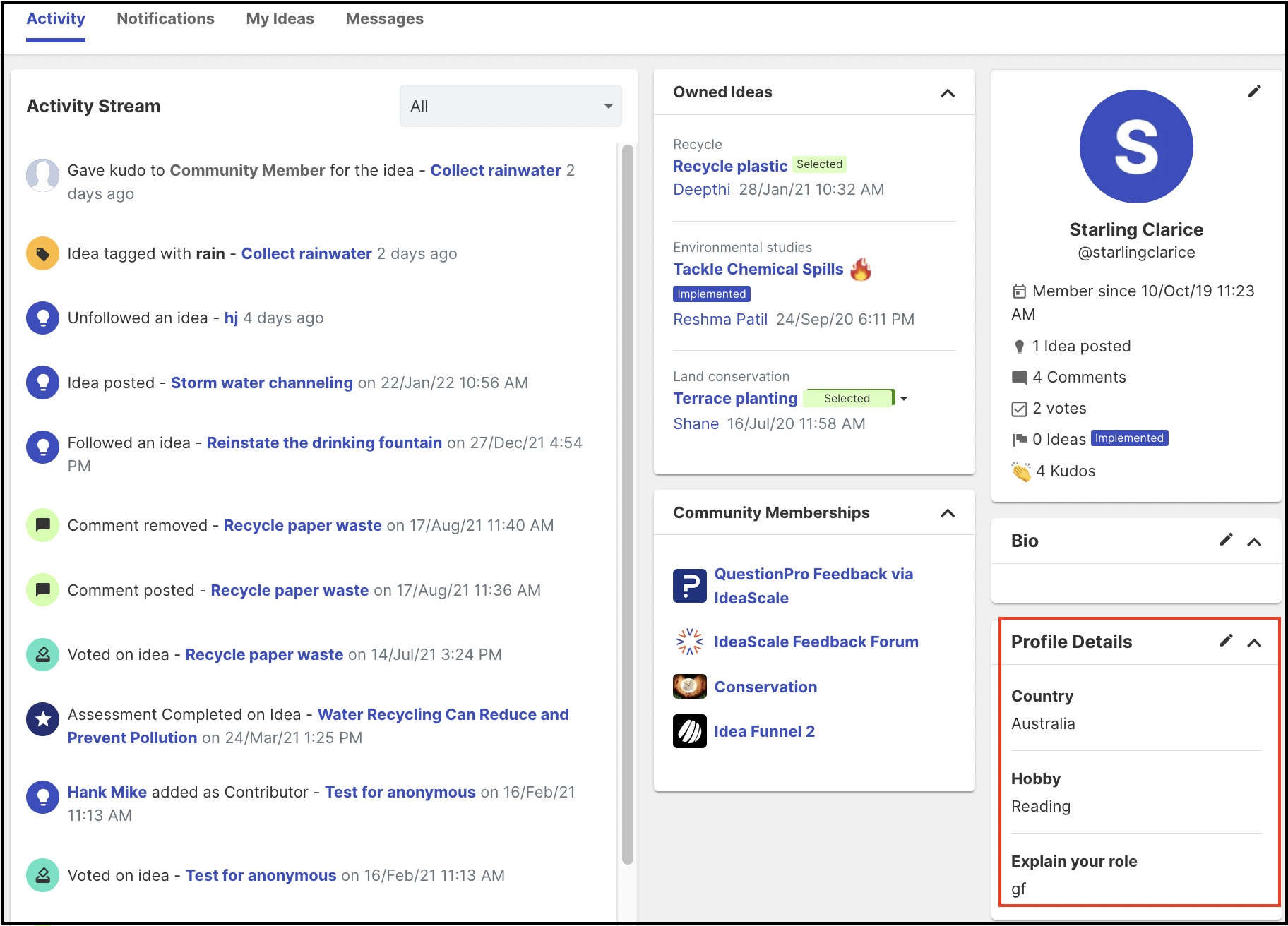
Members would be prompted to complete the member profile questions upon logging in. It is compulsory for members to fill in all Member profile fields which are marked as Required. Required fields are denoted by a red asterisk (*). The members would be prevented from participating in community activities until they complete the member profile questions. They would be prompted to complete the questions every time they log in.
Member profile questions that are not marked as Required will be displayed to the members only once when they log in for the first time. They may choose to skip inputting data in these fields. These questions would not be visible to the members the next time they log in.
Member profile questions that have already been answered by the members can be edited by them. All they would need is to navigate to My Community Activity from the right-hand corner dropdown, click the link Submitted by You or click their name which is shown in the leaderboard which will take them to their profile.
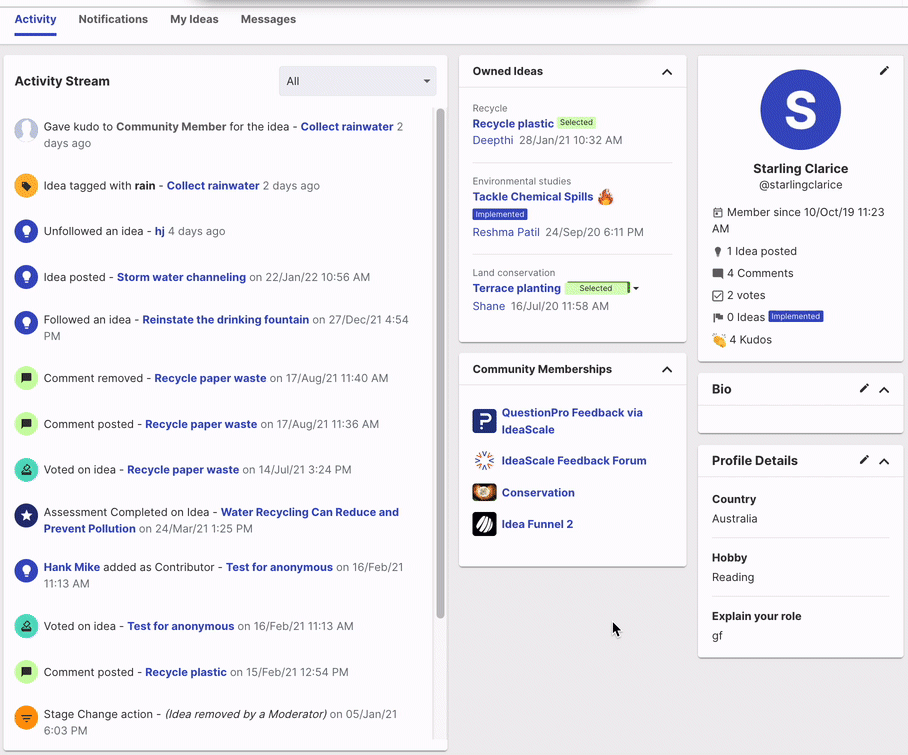
Values for Member profile questions can be populated by the administrator at the time of bulk-importing members.
Help article on bulk importing members
Moderators can edit these questions for members from member profiles.