Upon the launch of IdeaScale Whiteboard, access will only be provided to Community admins, Community moderators, and Custom admins. We are looking to add increased accessibility in the future, but below when referring to “admins and moderators” these are the groups that will have access to the whiteboard features.
IdeaScale Whiteboard will support board administration through the member management app and whiteboard board sharing permissions. Through these two areas admins will be able to provide access to IdeaScale whiteboard (only to admins and moderators) and alter which members will have access to specific boards through the board sharing settings. The board sharing modal can be found by entering a board and clicking the share button in the top right hand side. From here, the board owner can change the link permissions to specify which members can access the board.
On each specific board, members will be able to change access in two ways:
- Campaign Members: Board owners can change the accessibility of the board for all whiteboard members within their campaign. These permissions change campaign members ability to edit, view, or access the board. This setting (along with all sharing settings) only applies to admins/moderators that already have whiteboard access, not all campaign members.
- Individual Members: Overriding the campaign member accessibility, board owners can add specific members to a board to provide specialized, private access to certain boards.
Sharing a board in IdeaScale Whiteboard happens through the sharing settings on the board page. From here, board owners can change the permissions of those who have access to the board. Changing the accessibility settings through the sharing modal will change who is able to see the board in their dashboard and who is able to edit or view the board either from the dashboard or the sharing link. Here is a breakdown of board accessibility based on the different permissions:
- Can Edit → When the board link is set to “Can Edit” all campaign members will be able to access the board through the dashboard and the sharing link. They will be able to use the collaboration tools to edit the board and collaborate together.
- Can View → When the board link is set to “Can View” all campaign members will be able to view the board by default. It will appear in their dashboard and folders (where applicable) but they will not be able to edit it.
- No Access → If the link is set to “No Access” then campaign members will not be able to view the board from the sharing link and the board will not appear anywhere in their dashboard.
- Individual Sharing → The above settings apply to the sharing link, but boards can be shared individually as well. In the case that a board should be shared exclusively with only a few campaign members, the sharing link can be set to “No Access” and desired members can be added to the board via email. Sharing via email will override the link permissions, allowing the selected members to edit or view the board based on the individual permissions they are given. These individual permissions can be found by clicking “Sharing Settings” in the sharing modal.
Only board owners will be able to manually change the sharing permissions on a board and can delete boards from the campaign dashboard. Additionally, all members will also be able to edit and delete folders from the campaign dashboard.
The free version of IdeaScale Whiteboard will be available to IdeaScale Community admins, Community moderators, and Custom admins. To access IdeaScale Whiteboard, log in to your Ideascale account and see “IdeaScale Whiteboard” under the profile drop down. In the article below, when referring to “all members” we are referring to all whiteboard members, which is the admins and moderators who have access to Ideascale whiteboard.
After navigating to IdeaScale Whiteboard, members will immediately see the Whiteboard Campaign Dashboard. This dashboard is where all members of a given campaign can create boards and collaborate with each other. In the free version, each campaign dashboard can host one editable board each, while in the paid version, each campaign will have access to unlimited boards.
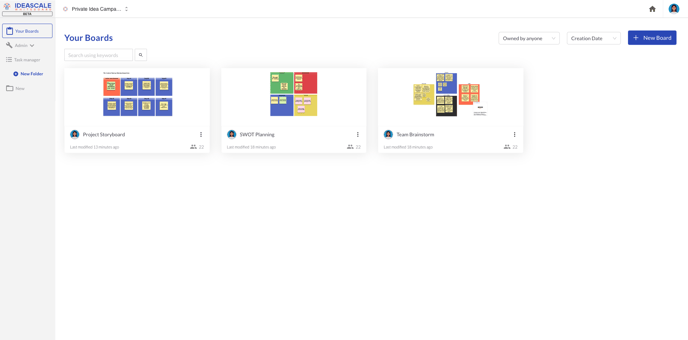
All members will be able to create new boards in their dashboard (unless limited by the free tier) and be able to access those boards for collaboration as long as they remain editable from the board sharing settings. All boards that are assigned with edit permissions will be available in the associated campaign dashboard.
Additionally, Folders will be accessible from the dashboard for members to organize and share boards. All folders will be publicly accessible, meaning any member with access to the dashboard will be able to create a folder or add boards to the existing folders. When moving a board to a folder, that board will always remain in the dashboard, but will also be accessible from the folder it’s placed in.
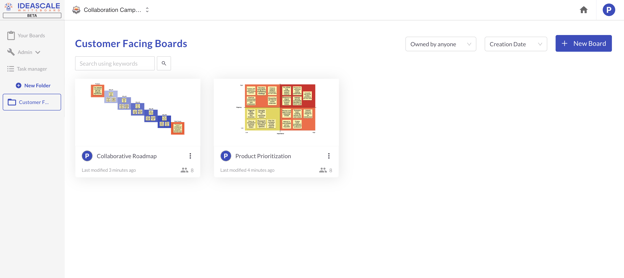
The task manager is unique for each campaign dashboard and enables members to create and track tasks associated with the boards in that dashboard. All members will have access to the task manager as long as they have access to IdeaScale Whiteboard.
When exploring the task manager, you can see that it enables members to create custom tasks by using a variety of different elements. These includes:
- Task Title
- Board
- Assignee
- Status
- Due Date
- Description
- Comments
- Subtasks
- Attachments
All of these fields can be edited by any member with access to the task manager. In a case that a task is assigned to a board that isn’t public, that task will not be visible and will not be editable by members who do not have access to that board.
To learn more about the Task Manager.