Task manager is a tool in IdeaScale Whiteboard that enables teams to create and manage tasks connected to their boards. This tool is available both through the board and through the dashboard and allows users to focus tasks either on a specific board or across the boards available in their campaign. The task manager is unique for each campaign dashboard – all members will have access to the task manager as long as they have access to IdeaScale Whiteboard and have access to the specific campaign they want to track tasks in.
Breaking down the task manager
In the dashboard, the task manager will be focused on all the boards in the entire campaign by default, but the board view will be filtered to focus only on that specific board. This can be changed at any time but helps teams focus on tasks in specific places.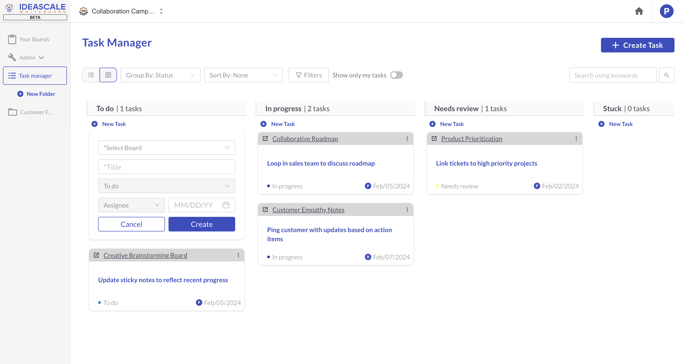
When using the task manager, users can switch between multiple views: Card view and List view. This setting can be changed at any time from the top left of the task manager. In either view, the default organization of the task manager will be by status. This is an industry standard for task managers but can be changed using any of the filters at the top of the page. These filters can change which section’s tasks are organized into and how those tasks are sorted within each section. Experimenting with different organizations can allow teams to view projects and tasks in multiple effective formats. To get even deeper with filtering tasks, users can use the filters near the middle of the screen to locate any combination of Project, Status, Assignee, and Due date.
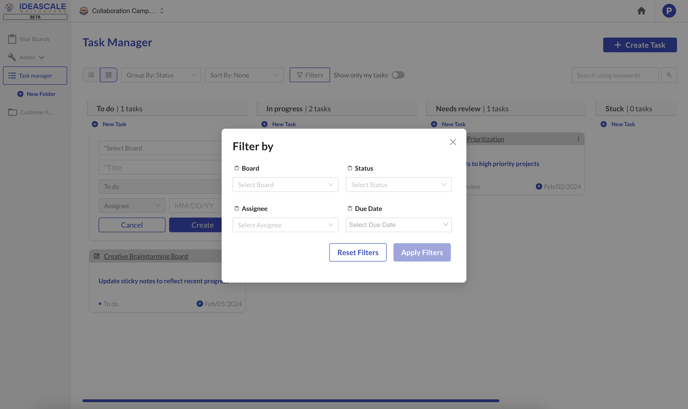
Creating New Task
Creating a new task can be easily done through the top right Create Task button. Here, anyone will be able to create a new task with a unique title and description. Additionally, users can assign multiple variables to each task including a Status, Due date, Assignee, Project (board), Attachments, Subtasks, and Comments. To create a new task quicker than this, you can select New Task in any column or row to instantly create a new task with only the essential information. All tasks can be searched via the search bar, and users can filter just their tasks from the My Tasks switcher.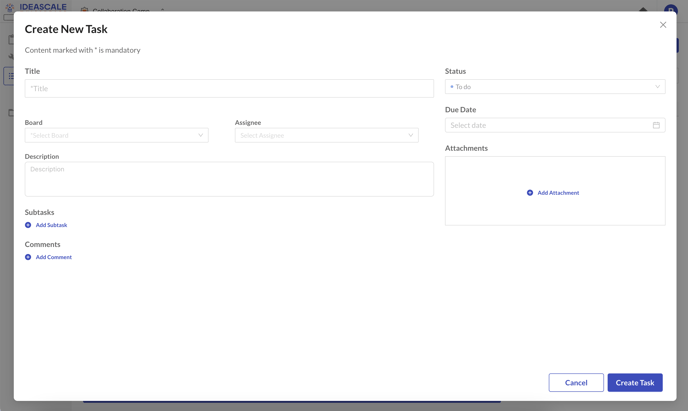
All of these fields can be edited by any member with access to the task manager. In the case that a task is assigned to a board that isn’t public, that task will not be visible and will not be editable by members who do not have access to that board