Efficiently Manage Idea Ownership and Privileges for Community Members
Path: Community Settings >> Workflow >> Idea Owners and Teams >> Idea Owners
Community Members who have been designated by the community administrator to partially oversee specific ideas are referred to as idea owners. It is possible for a single idea to have multiple owners.
This setting is a part of Advanced settings.

Idea Ownership Setup
Turn ON Idea Ownership and the following features become visible.
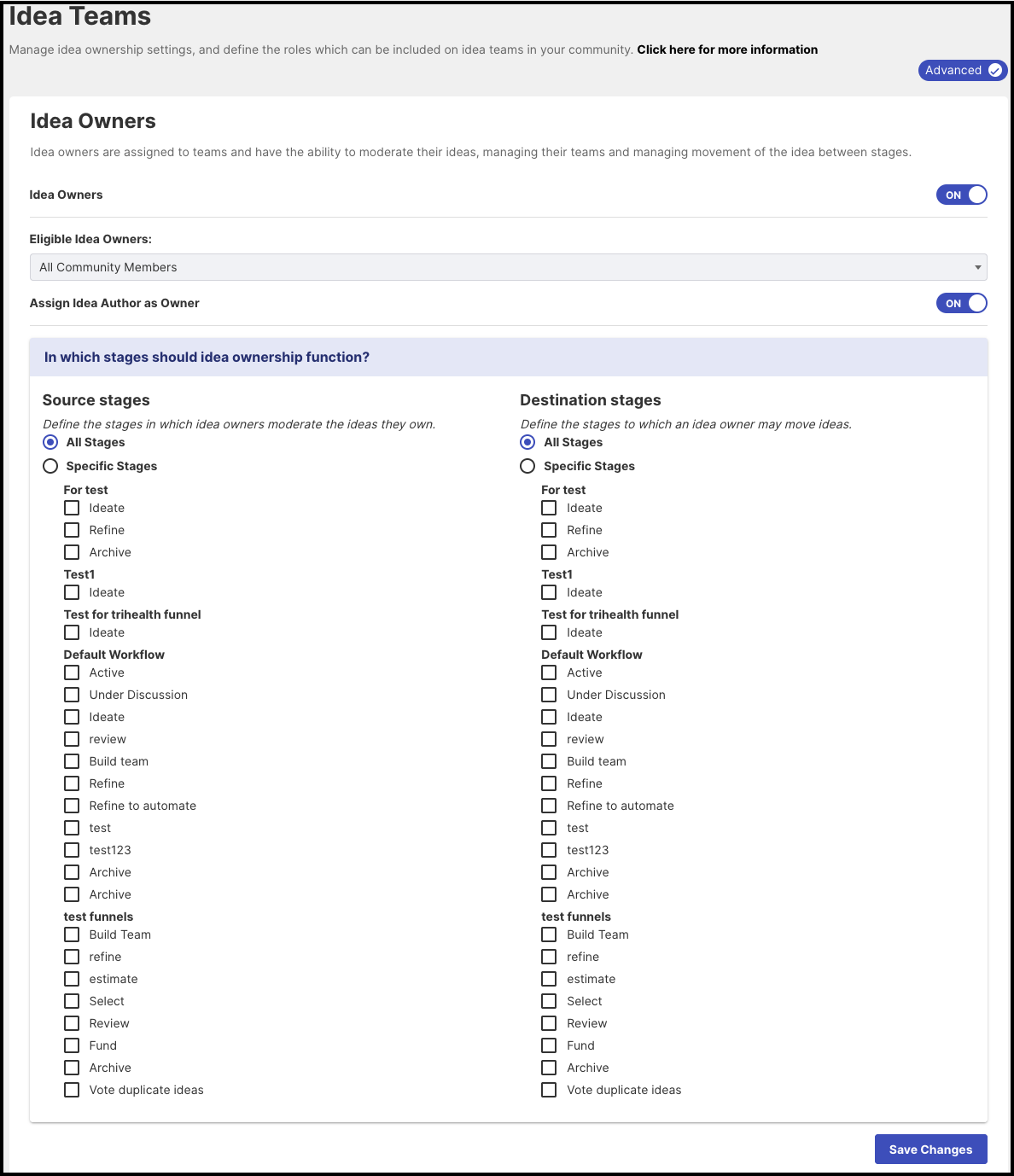
-
Eligible Idea Owners: This will display the list of groups in the community you could choose from or have all the community members selected from the dropdown to be eligible or assigned as Idea Owners.
-
Assign Idea Author as Owner: When an idea is submitted, the administrator has the option to automatically assign the idea submitter and any co-submitters as owners of the idea.
Assigning Idea Owners to Ideas
If the idea author is not automatically assigned as the default idea owner, administrators or moderators can assign idea owners to an idea from the home page. They will see a clipboard icon under the description of the idea.
Simply type in the first two characters of the member you would like to assign as Idea Owner and select the names. The moderators can also add a message for them if desired.
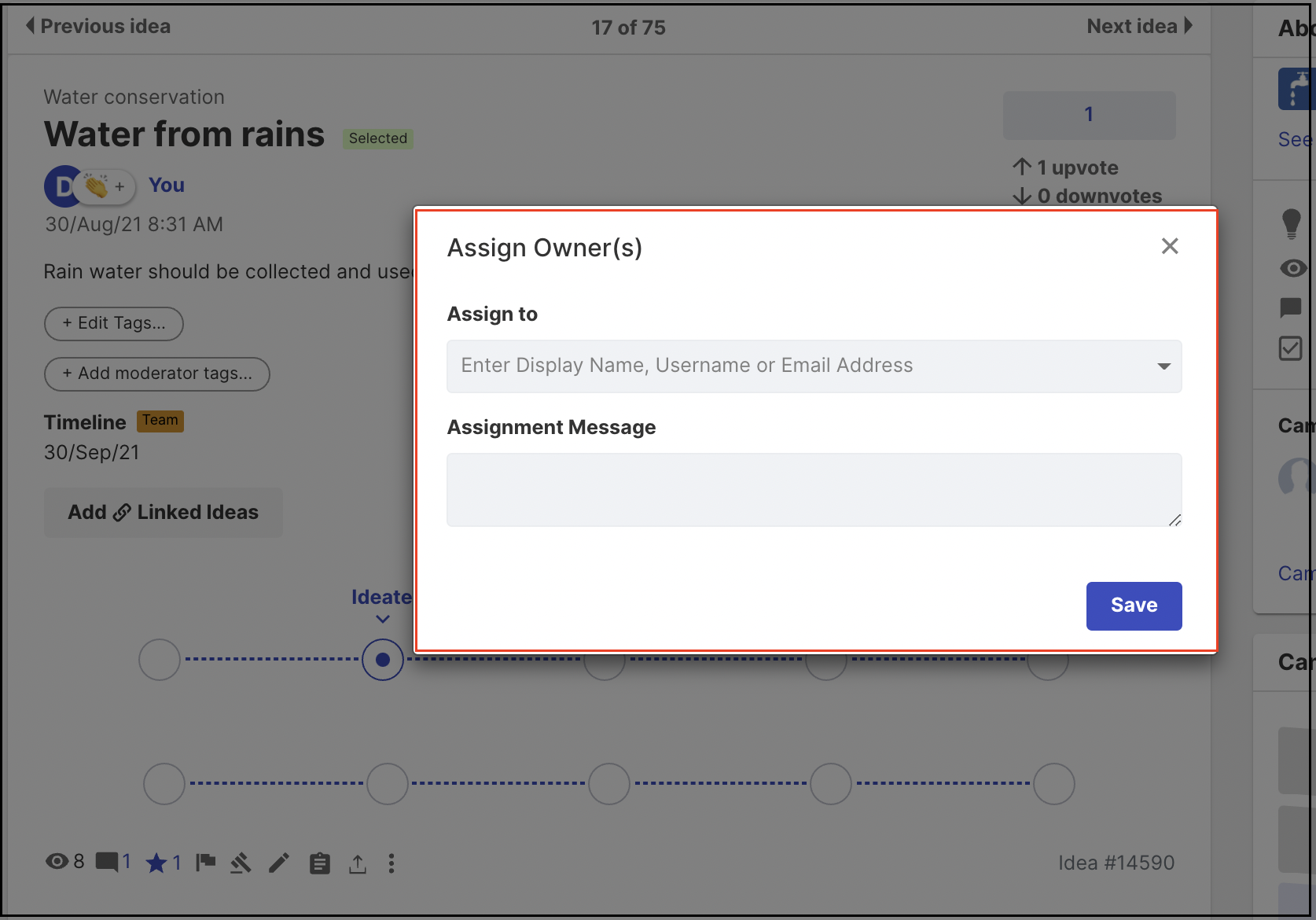
The assigned idea owners will receive an email notification informing them that they have been assigned as owners of the idea. The email will also include the assignment message.
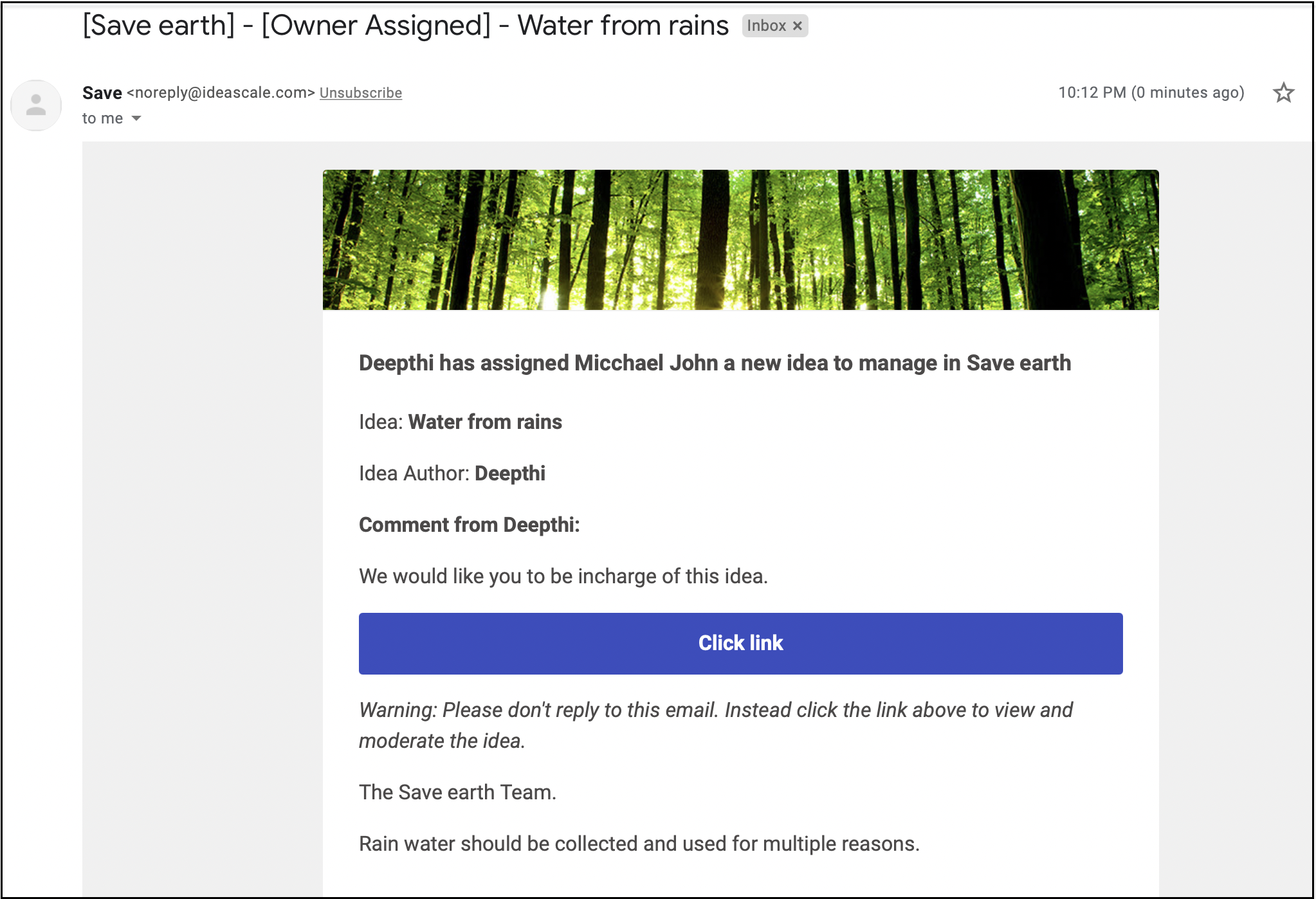
My Owned Ideas Tab
To make it easier for idea owners to manage their assigned ideas, they can access all their owned ideas from the My Ideas tab.
The members who are assigned as idea owners will see the ideas they own under the tab My Ideas >> My owned Ideas as shown below. The ideas are displayed as per the dates they were submitted.
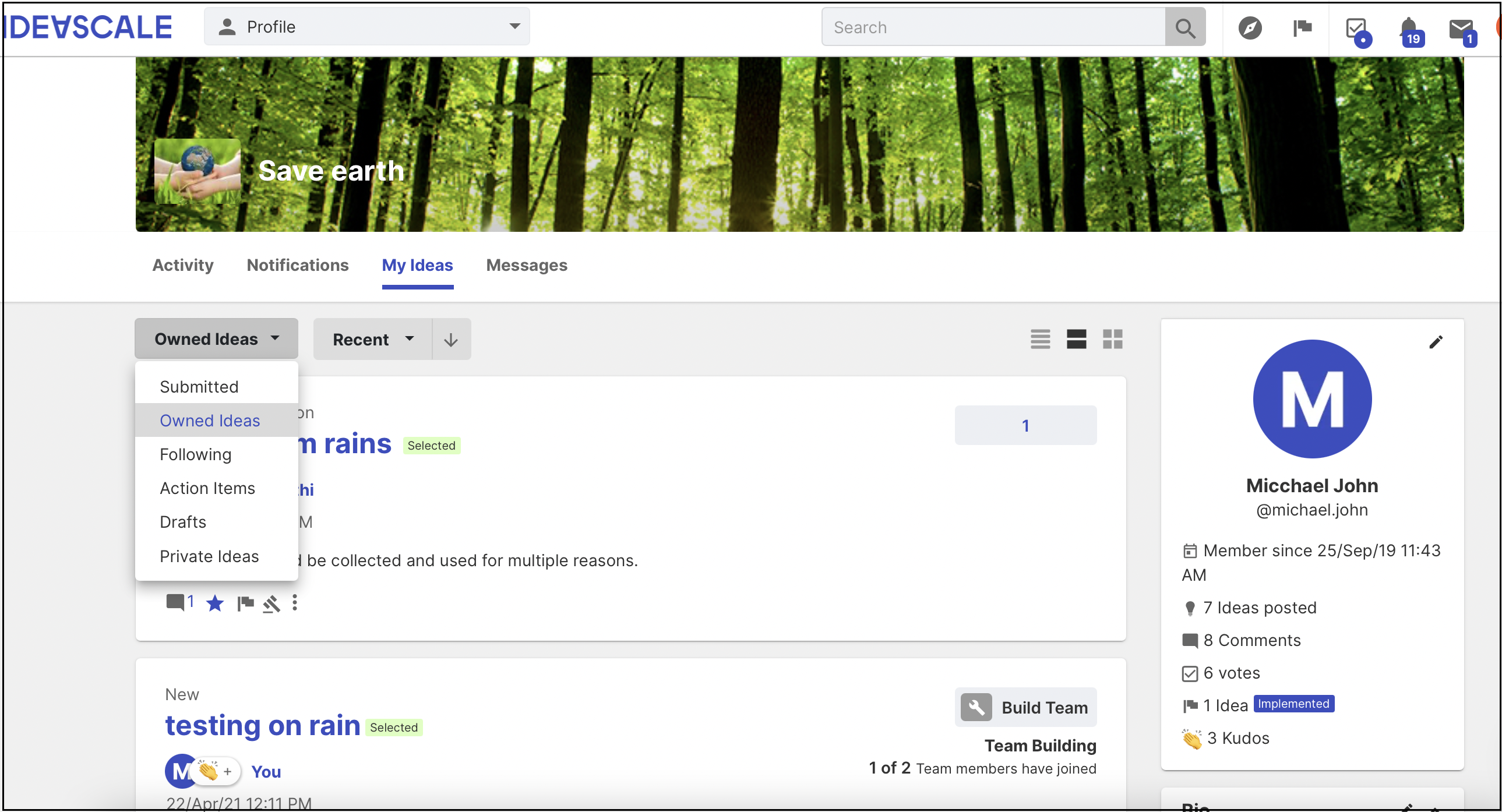
Idea Owner Privileges
Assigned idea owners have certain privileges, such as the ability to change stages and edit the ideas to which they are assigned. However, they do not have any other moderation privileges in the community. Idea owners can also change or assign idea owners to the ideas they own.
Idea owners can change the stages of their assigned ideas from the homepage as well as the idea detail page.
1. Homepage (Grid view): Clicking on the Moderate Idea (Hammer sign) will show the stages to which the idea can be assigned by the idea owner.
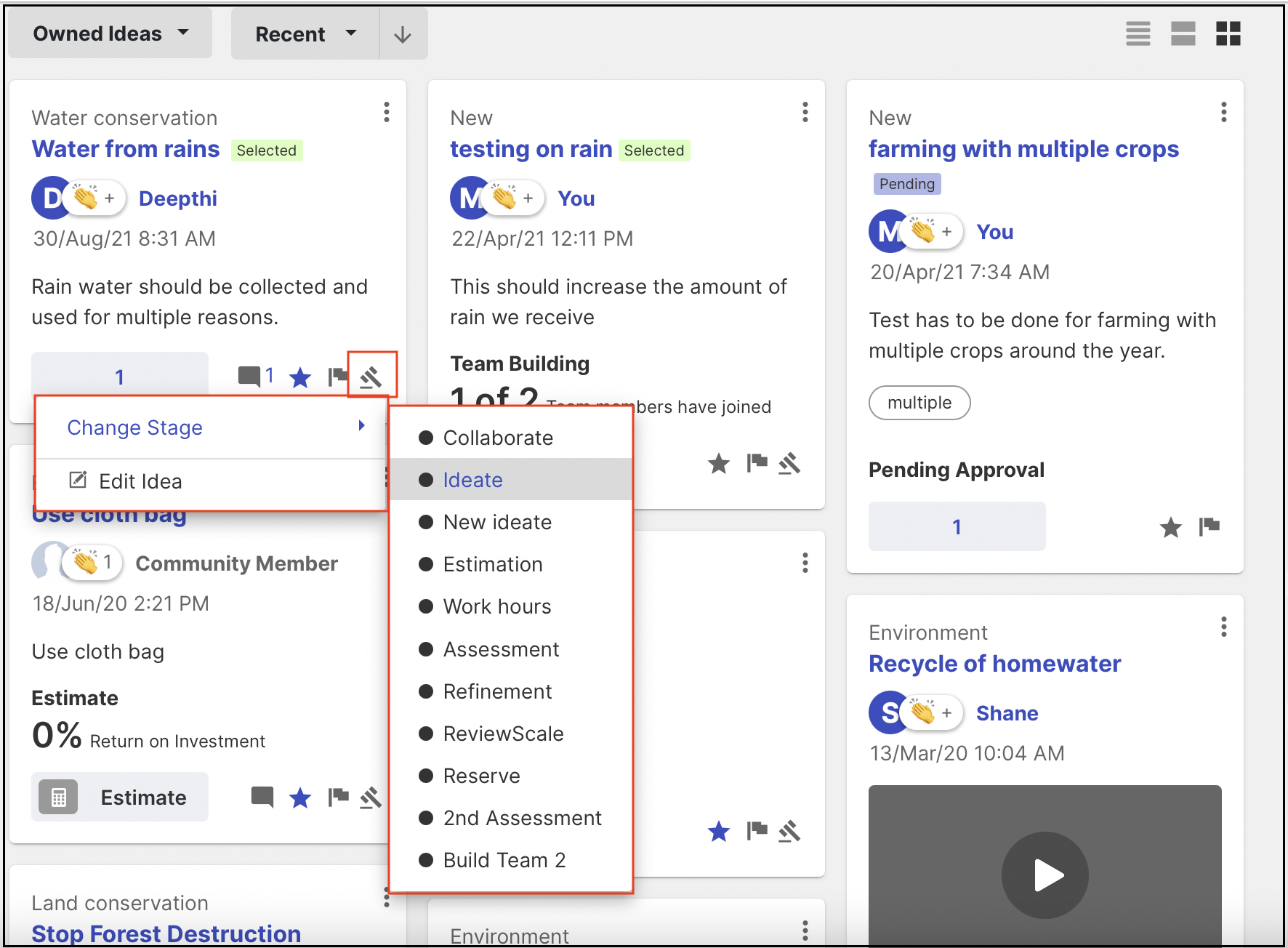
2. Homepage (List view):
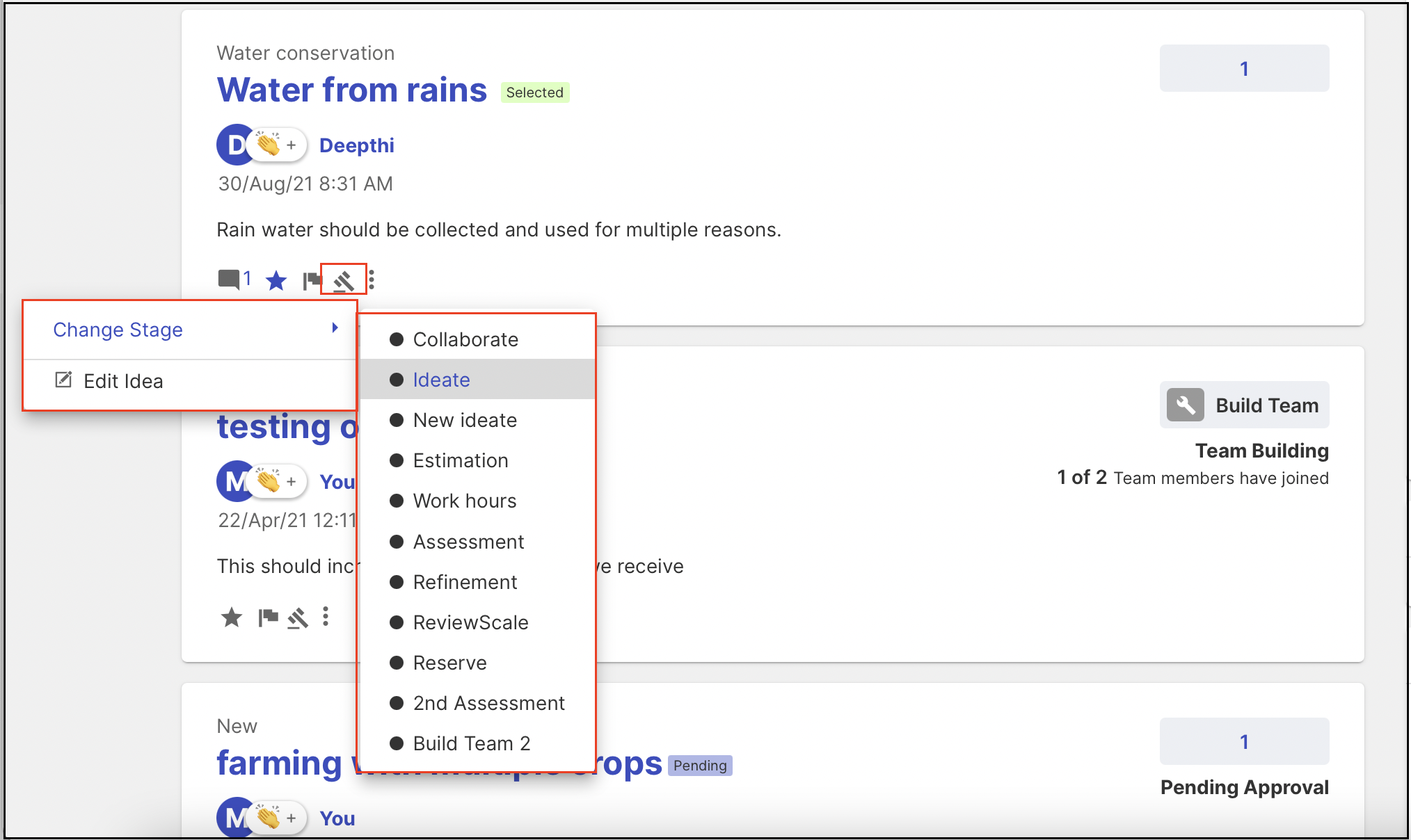
3. Idea detail page:
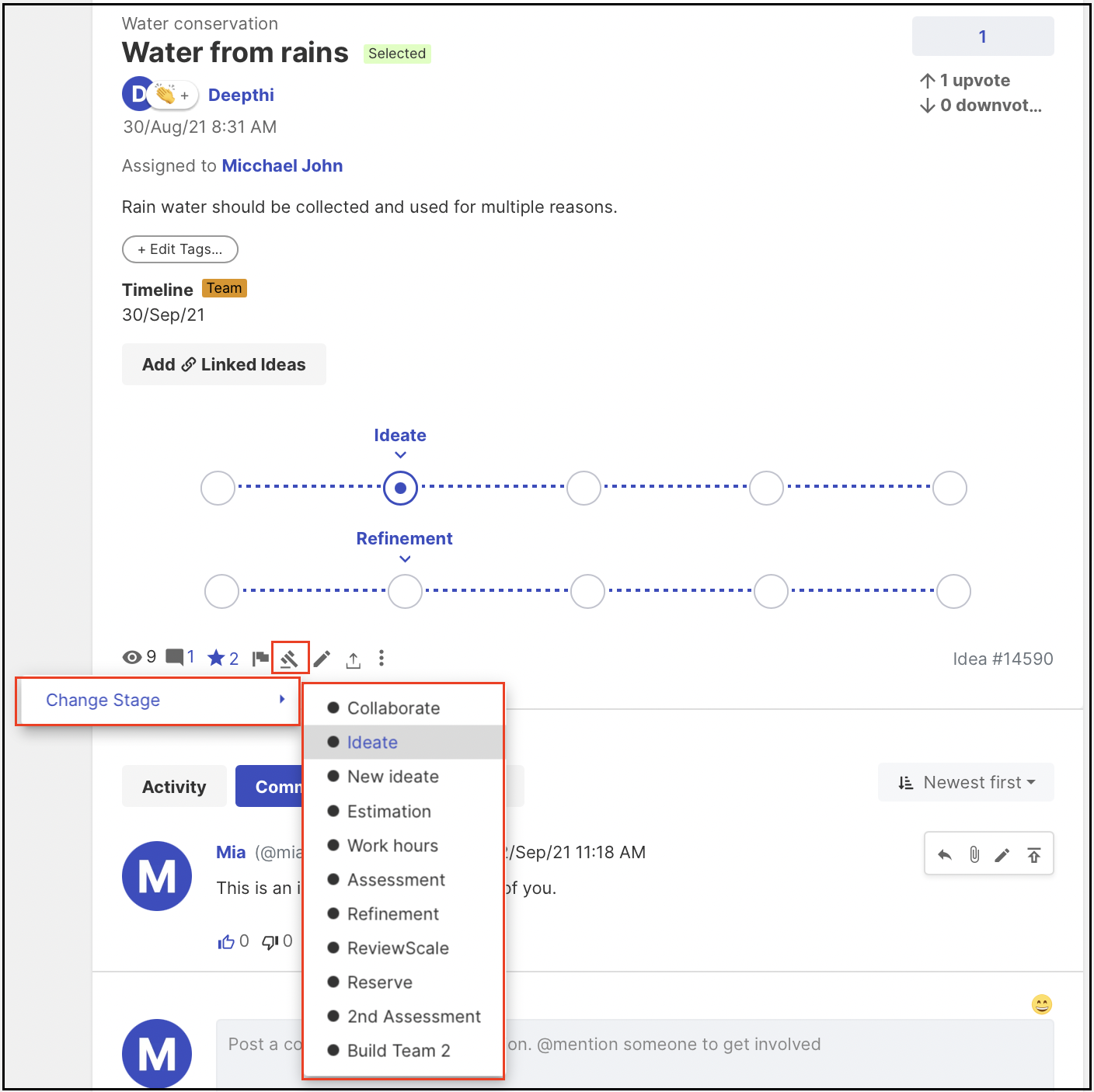
Idea Owners are allowed to edit ideas in specified stages where they are permitted to operate using the Edit option from the dropdown of 'Moderate Idea' in the Home page (List or Grid) view.
On the Idea Details page, the edit option (pencil icon) will appear beside the Moderate idea (hammer icon). The screenshot is added below as a reference.
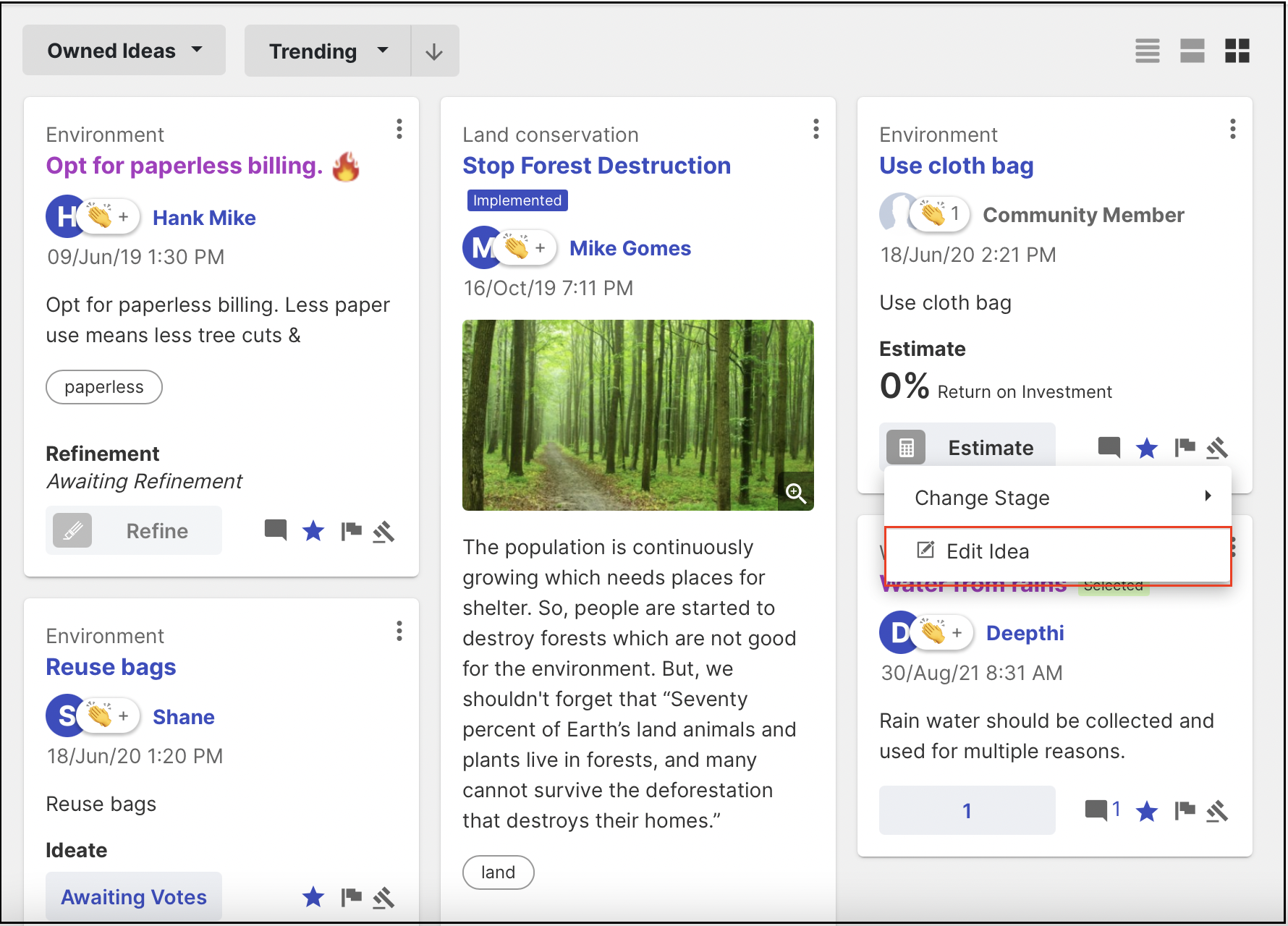
Changing the Idea Owner
Moderators and idea owners can change the idea owner from three different places:
1. From the homepage grid view:
Click on the 'More' option (3 dots). The dropdown will show the Change Owner option.
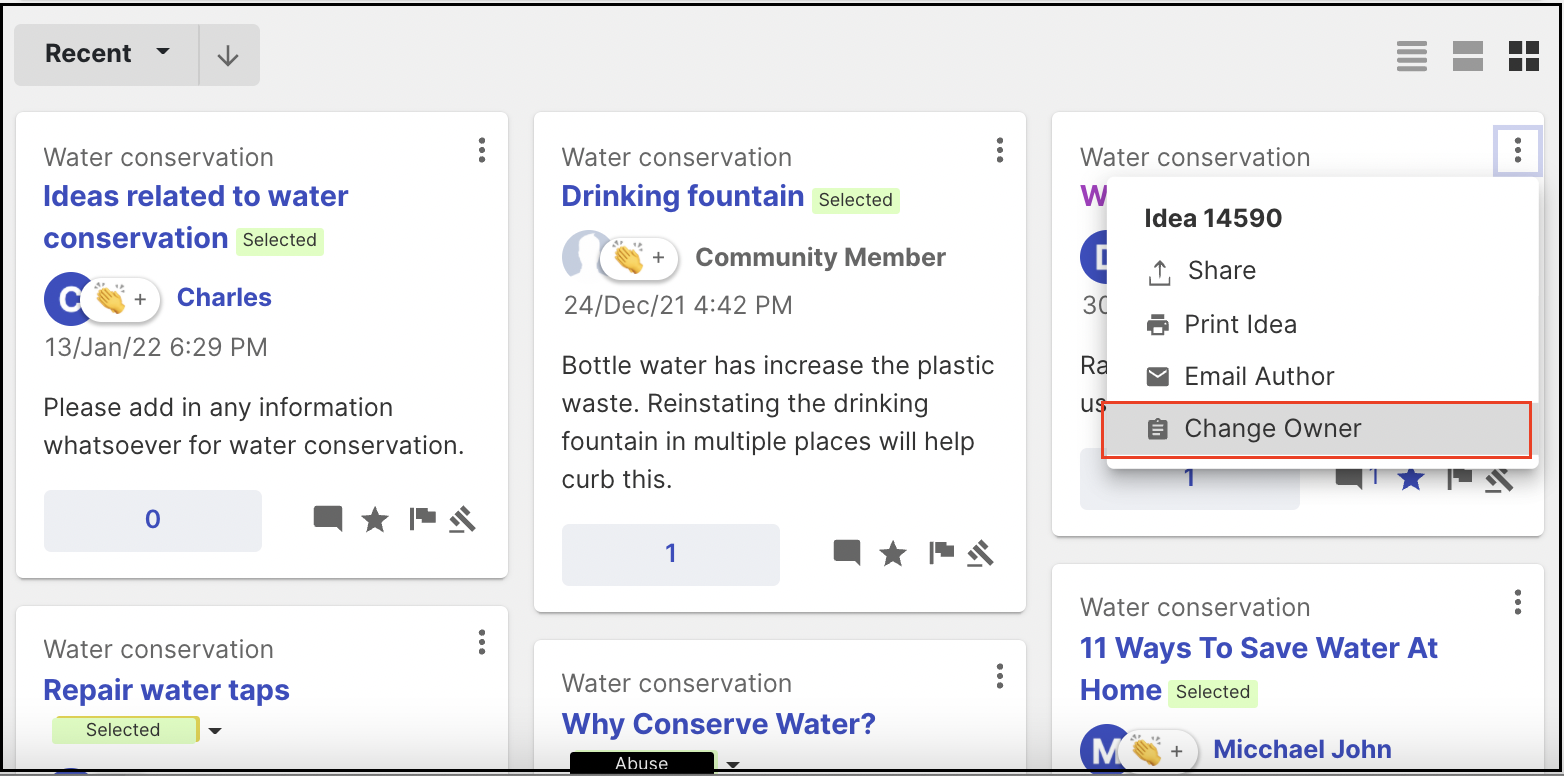
2. From the homepage list view:
The clipboard icon
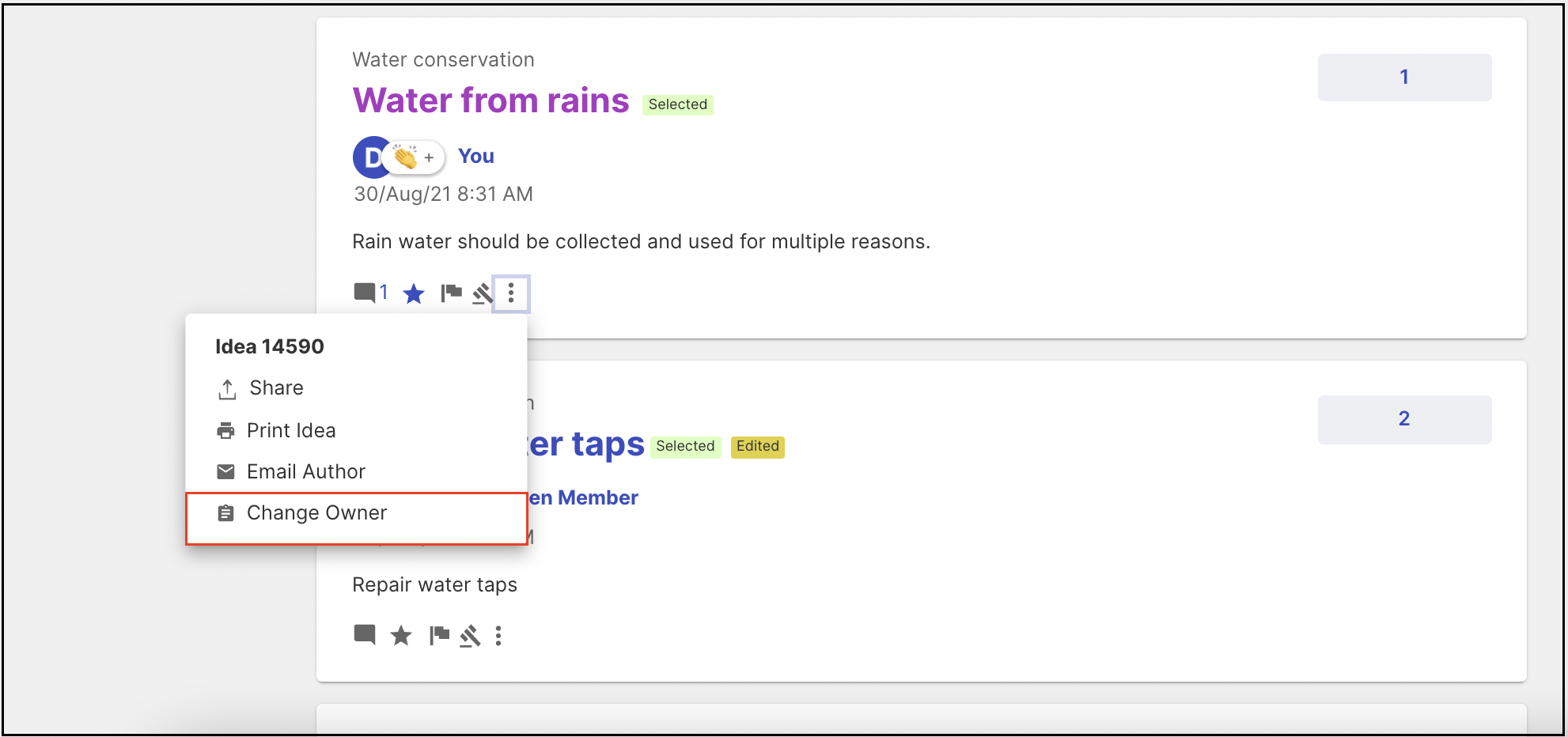
3. From the Idea Detail Page:
The clipboard icon
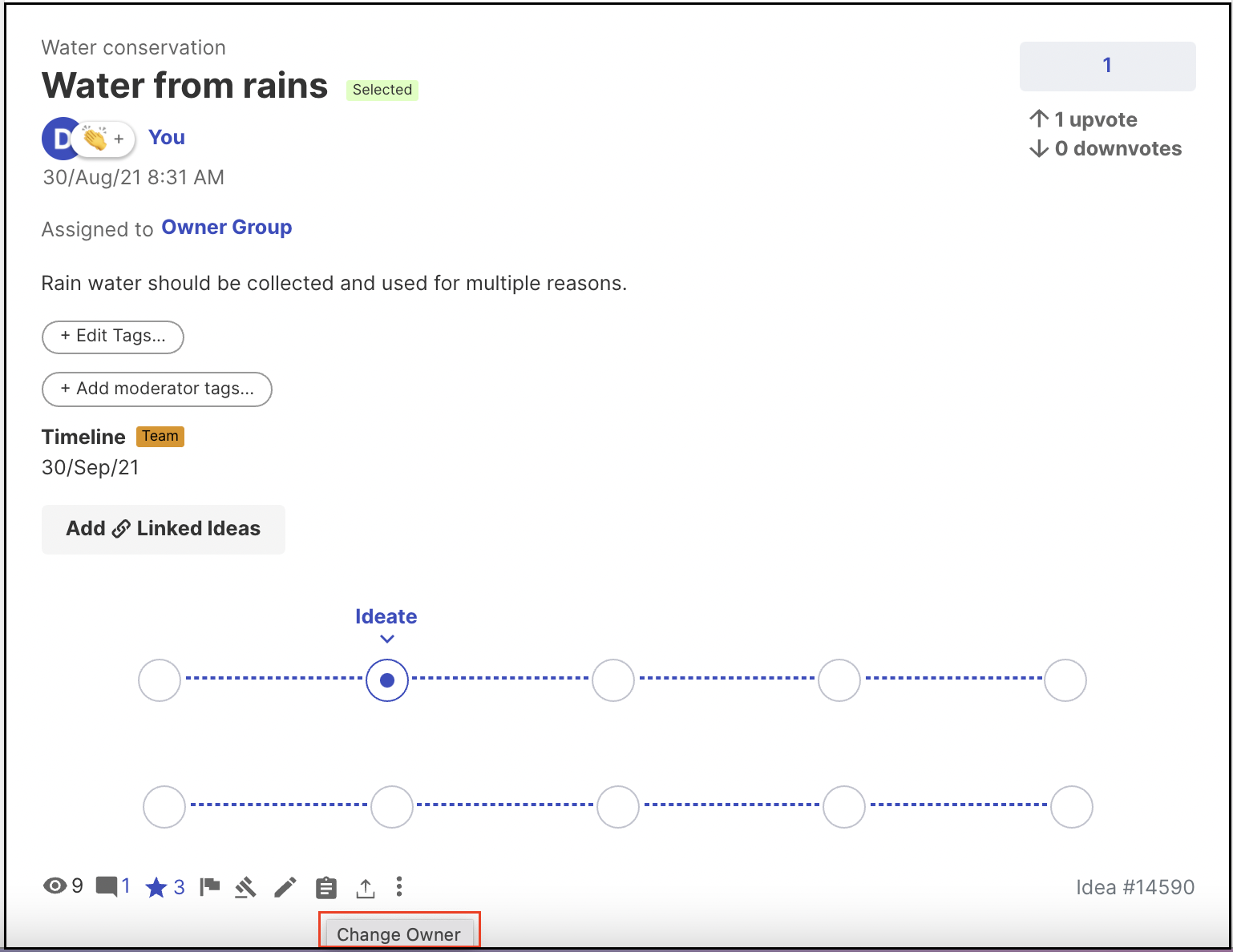
Additionally, when a member is assigned as an idea owner, they automatically become a follower of the idea, even if they have not clicked the "Follow" idea button voluntarily. Idea owners also have moderation rights over the Idea Teams.
Clicking on the Owner Group link on the idea detail page shows the list of selected Idea Owners.
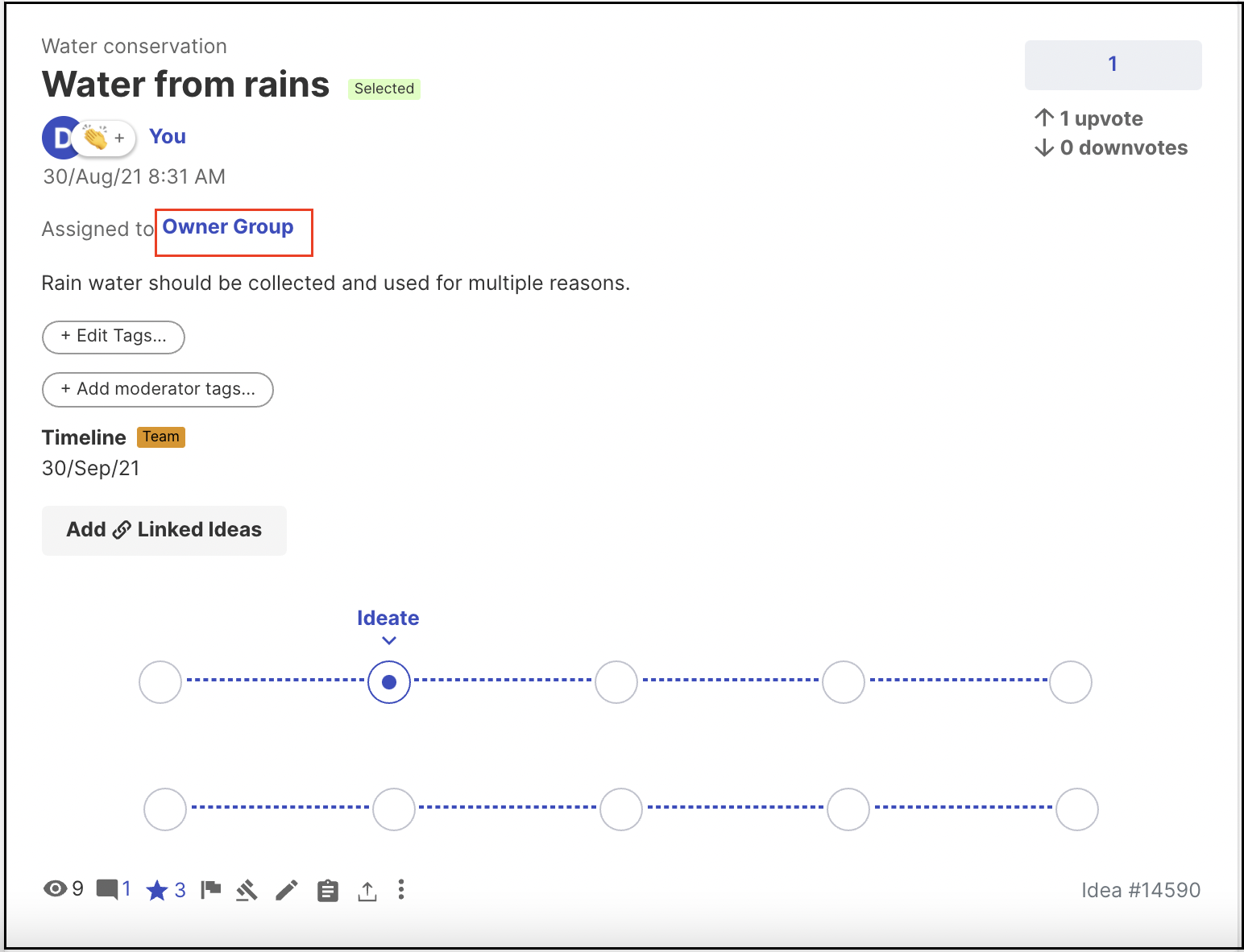
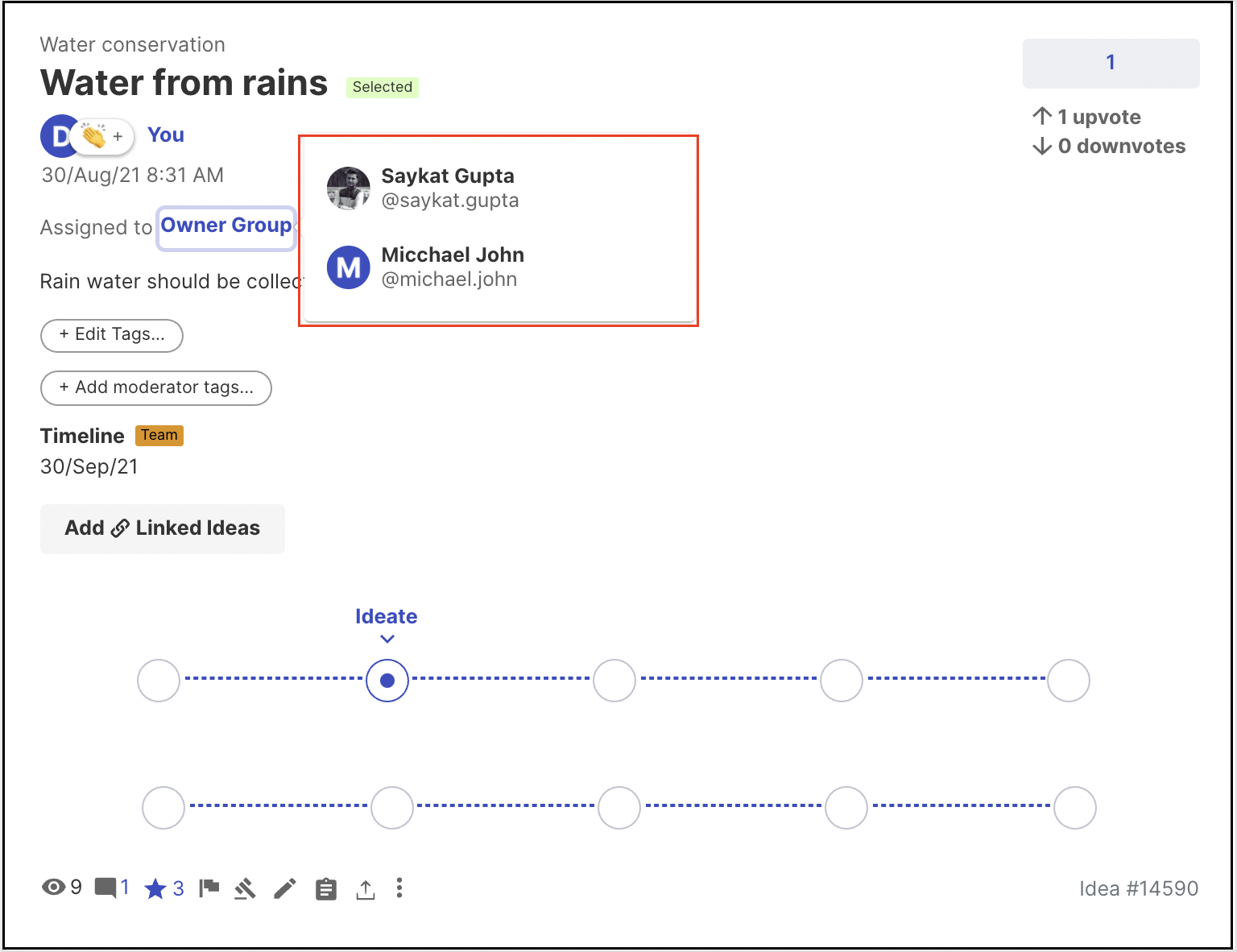
If a community has moderation set up for new ideas, Idea Owners are unable to change the stage from Pending Approval. They must wait for the moderator to approve the idea before it becomes available to them.
If the idea owner is also a Global Moderator or a Campaign Moderator, they will have all the default moderation rights.
Click here to learn more about the Team Roles feature.