- IdeaScale Support Center
- Personal Settings
- Delete your Community
How to Delete a Community
How to Delete a Community Delete
Path: Personal Settings >> Subscription >> Communities Owned
To delete a community owned by you, you need the follow the below steps:
1) From your Personal Settings, go to Subscription.
2) Scroll down into your plan type and click on Communities Owned.
3) You'll see a list of the communities you own. Locate the community you would like to remove and click Delete.
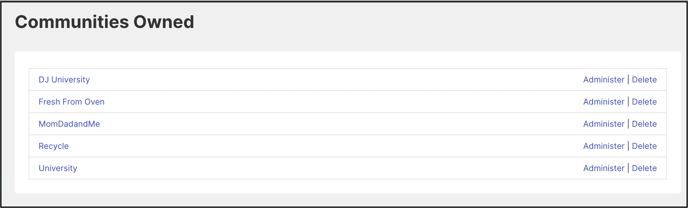
You will be taken to a new page. Type DELETE (all in Caps) and then click Confirm Deletion.

You will see the deleted community below the owned communities in the profile page. This also gives us a chance to undelete the community in case you would like to retrieve it for any reason.
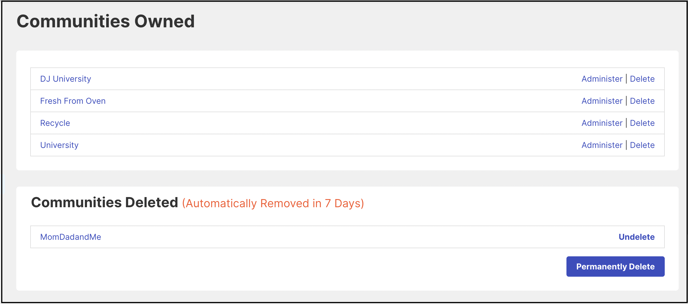
The community takes 7 days to be deleted permanently. To delete it immediately, click on Permanently Delete.
Clicking on the Permanently Delete button will take you to a new page confirming the deletion of community data at once.

Type in DELETE in capital letter and the process of deletion will be started. You will see a message.
Once the deletion is completed you will get an email confirmation.
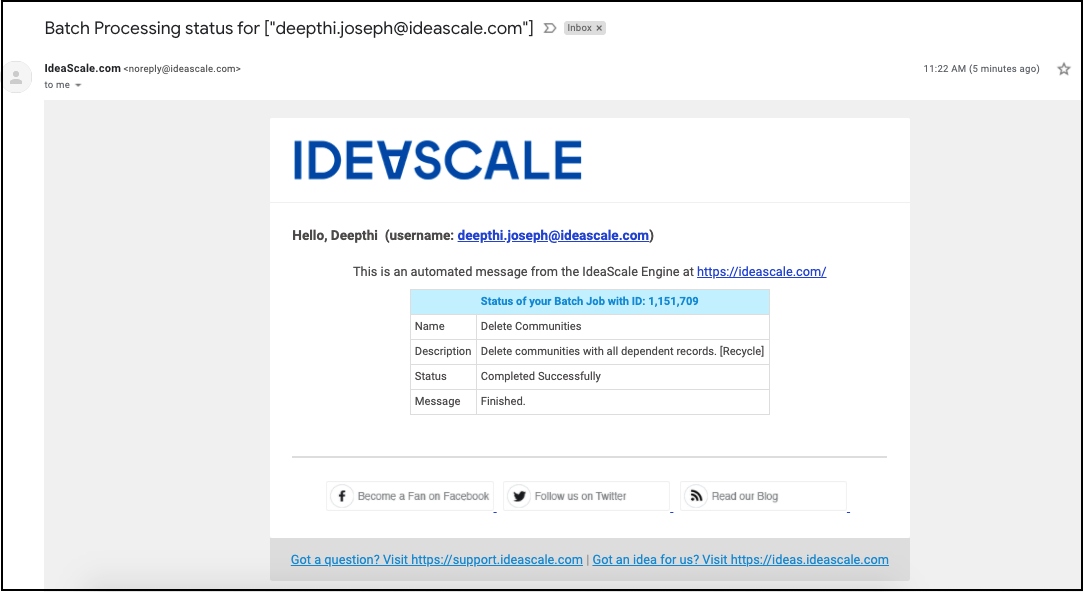
You can delete a single community if you have multiple communities in your subscription. In case of a single community in your subscription you would need to cancel your account.
Cancelling Ideascale subscription.
Last Updated: August 2, 2023