How to keep your name hidden
There are two different ways for members to hide their identity within the IdeaScale Platform if they wish to participate without sharing their personal information with the community. These options have different functionalities and features, so it's important to consider your community's goals before enabling them.
- Hide my Identity: is enabled by administrators at the community level. This hides the profiles of participants in every campaign within a community.
- Participants can choose to hide their own identity when enabled.
- Admins can choose to enable this feature to force all participants to have a hidden identity.
- Submit Idea Anonymously: are options set by admins at the community level and available to be switched on or off within campaigns
- Users can choose to submit their ideas or comments anonymously if the setting is available.
- Admins can choose to Force Community Wide Anonymity.
Hide my Identity
By turning on the 'Hide my Identity' feature IdeaScale allows members to hide their avatar picture, first name, last name from other users (email address, by default, is always hidden).
The option to hide identity throughout the community is available right from the beginning when a member joins a community.
Note: This option will be displayed only if the administrator has enabled it in the community.
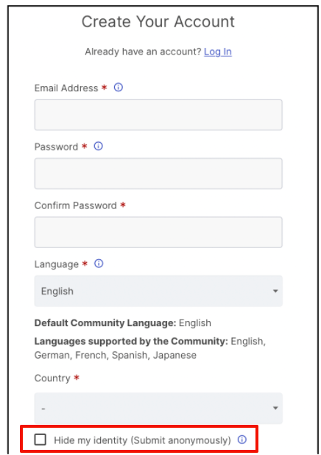
Location for Admin: Community Settings >> Customization >> Customize Site Behavior >> User Profile Screen
Here you will see three privacy settings:
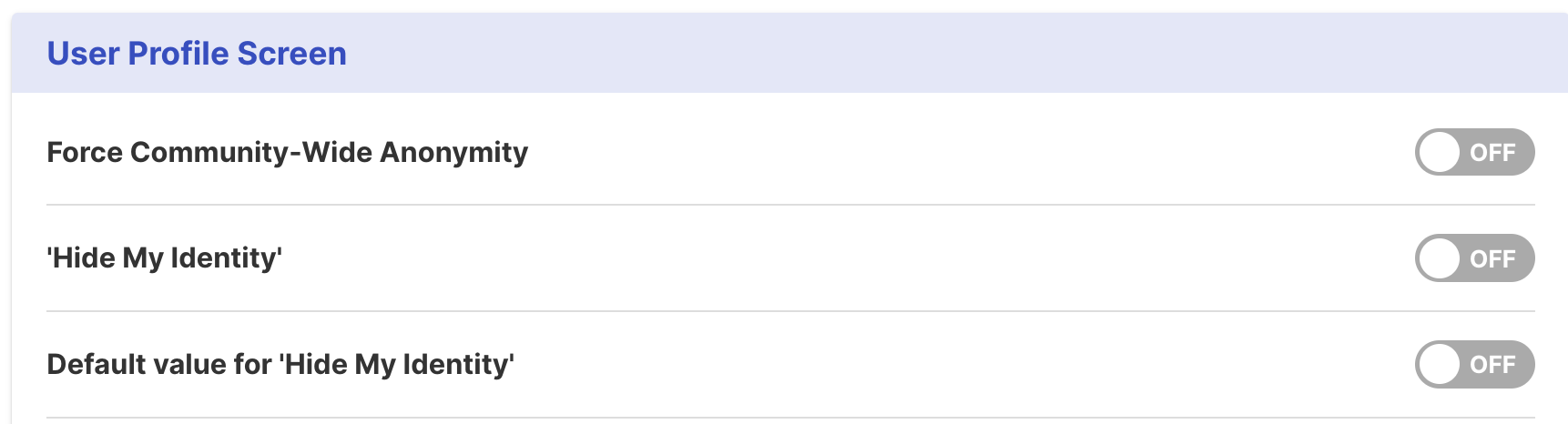
-
Force Community-Wide Anonymity: Every member in the community will be anonymous (members will not be given a choice). This means all the members now will be labeled as 'Community Members'
-
Hide My Identity: This allows members to choose if they want to be anonymous or not in the community. They can turn this off at any time in their personal settings.
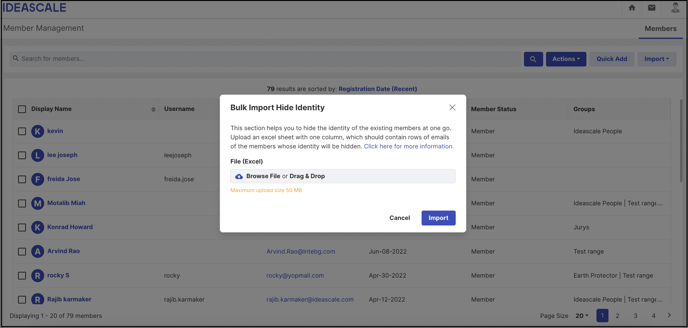
Learn how to Bulk Hide Users Identity -
Default Value for 'Hide My Identity: When turned on, the identity of any new user is automatically 'Hidden'. However, members can change this and become public if they wish.
Community Member Location: Personal Settings>>>Profile Information>>>Community Identities
A member can choose the hide / unhide their profile easily from the profile settings:
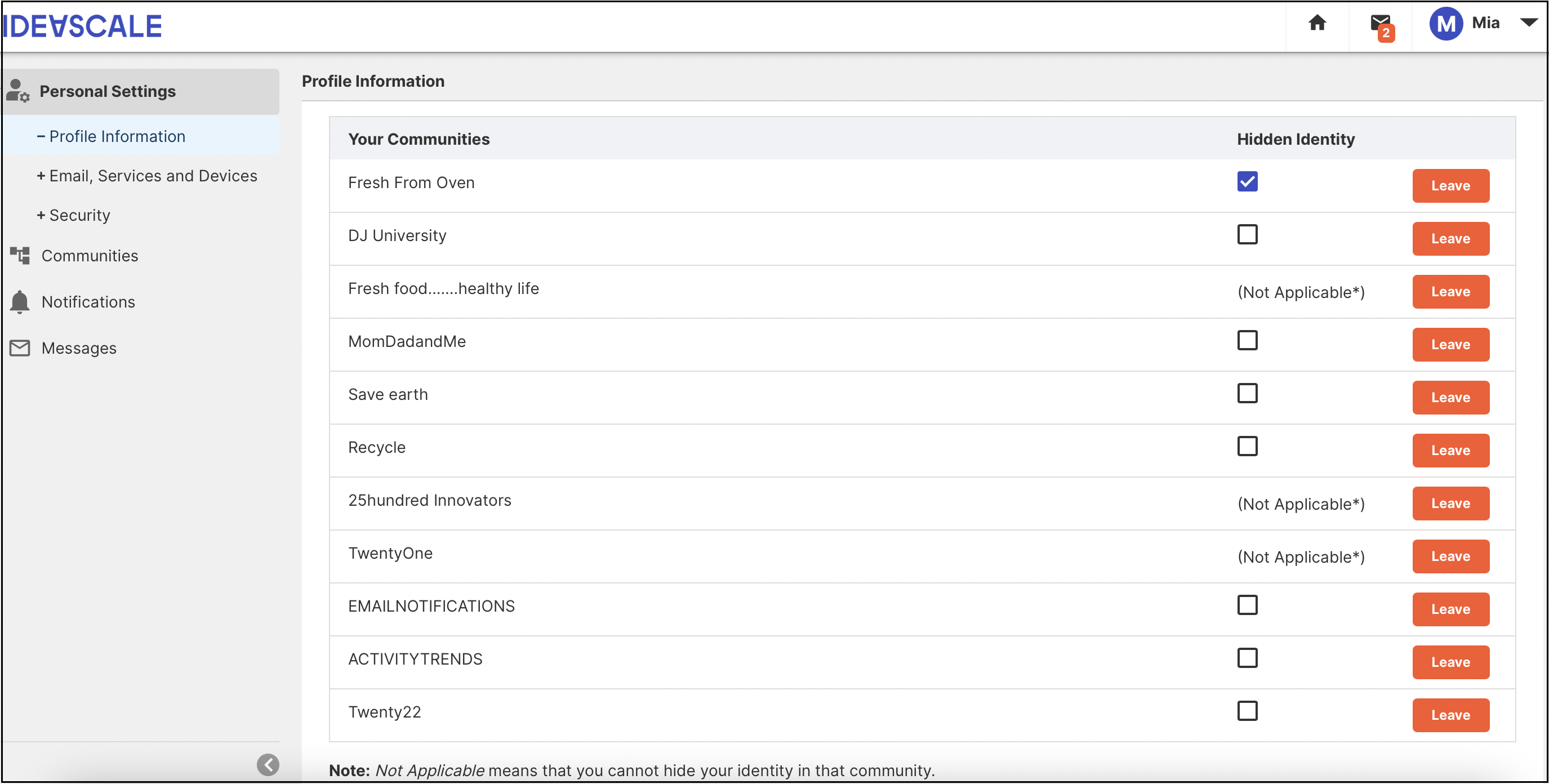
-
When a user happens to be a member of multiple communities he has the choice to keep his identity 'Hidden' in a few selected communities by clicking on the checkbox.
-
Unchecked boxes in front of the community name indicate that the user has not opted to hide his identity in those communities.
-
The words '(Not Applicable)' indicate that the Community Administrator has decided against allowing 'Hidden Identity' and turned off the settings to do so. In these communities, the member has no option to remain anonymous.
FAQ's
By using this feature can users remain completely anonymous, even to the community administrator?
Yes. Our research and other research in the idea management space have proven that the lack of accountability in total anonymity is severely damaging to the integrity of the community. (This style of anonymity also potentially leads to an uncomfortable workplace atmosphere outside of IdeaScale).
Can this feature be turned on only for specific campaigns?
No. This feature is an 'all or nothing' for the community. If you need specific campaigns to have private idea submission please read about our 'Submit Idea Anonymously' feature.
What happens to my ideas if I was once hidden and then changed my settings to public?
All your ideas and activities will now show your name.
Submit Idea Anonymously
This feature is located on the campaign level and can vary between campaigns.
Path: CommunitySettings>>Engagement>>Campaigns>>Update Campaign>>Basic Information>>> Privacy and Access
This feature gives members the option to submit ideas and comment anonymously in a specific campaign, while still displaying their name in other campaigns. Administrators can choose whether ideas are anonymous by default or if members can decide to submit privately.
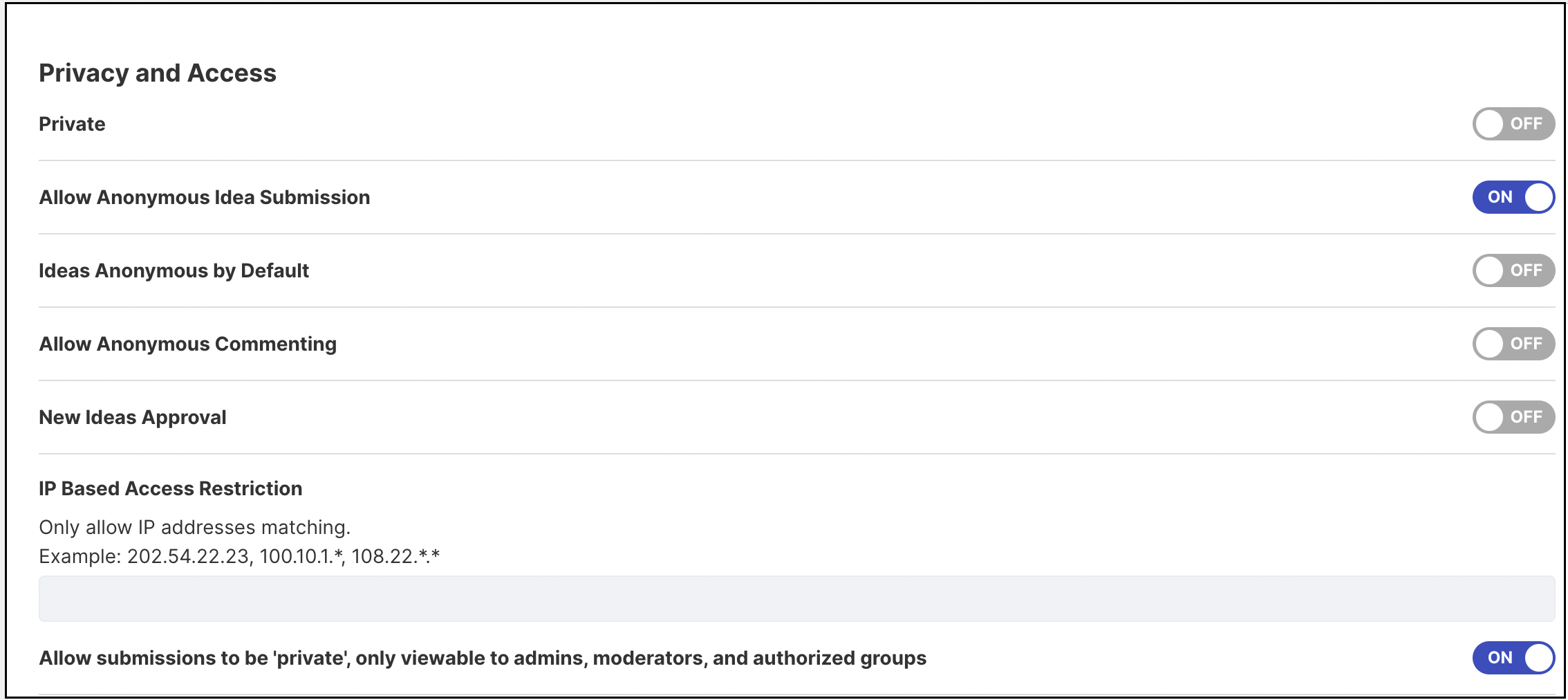
When submitting an idea members will have to enable the "Submit Idea Anonymously" switch to have their idea be private.
.png)
Co-submitters cannot be added for ideas being submitted anonymously.
Every member will have to enable the checkbox "Submit Comment Anonymously" in order to hide their identity.
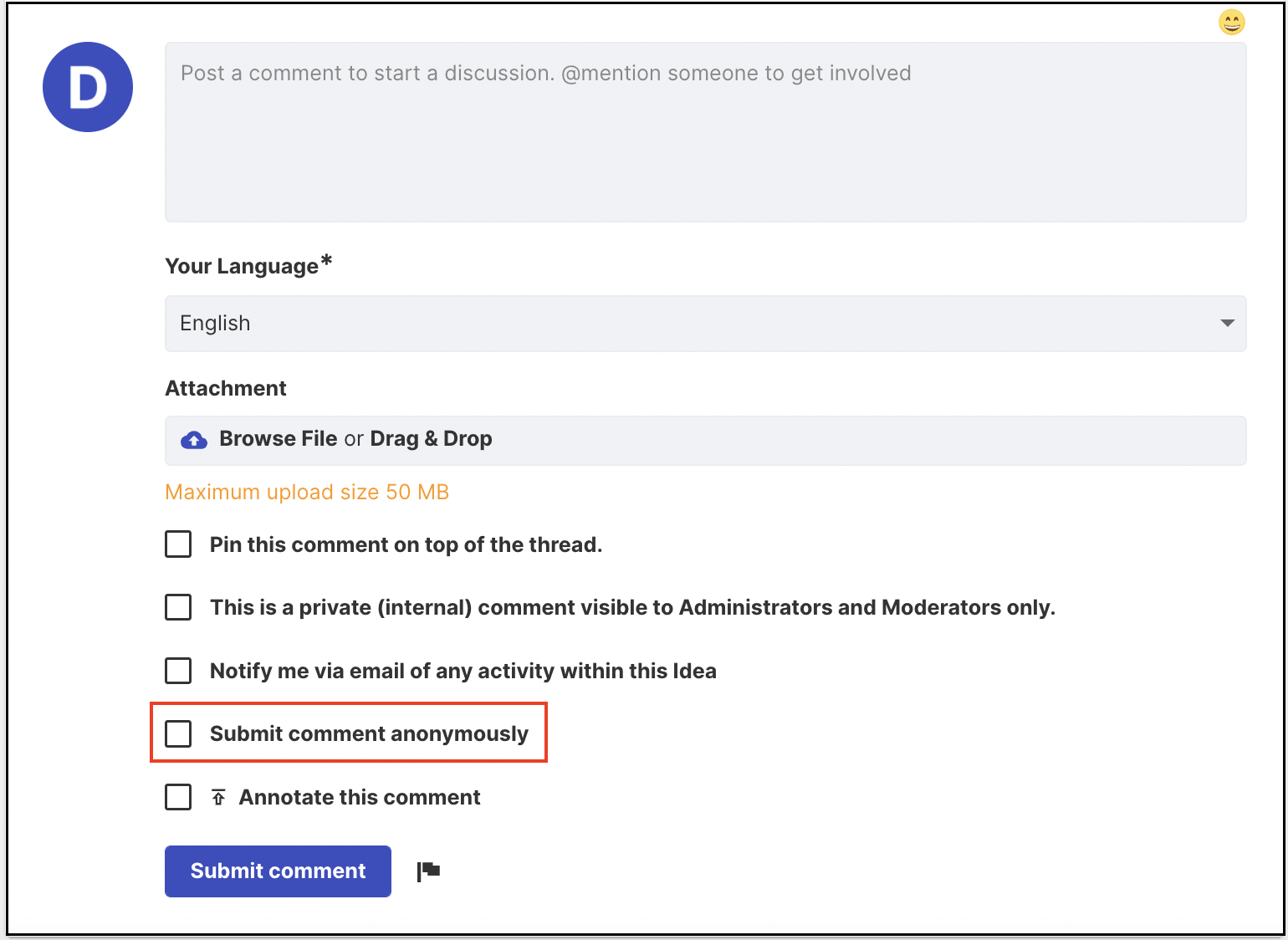
FAQ's
As an Admin or Moderator, can I see who submitted the idea?
Currently, there is no way to reveal the identity of the author of an idea or comment, unless you choose to disable the feature. If you export the information, it will be shown as 'Community member' under the Author label.
I submitted an idea privately and now want it to be public, is that possible?
Once an idea has been submitted anonymously, it cannot be changed to reveal the author's identity. The only way to revoke anonymity is by disabling the entire feature, which should be done with caution.