The dashboard is where all of the campaign boards will be hosted, and it will be a hub for any team’s collaboration. There are multiple sections to the IdeaScale Whiteboard dashboard as mentioned below.
Main Dashboard
The main dashboard holds all of the campaign boards; everything created within the campaign will be present here. If it’s not on the front page, you can navigate to the options drop downs in the top right corner to show more filters. When navigating the dashboard, there are a couple of filters that will hopefully help organize the boards to make them easier to find. Using these filters, users can see which boards were updated recently and which ones they have personally created.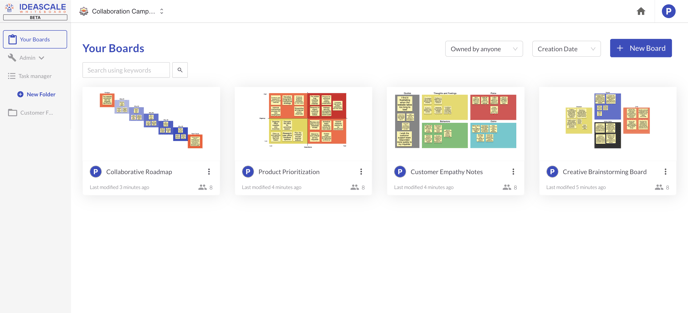
Folders
To further assist in board management, you can create folders in the dashboard. These folders will be shared with everyone who has access to the campaign dashboard but can have individual boards added to them to help clear a potentially busy dashboard.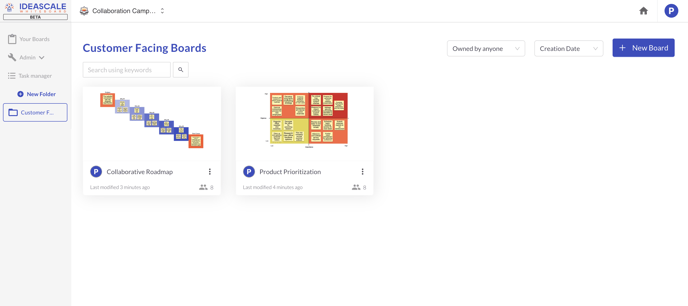
Creating a New Board
The dashboard is also the place where any user can create a new board. By using the button in the top right corner, users can create a new board based on multiple pre-made templates or a simple blank canvas. Selecting one of these templates will open a new board based on that design, and each board can be opened with or without notes. Opening a board without notes will populate the blank template while opening it with notes will enable users to see an example of what the board might look like when filled out.