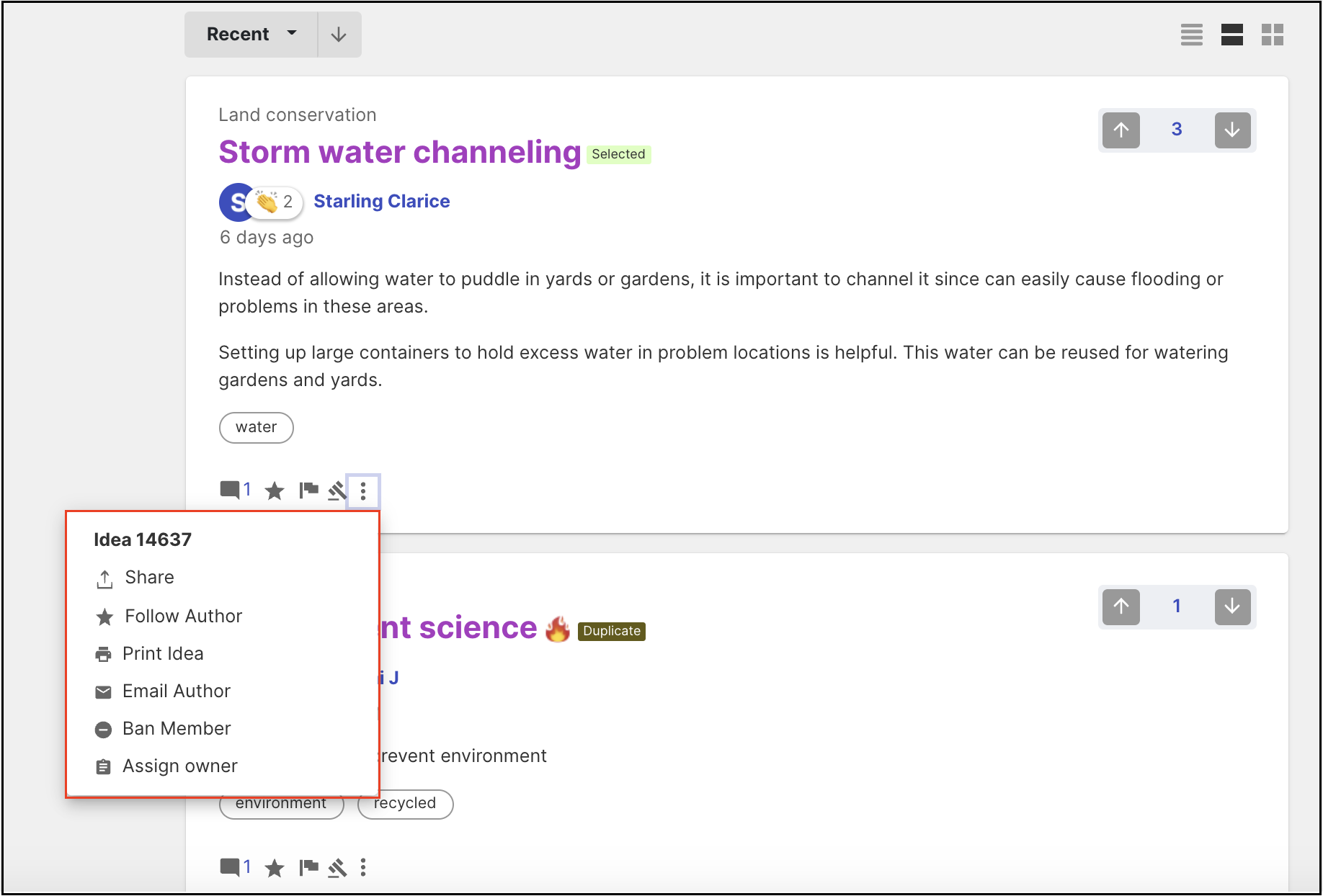Idea display and its options in List, Grid and Compact view
IdeaScale offers the ideas to be displayed in three different views which suits to your liking and comfort.
List of View for Idea Display:
This feature allows your users to display ideas in various different viewpoints. Members can toggle between List, Grid, and Compact views (see toggle top right). Additionally, Administrators can make either List, Grid or Compact as the default view for their communities (though a member’s individual preference will trump). This view works in any Campaign, Stage or Filtered (Recent, Popular, Hot, etc.) sort.
An idea's title will turn purple once you have read it (visited the idea details page). Unread ideas will remain blue.
Compact View
Compact view will display lesser details about the ideas to display more ideas in the homepage. This view will display the Campaign name, Idea title and the Idea Submitter's name along with the stage CTA block on the left side of the idea details. as displayed in the screenshot below.
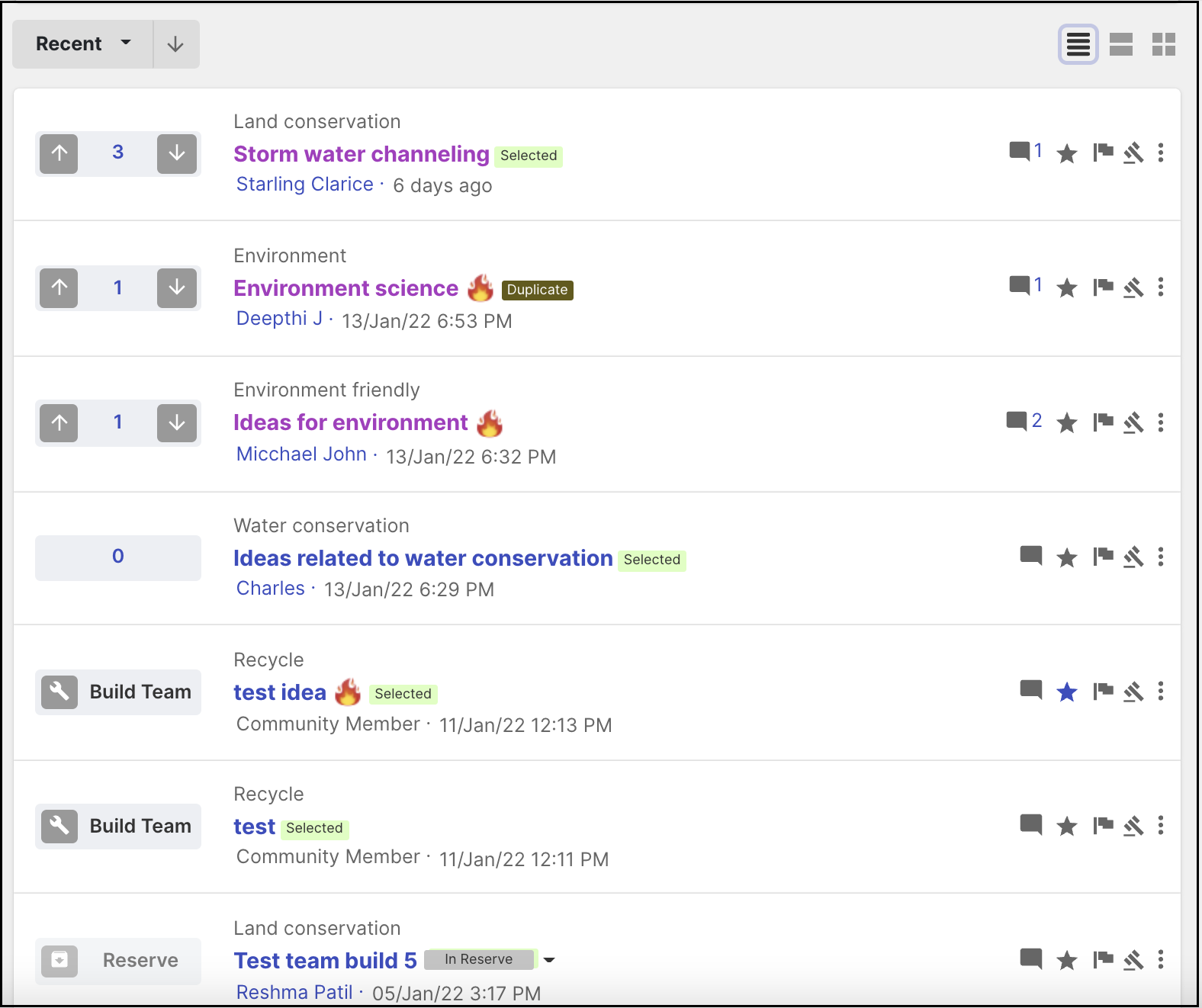
The compact view will display the Comment, Follow, Moderate and More icon on the right side. The more icon will display the idea number and other actions you would like to take on the idea.
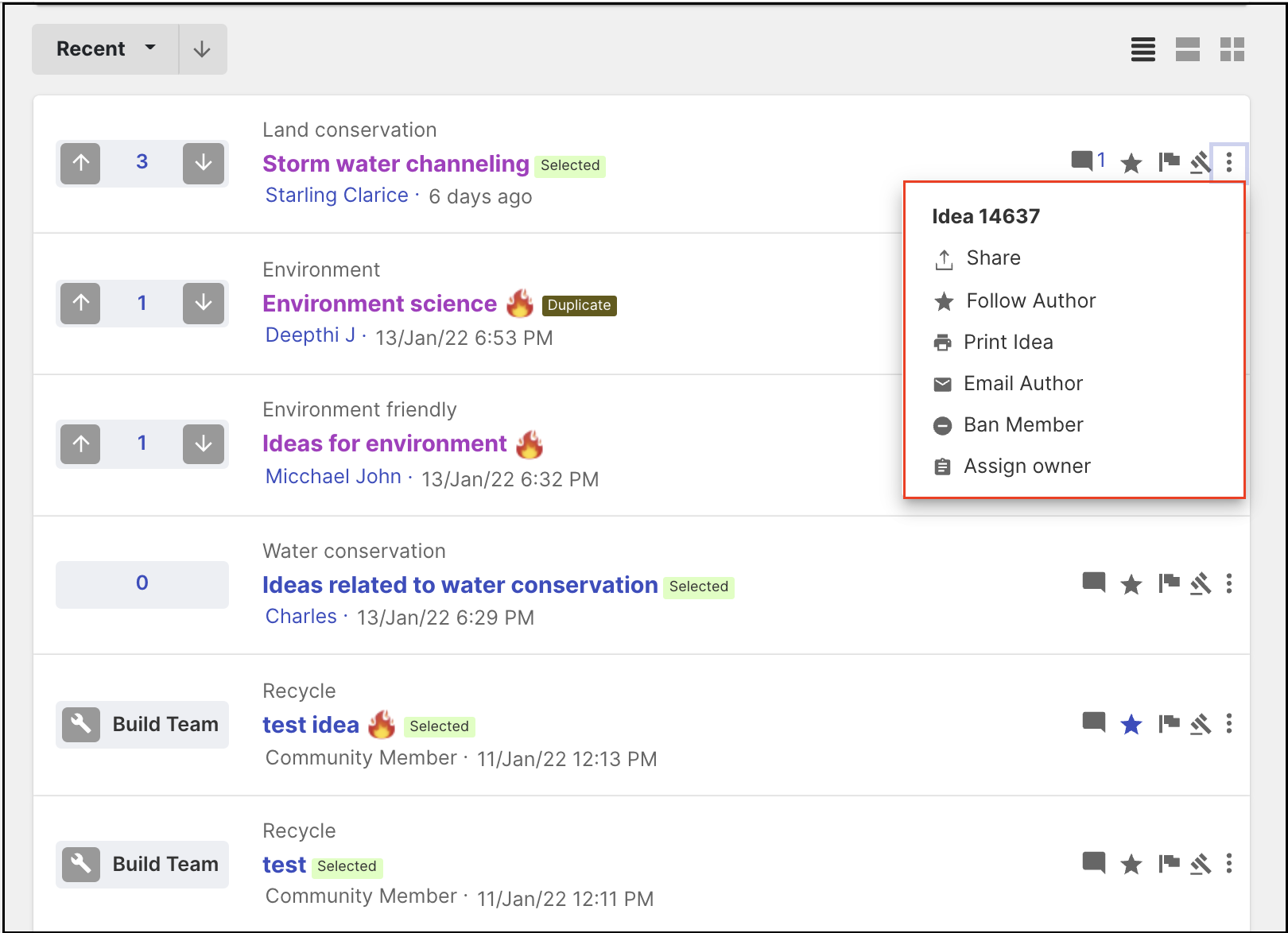
Grid View
Grid view displays a little more information than the compact view like the idea description and the custom field answers along with the stage CTA block.
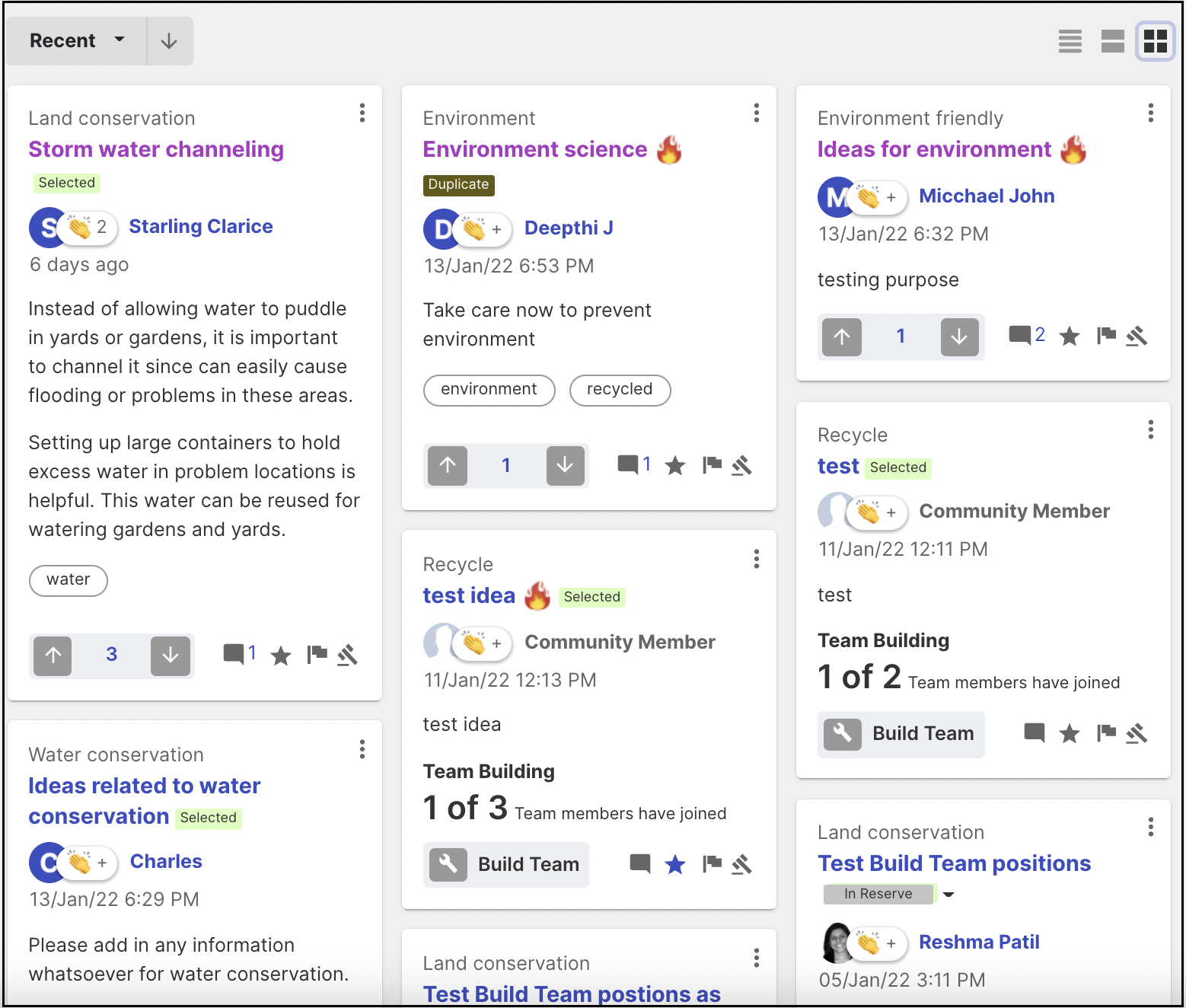
Here is what a few of the icons stand for in grid view. Hovering the mouse over the icons shows its name.
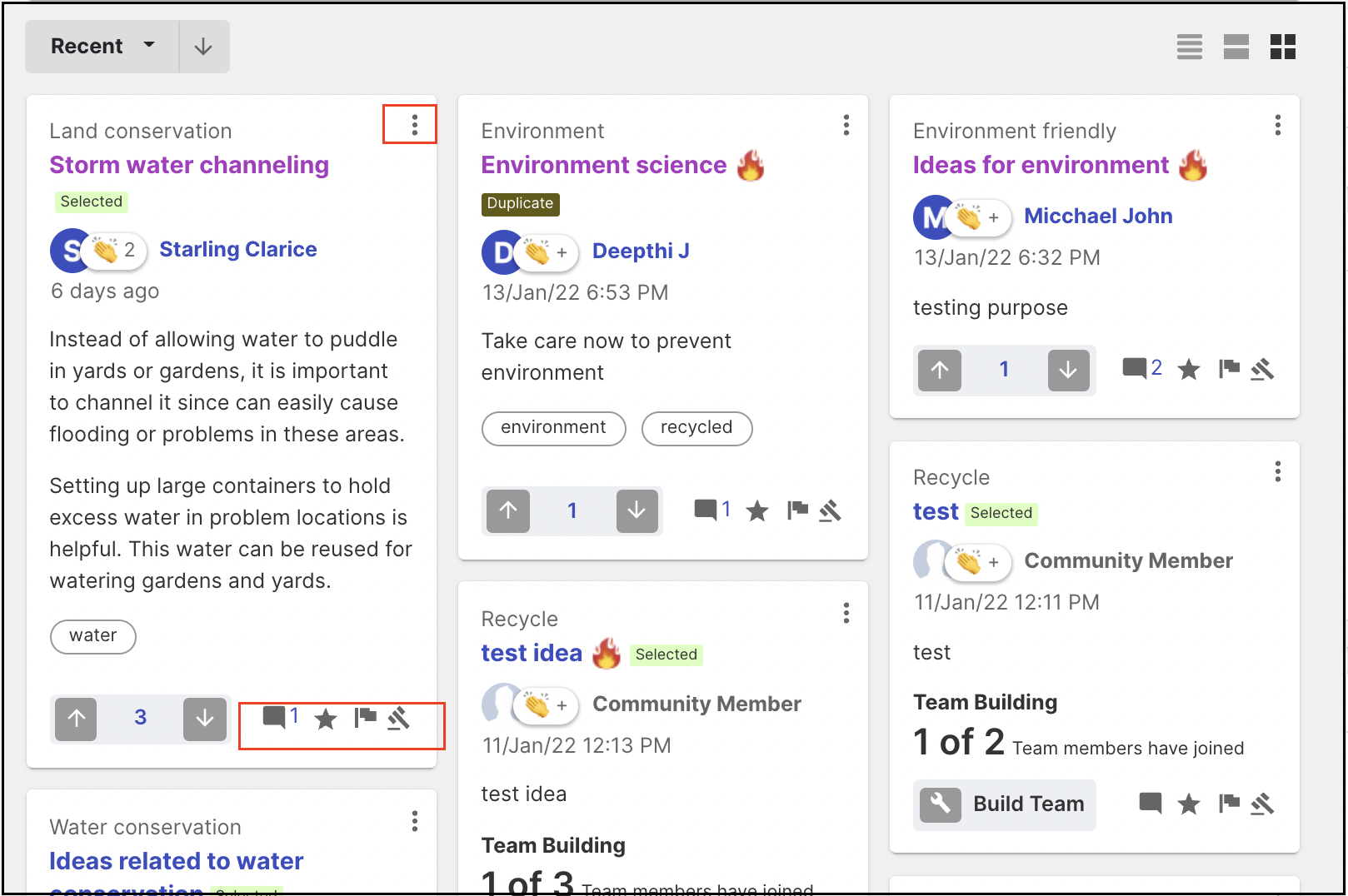
-
The icon with a message box is for Comments.
-
Star icon to follow the ideas and the number next to it reflects the number of members following the ideas. When you are following an idea the star will be blue and to unfollow simply click on the star icon and it will turn grey symbolizing that you have unsubscribed/unfollowed that idea.
-
The hammer icon stands for Idea moderation which will be displayed to moderators only.
-
The three dotted lines represent for further actions as follows:
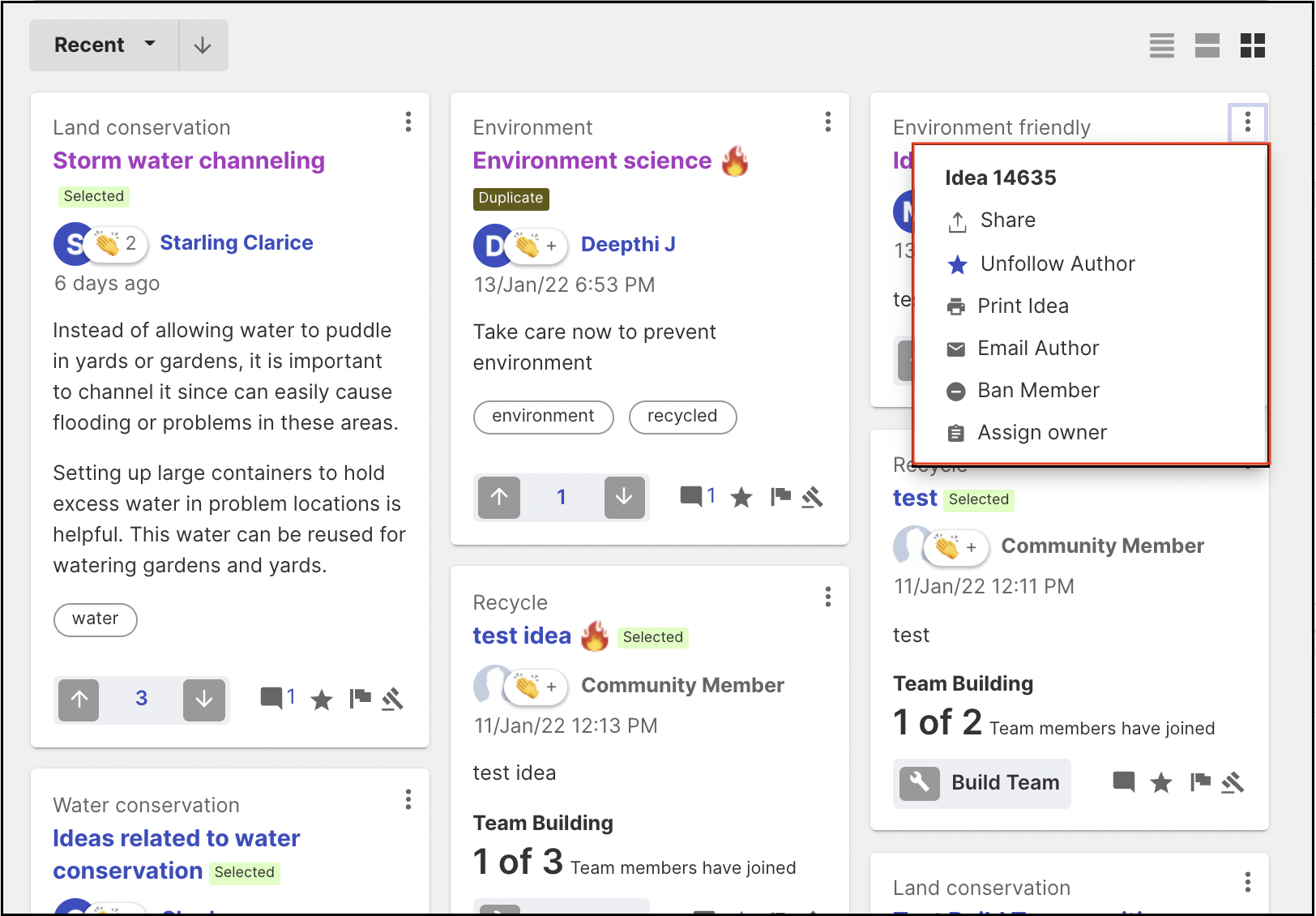
The actions displayed in these dotted lines will depend upon the settings enabled by the administrator of the community.
List View
List View is the most expanded form of display in which you can see most of the information submitted in an idea.
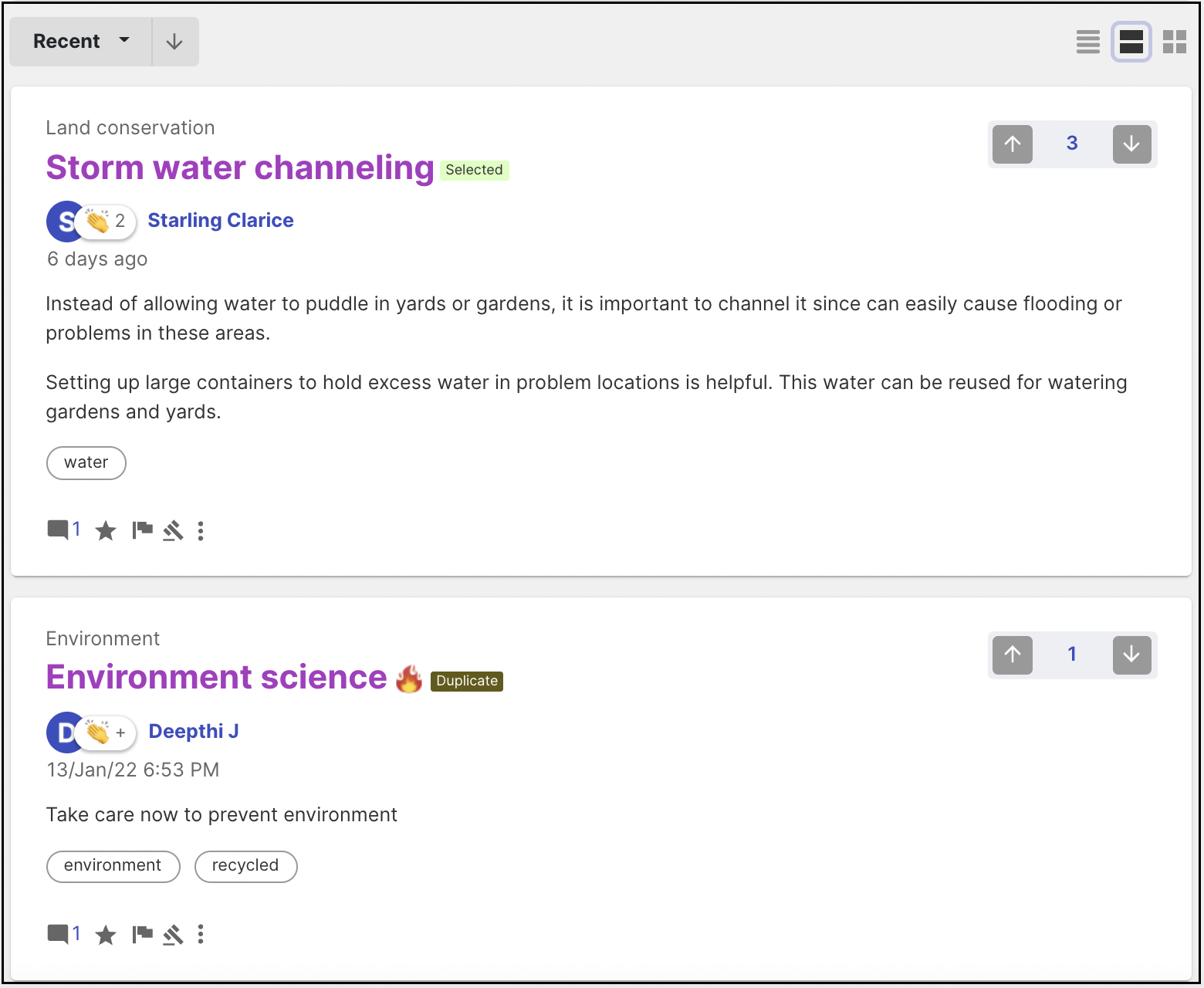
The List view will also display the three doted icons for more actions just like in Grid view.
The More Icon will now display the Idea Number and the other options like Follow Author, Print Idea and Ban Member to an administrator and moderator, while a member will see only the Idea no. and the Print icon.