How To Connect Your Twitter App To Ideascale
Path: Community Settings >> Integration >> App Directory >> Twitter
IdeaScale allows you to post Twitter messages when an Idea meets a "Threshold". When an idea gets commented upon or voted up "x" times, the system automatically posts a Twitter message with a link to the idea.
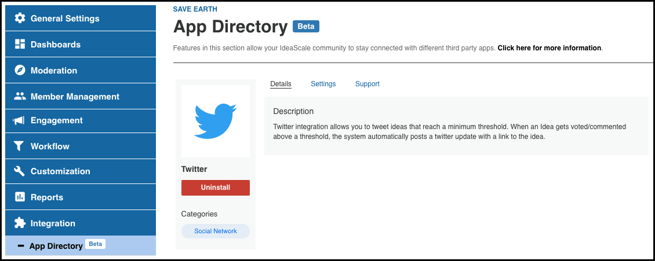
You can either create a separate Twitter account for your IdeaScale community or use your existing Twitter account. Either way, you can then link your IdeaScale community to a Twitter account -- all new ideas (that have the threshold votes or comments) will automatically be posted as a Twitter feed.
You will be able to set up the Twitter app with the following details after you have authorized IdeaScale Account to your Twitter account.
-
Authorize IdeaScale to Connect to Your Twitter Account: As soon as the Administrator sets the switch to ON, a screen requesting to authorize IdeaScale App on Twitter appears.
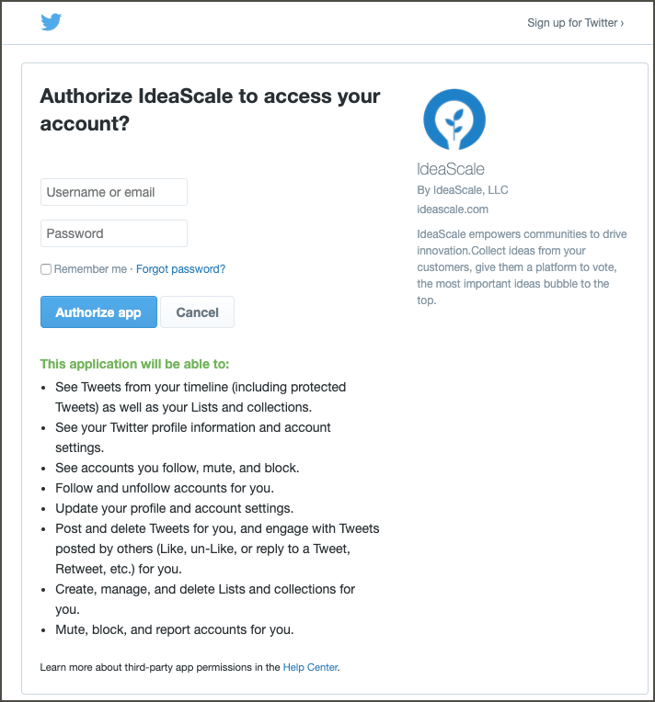
On authorizing this app, the Administrator sees the message" Connected to <Administrator's email address>", appearing below the line "Authorize IdeaScale to Connect to Your Twitter Account". The administrator will see a message "Application has been successfully installed" once the app is installed.
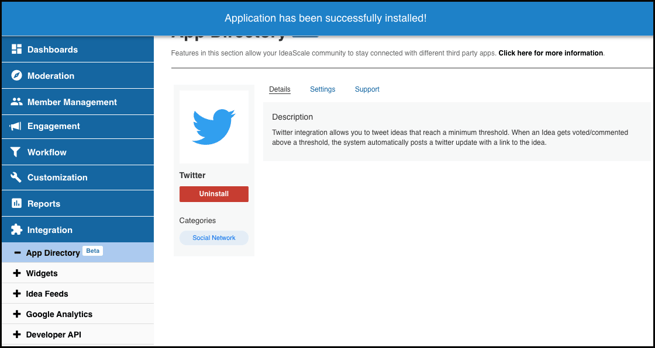
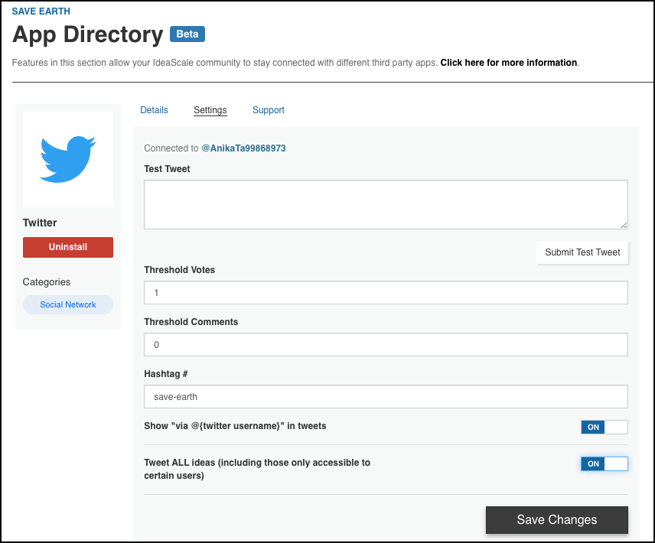
2) Threshold Votes: Specify the threshold votes. Once the idea reaches the threshold votes, it is posted to the Twitter feed
3) Threshold Comments: Specify the threshold comments. Once the idea has a specified number of comments, it is posted to the Twitter feed.
4) Hashtag#: By default, the Community name is the Hashtag. However, the Administrator may choose to replace it with another one.
5) Show "[email protected](Twitter username)" in tweets: ON indicates that the Administrator has chosen to display the user's identity on the ideas which appear in the Twitter Feed.
6) Tweet ALL Ideas (Including those only accessible to certain users): Enabling this would allow you to tweet all ideas which would also include the ideas in a private campaign.
Below is the screenshot of how the idea will be displayed on the Twitter feed.
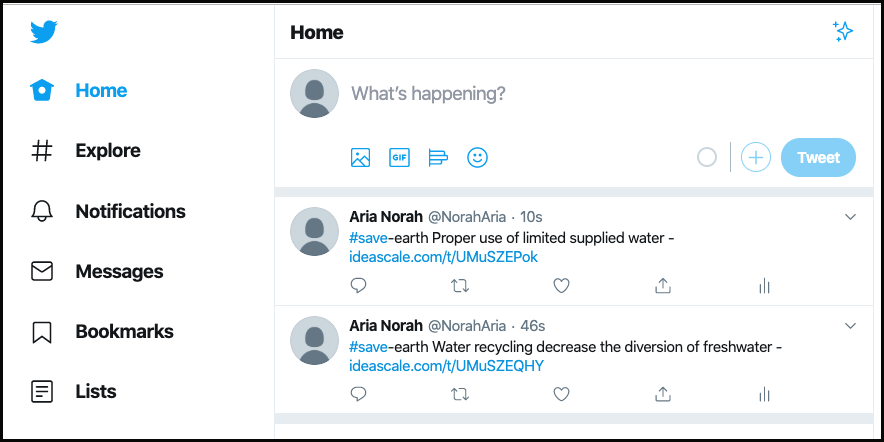
The Twitter integration can be disconnected by simply setting the Authorize IdeaScale to Connect to Your Twitter Account setting to OFF and then Saving the Changes.