- IdeaScale Support Center
- Security
- Single Sign On (SSO)
Token-Based/Multipass SSO
How to configure Token-Based/Multipass
Multipass authentication is a single sign on authentication strategy to allow you to share your user authentication with your site
Encrypted token that is passed on in the URL or as a parameter in a post form (site key and multi-pass key are the KEY items here)
Location: Community Settings --> Security --> Single Signon Settings
-
Enable the setting and click ‘Add New’

2. Select Multipass Token
3. On IdeaScale you will need to plug in the below data:
Display Name – name that will identify this SSO, can be anything (example: My companies SAML SSO)
We recommend always enabling the debugger which will be a useful tool for catching SSO issues.
Ensure you enable the ‘enabled’ toggle.
On your database you will need to enter IdeaScale’s Mulipass Site Key & Multipass API Key (see screenshot below)
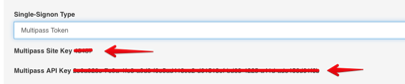
Multipass General Settings:
-
SSO Login URL – your SSO login page that users will be redirected too
-
Logout Success URL - your SSO logout page that users will be redirected too
-
SSO Change Password URL – your SSO’s change password page
-
Change Password via popup (enable) – if you would like a popup to help users change their password
-
Blacklisted Email Domains – any email addresses (aka domains) that you do not want users logging in with (example – gmail.com).
Last Updated: August 3, 2023