- IdeaScale Support Center
- Security
- Single Sign On (SSO)
-
Product Updates
-
IdeaScale AI
-
IdeaScale Whiteboard
-
Workspace
-
Best Practices
-
New User Guides
-
Overview Articles
-
Personal Settings
-
Reporting
-
Idea Management
-
Moderator Dashboard
-
General Settings
-
Member Management
-
Campaigns
-
Workflow
-
Customization
-
Integrations
-
Security
-
Data Management
-
Government
-
Policies & Notices
SSO Debugger
How to setup SSO debugger
Path: Manage Workspace >> Security >> SSO Debugging
The SSO Debugger enables troubleshooting SSO related issues.
When enabled, it contains logs of recently failed SSO attempts and few tools to work with Multipass Token Generation and Decoding. We recommend ALWAYS having it enabled.
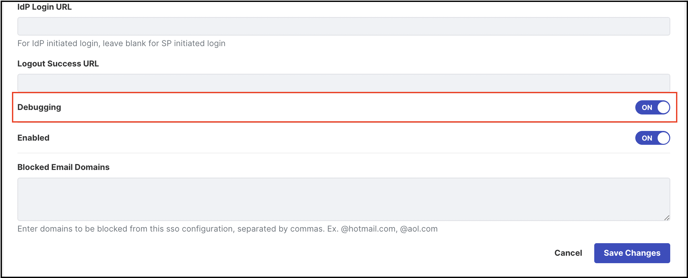
SSO Success/Failure Log
SSO Debugger shows logs of recently successful as well as failed SSO attempts. This page can be accessed from Manage Workspace >> Single Signon Settings >> SSO Debugger.
**This setting appear only after an SSO Type is selected.
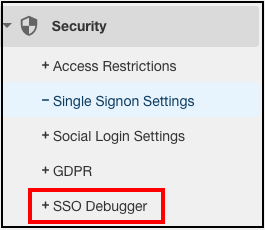
To see the logs simply select the log type you wish to see i.e. Success or Failure, set start/end date you wish to view the log from and click Search button.
Logs more than 30 days cannot be viewed.
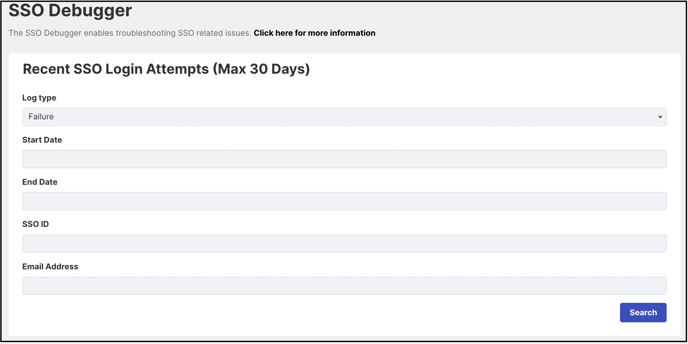
Multipass Token Utils
SSO Debugger has Multipass token generator and decoder for Multipass enabled communities. You can generate a Multipass Token and decode a token generated by your system here to verify that it would work with IdeaScale. Additionally, you can also see the log for successful or failed login attempts from the past 30 days max.

Last Updated: July 24, 2025