Social Share
To Enable Social Share Features- Facebook, Twitter or Linkedin
Sharing Settings for Community Pages
Path: Community Topbar >> Apps icon >>Community Settings >> Integration >> App Directory >> Social Share

Social Share allows members of the community to share their ideas and community details on social websites. This setting allows the community admin to share the community details on the social web like Facebook, Twitter, LinkedIn, and Email and customise an image, title, and description to go along with it when posted on these sites.
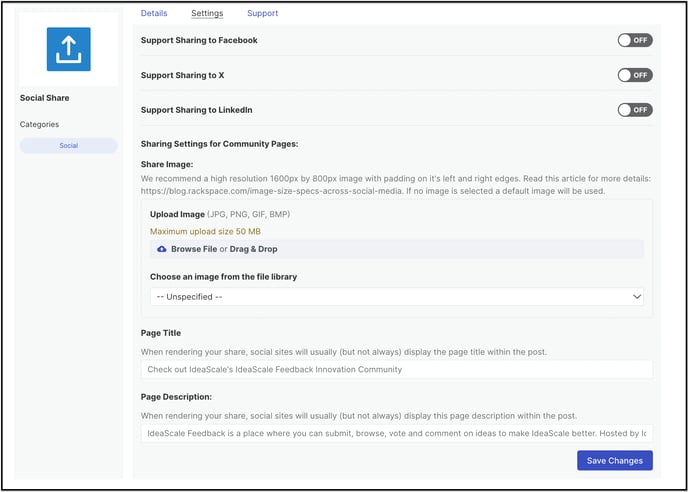
Support Sharing to Facebook: Enabling this will allow the community admin to share the idea on Facebook with the page title and description set up in the social share settings.
Support Sharing to Twitter: Enabling this will allow the community admin to tweet about an idea or community on Twitter.

Twitter Default Tweet
Idea Share: This setting will have a default tweet set up or the community admin could customize it for all the idea share done by Twitter.
Community Share: This setting will have a default tweet set up or the community admin could customize it for all the community share done by Twitter.
Support Sharing to LinkedIn: Enabling this will allows the community admin to share the idea on LinkedIn with the page title and description set up in the social share settings.
Share via Email to any Email Address: Enabling this will allow to share an idea with any email address outside of community members.
Sharing Settings for Community Pages
Share Image: While sharing or setting up an image it is recommended to have its size of 1600px x 800px with an approximately 160px padding to both left and right sides of the image. The community admin can also select an image from your community file library.
In case there is malicious content during the upload it will show an error and the upload will fail.
.webp?width=686&height=131&name=downloads%20(7).webp)
Page Title: The community admin can customize a title to go along with the community post when shared on these social sites.
Page Description: There can be a description customized to be displayed along with the post for your community.
- The images used for sharing should be made public from the community file library.
- For Twitter, LinkedIn, and Facebook the community information can be shared, but specifics about ideas would not be.
- In case of Public communities sharing ideas via Twitter, LinkedIn, and Facebook will display the Idea Title along with the Page title and description you have set up in Sharing Settings for Community Pages: (Public communities)
Sharing Settings for Idea Pages
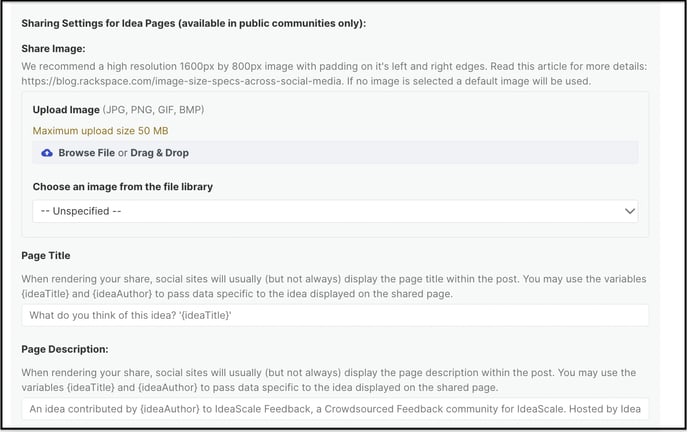
Page Title: The community admin can customize a title to go along with the idea page post when shared on these social sites.
Page Description: There can be a description customized to be displayed along with the post for your idea.
Any idea that has been shared by a member to another member of the community will now be displayed in the In-app notifications along with the email notification that is sent to the member.

Last Updated: September 23, 2025