Search, manage, update community default wordings
This setting allows us to easily manage all the translations and customization in the community by using the simple search option or using the template to customize the strings in your community.
Path: Community Settings >> Customization >> Language and Strings >> Search/ Manage Strings.

This tool allows us to search the closest string by using keywords in the filter box with a period sign and could either keep the box for Regex checked or unchecked. It is recommended to keep it unchecked if we are not sure of the string.
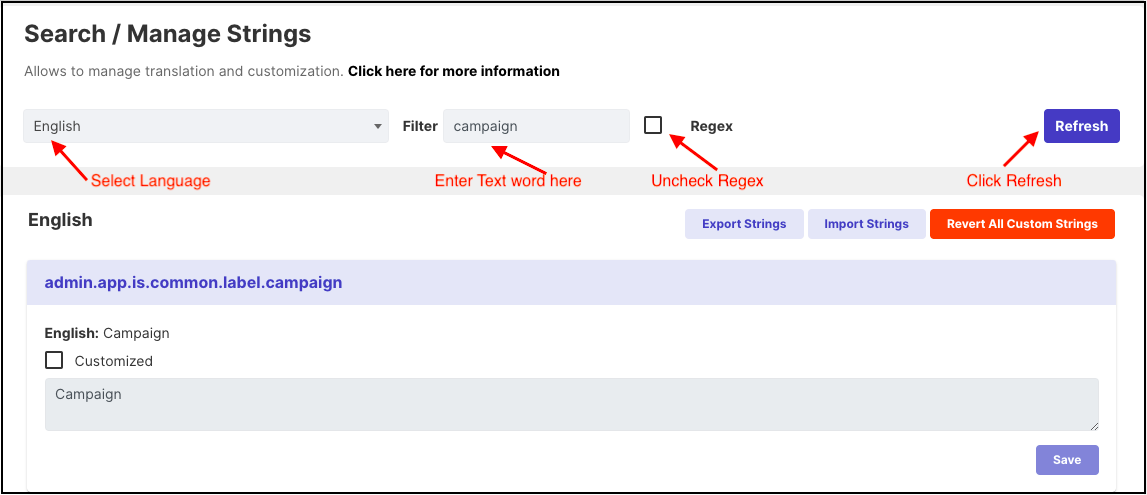
Once we hit the refresh button we will get all the strings related to the keywords and we could easily Export Strings. The exported string sheet was in Spanish and will look like the screenshot below: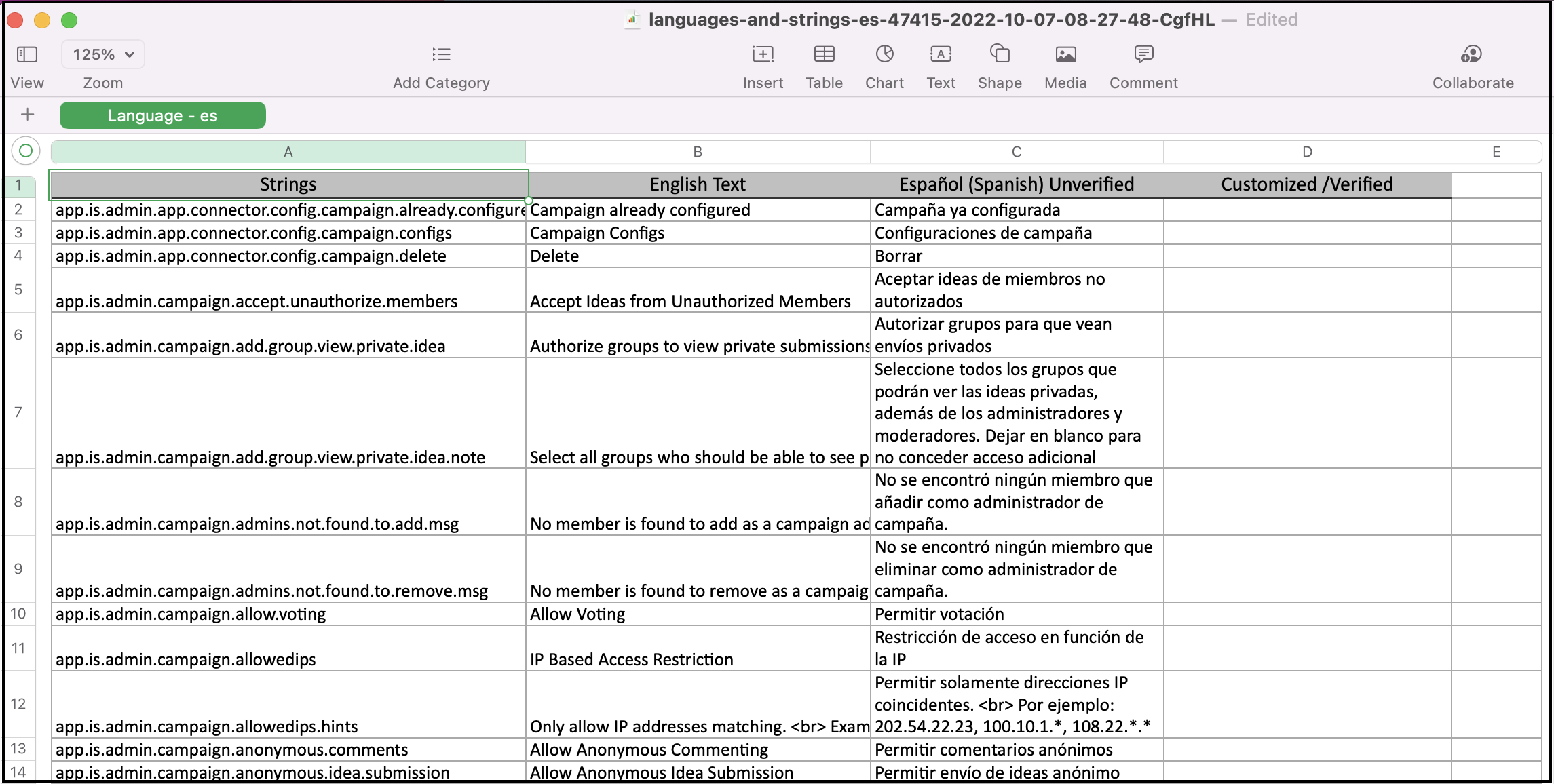
The Excel Sheet includes:
-
Strings: This column consists of the list of all strings searched which were exported.
-
English Text: This column has the text of each string in English.
-
English Unverified: The text of each string will appear in this column. If the administrator has selected another language e.g Spanish for the strings, this column will read Spanish Unverified and list Spanish text for the string.
-
Customized /Verified: The administrator need to add in the text which needs to be replaced with the default text for given string.
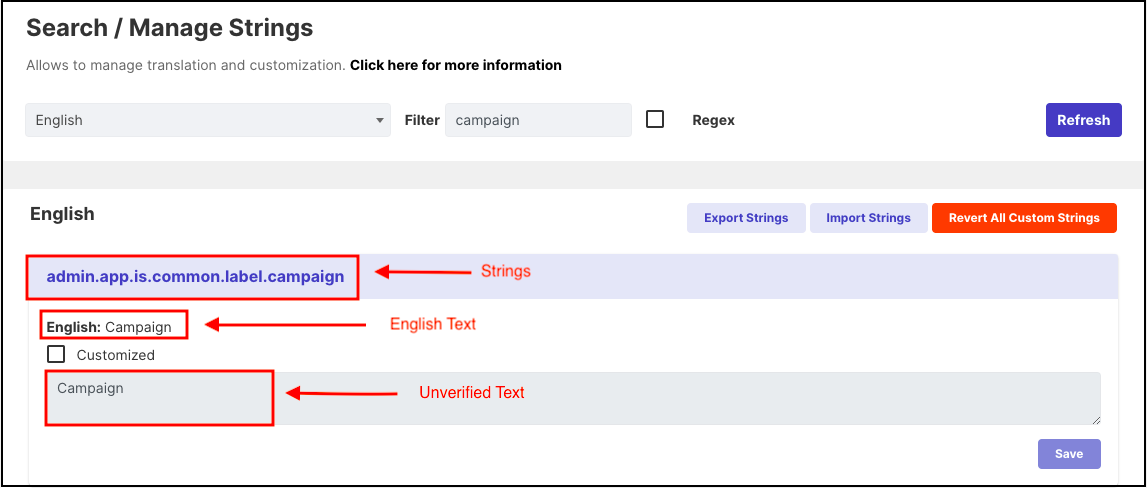
When the administrator of the community updated the last column named Customized/Verified in the sheet the Unverified text in the above image will get updated.
While exporting the strings please select the desired language you would like it to be exported in.