Translate, review, modify, and verify the content generated by the admin through the Translation Moderation feature.
Steps to Change the Original Language
1. Click on the Review Translation of a submitted Idea.
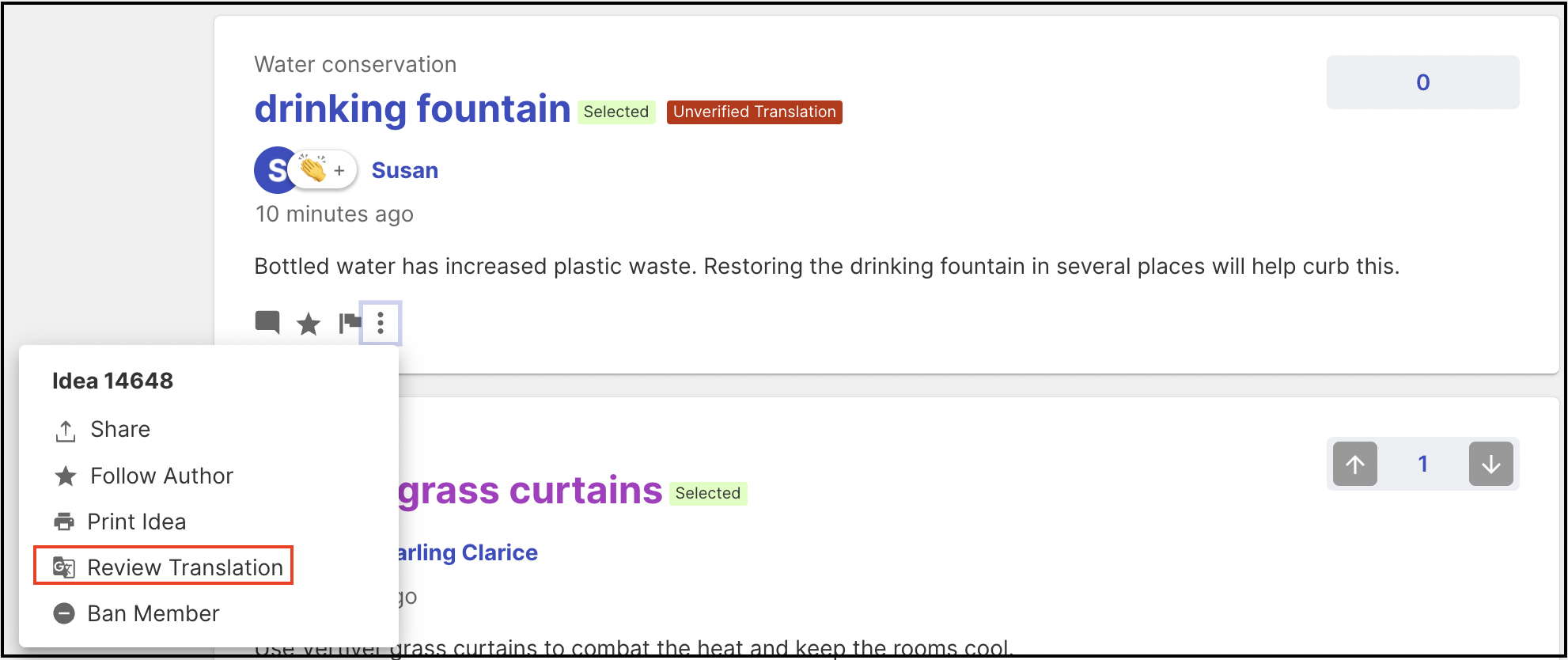
2. A new page opens to change the original language.
3. Click on Change beside the Original language option.
4. Choose the correct Language from the dropdown.
5. Click on Save Changes. You will see the success message and changed language.
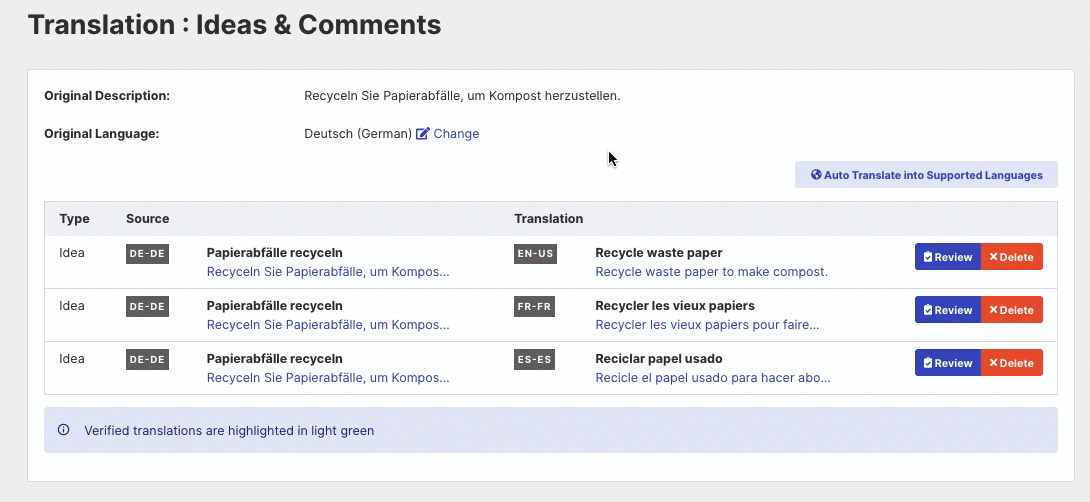
Steps to Edit or Verify the Contents of a Submitted Idea.
1. Click on Review Translation of a submitted idea.
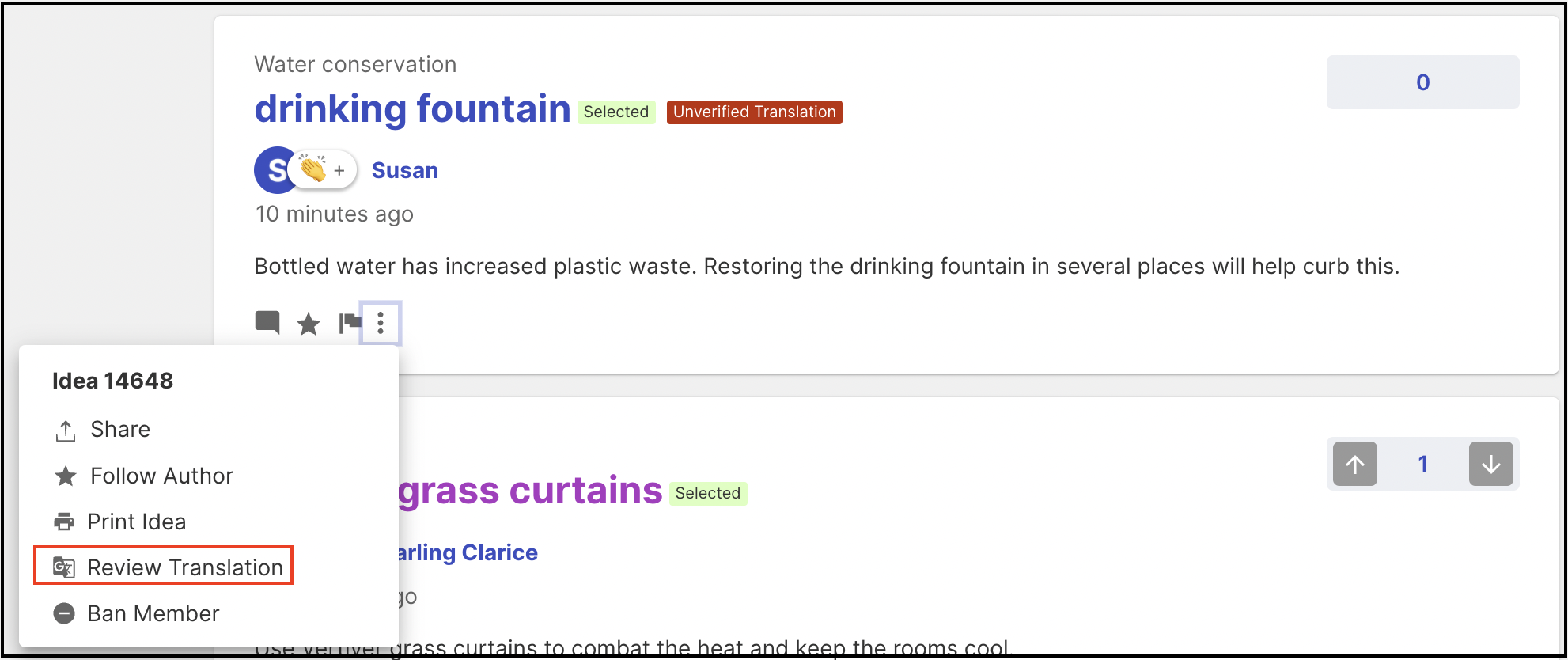
2. A new page opens to verify the content manually.
3. Click on the Review button.
4. Edit the Translation box.
5. Click on 'Confirm/Verify'.
6. Verified translations are highlighted in light green.
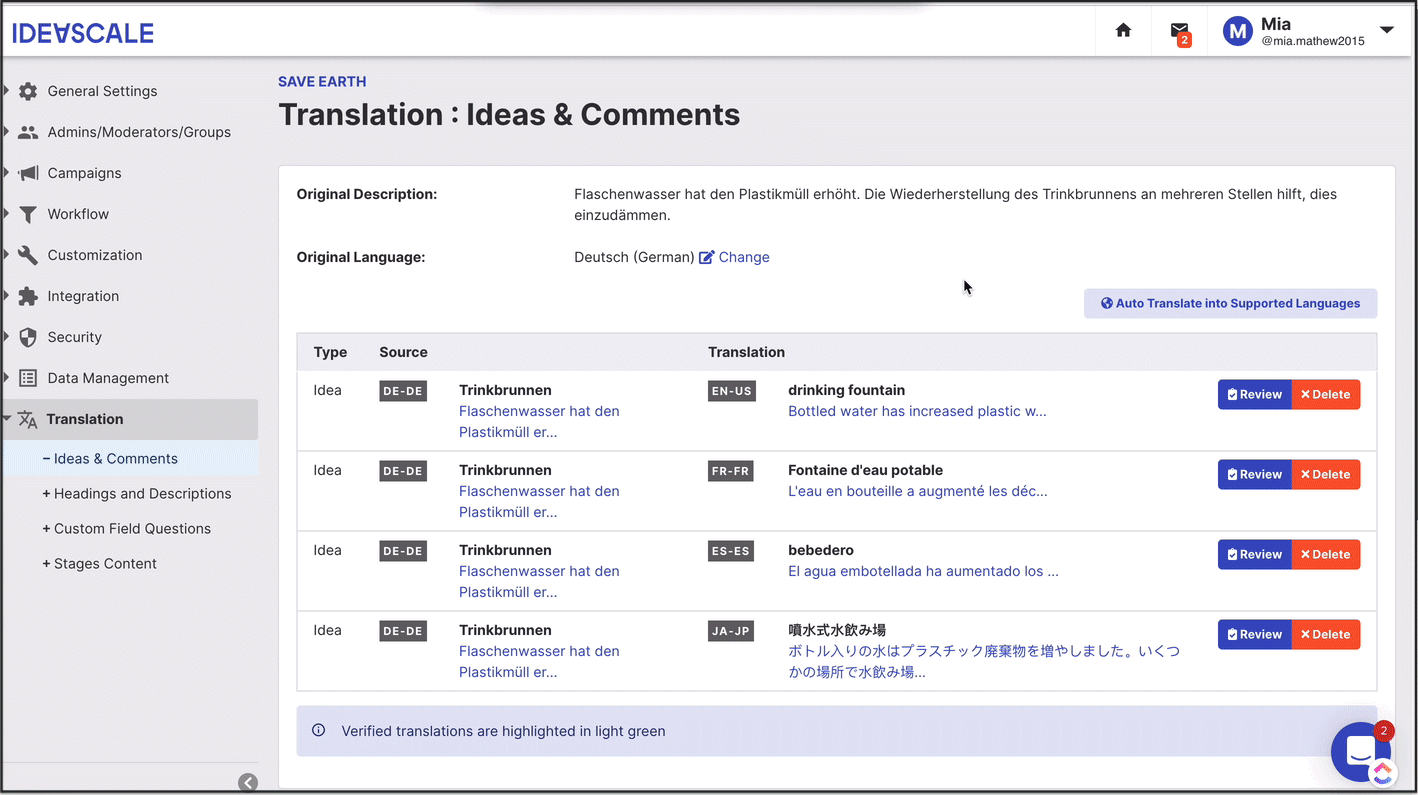
Note: Type, Source or Translation won't have any contents to review or verify until the Administrator has chosen any supported language from the path: Community Settings >> General Settings >> Language Settings >> Supported Languages.
Auto Translate into Supported Languages
Enabling this switch allows the Translation moderator to translate all ideas, comments, and responses of the custom field automatically into supported languages.
Steps to auto-translate into supported languages:
1. Click on Review Translation of a submitted idea.
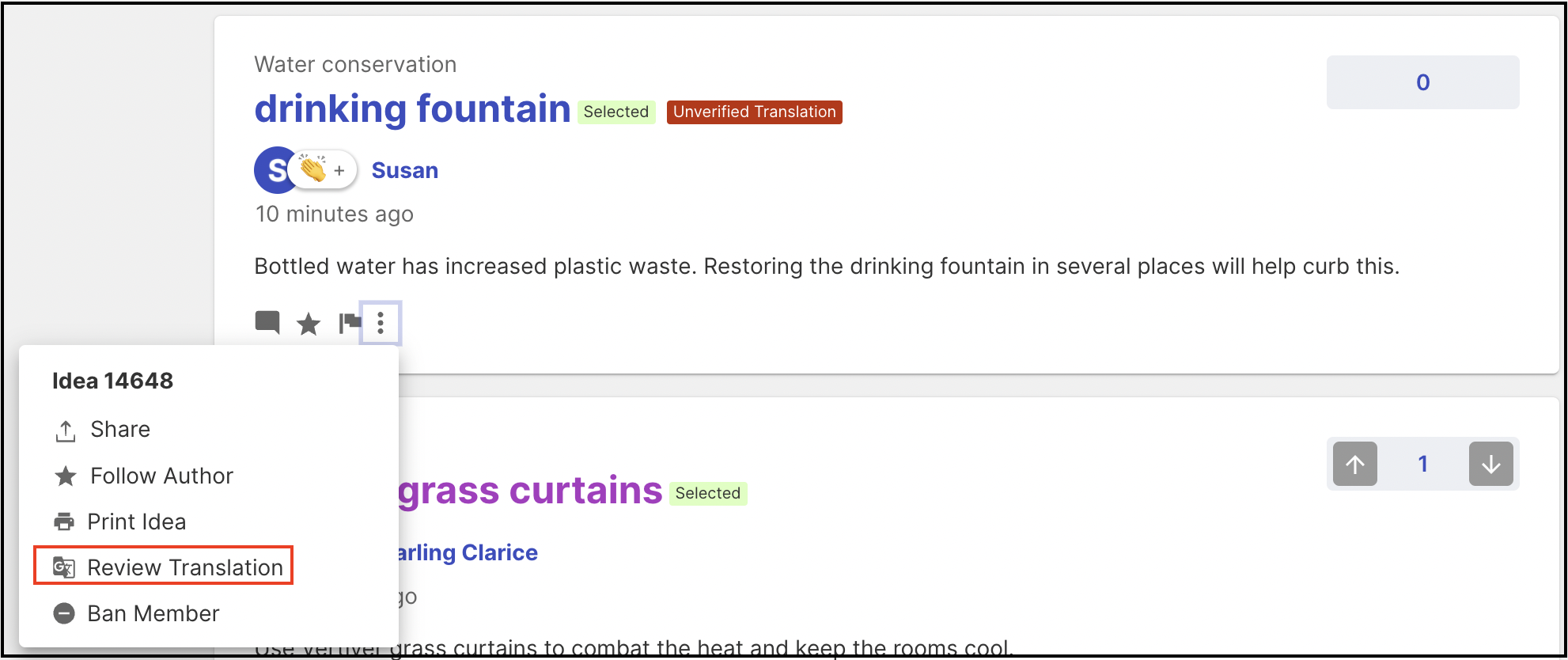
2. A new page opens.
3. Click on Auto Translate into Supported Languages button.
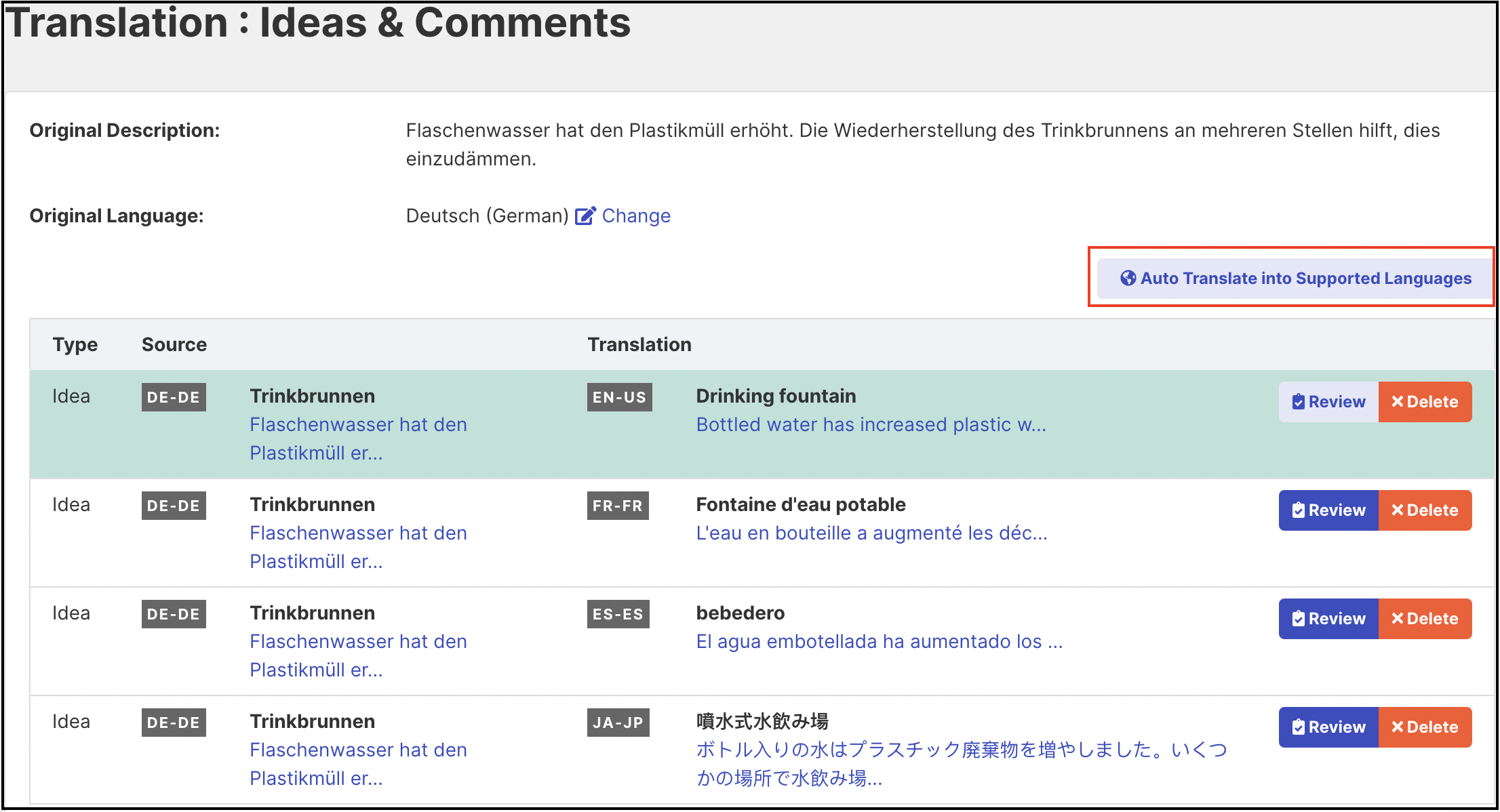
4. The idea will appear in user profile language. Here profile language is English. The Unverified Translation label will be removed and Translated label will appear.
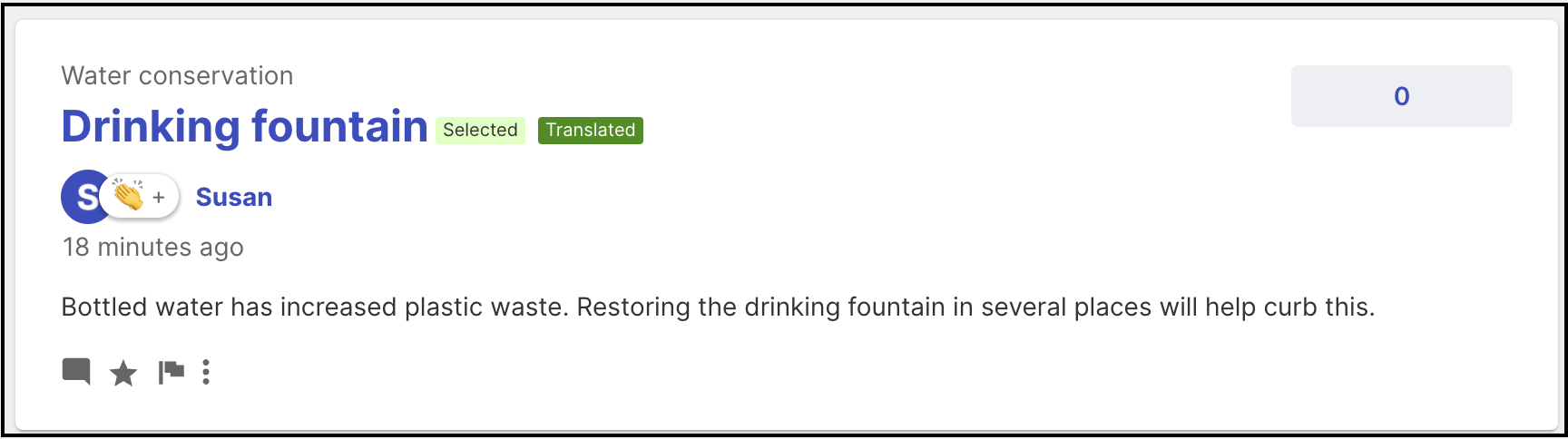
Note: This switch will translate the contents of an idea except the name of the custom field into supported languages which are submitted after enabling the Machine Translate Ideas & Comments in Real-Time and Show Translated Ideas & Comments By Default switches from the path: Community settings >> Language settings >> Real-time translation.
The section 'Translation Moderation' to translate the content will be visible under the dropdown in the top right-hand corner where the logged-in moderator's name is displayed.
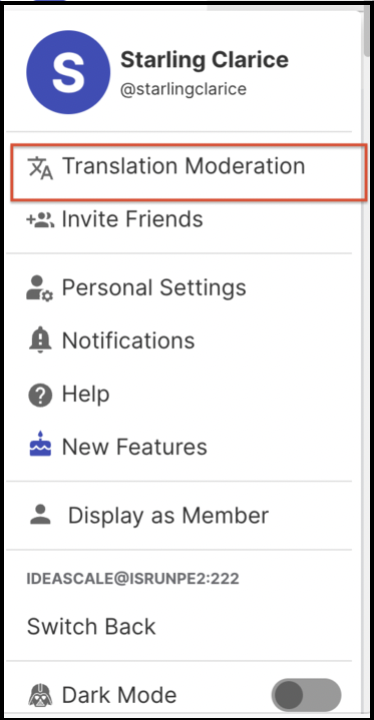
To translate/verify the name of the custom field, the translation moderator needs to verify manually from the path: Translation moderation >> Translation >> Custom field question by clicking on the Review button. The screenshot is added below:
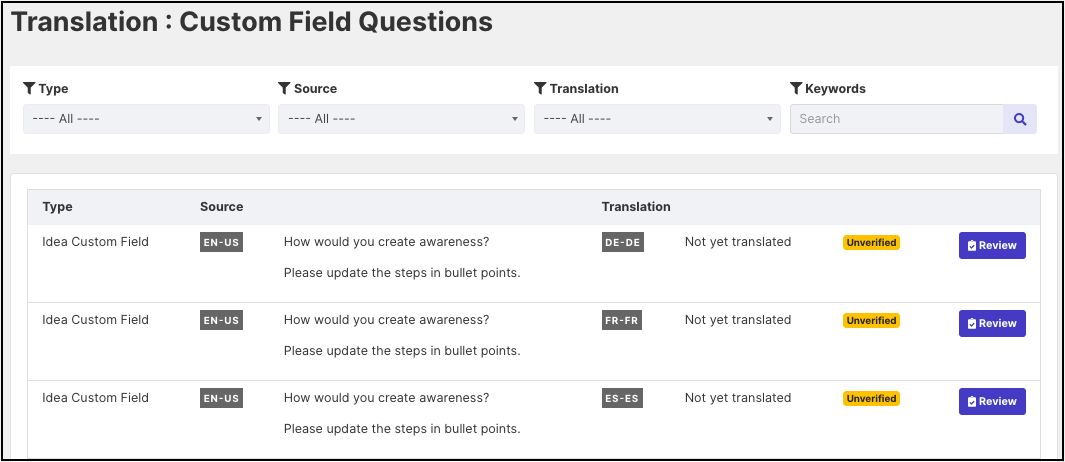
Bulk Verify Ideas and Comments in Archived Campaigns
Clicking on this switch allows the translation moderator to verify all ideas and comments in archived campaigns at a time.
Steps to verify ideas and comments in archived campaigns:
1. Click on Bulk Verify Ideas and Comments in Archived Campaigns button.
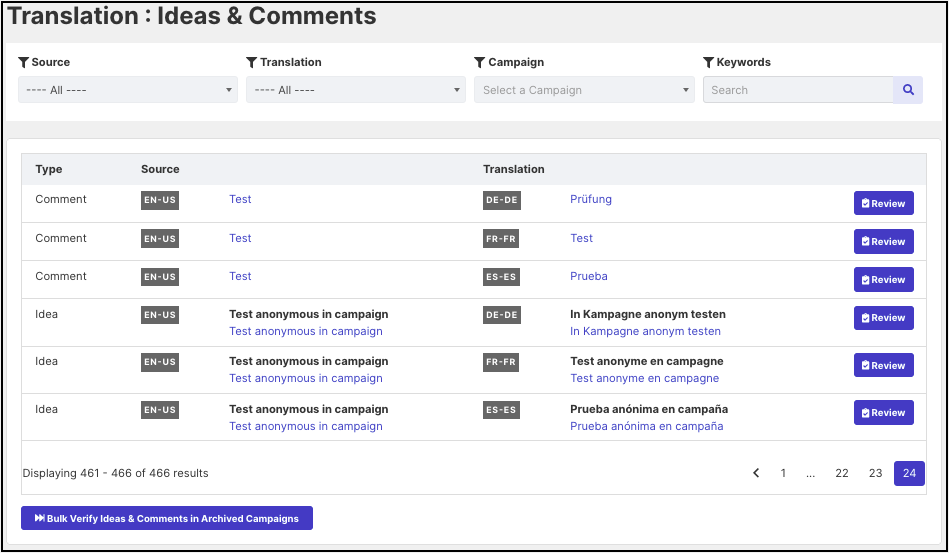
2. Go to the page ideas and comments of archived campaigns to view the changes.
Note: This switch will bulk verify ideas and comments which are submitted after enabling the Machine Translate Ideas & Comments in Real-Time and Show Translated Ideas & Comments By Default switches from the path: Community Settings >> Language Settings >> Real-time translation.
Translation Moderation
Contents can also be verified from the Translation Moderation from the path: Translation moderation >> Translation >> Ideas & Comments.
For details see help article https://help.ideascale.com/knowledge/language-settings-real-time-translation
To learn how to set up Real-Time Translation, please click here.