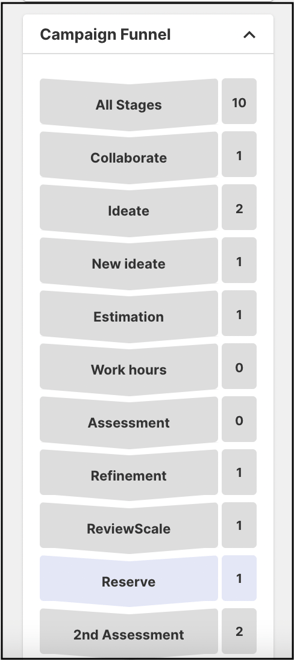Path: Community Settings >> Workflow >> Funnel Management >> Reserve Stage
The Reserve stage is like a holding space to store ideas that are not active. Admins can choose to make it visible or keep hidden from the members. This stage was built to help Administrators tidy up their communities by giving them a place to store dated, off-topic or on-hold ideas. Rather than storing ideas in an active stage like Ideate, Refine, or Build Team, Administrators can now move ideas into a Reserve Stage which can be made visible or invisible for the community members.
No activity like vote, comment is allowed when the idea in this stage.
Learn how to set up Reserve stage:
Reserve Stage in Idea Portfolio
Reserve Stage Settings
Reserve Stages can be added like any other stage under Community Settings >> Workflow >> Funnel Management. Under a funnel, create a new stage and select Reserve as the stage type, enable the settings as per requirement and then save.
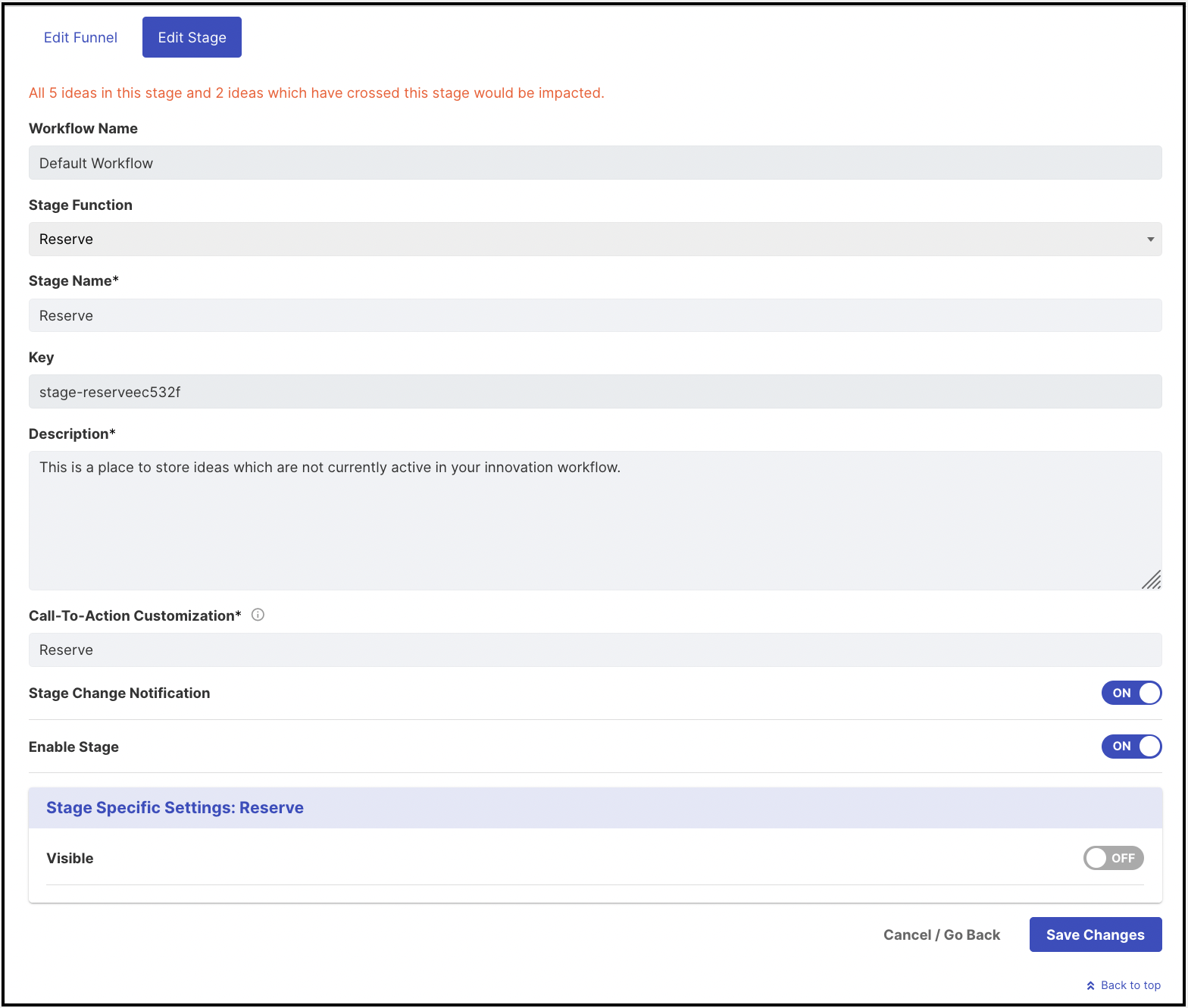
-
Stage Function: Select the Reserve stage from the dropdown. Once selected and saved, this section will be greyed out and cannot be changed to another stage.
-
Stage Name: Create a custom name/label for the selected stage. Note: The character limit is 40.
-
Description: Describe stage functionality or how to use this stage. This description will be mouse hover text on stages stack on the right navigation of the community homepage.
-
Call to Action Customization: This setting allows you to customize the CTA block on the homepage.
Note: The character limit is 12. -
Stage Change Notification: Enable this to allow users to receive a notification when the stage changes.
-
Enable Stage: This indicates that the stage is active and ready for use. When enabled, the stage will be reflected on the right navigation of the community homepage if the Visible option given below is enabled.
-
Visible: When enabled, the Reserve stage is displayed on the homepage with all the other stages in the right navigation bar of the campaign page for the members to see. The reserve stage ideas will be visible in All Stages. While when it is disabled only the moderator of the community will be able to see this stage and the ideas within Idea Portfolio.
Once the Reserve stage is created, the administrator will see the Report Ideas as an option to set In Reserve for the Reserve stage. However, you can always change it to Selected or Implemented.
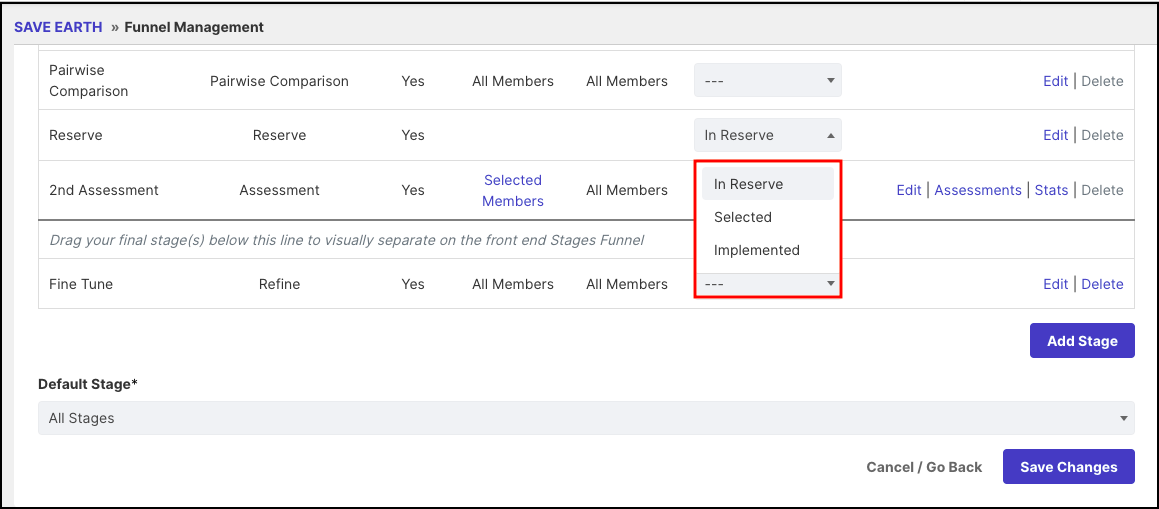
Visible Option Setting
If the Visible settings are ON under stage settings, the Reserve stage will be visible under the stage list on the right navigation bar of the Campaign page and the ideas will be visible in the ideas under All Stages.
In Reserve Label
Once an idea is moved to the Reserve stage will be we labeled with In Reserve flag.
Grid View
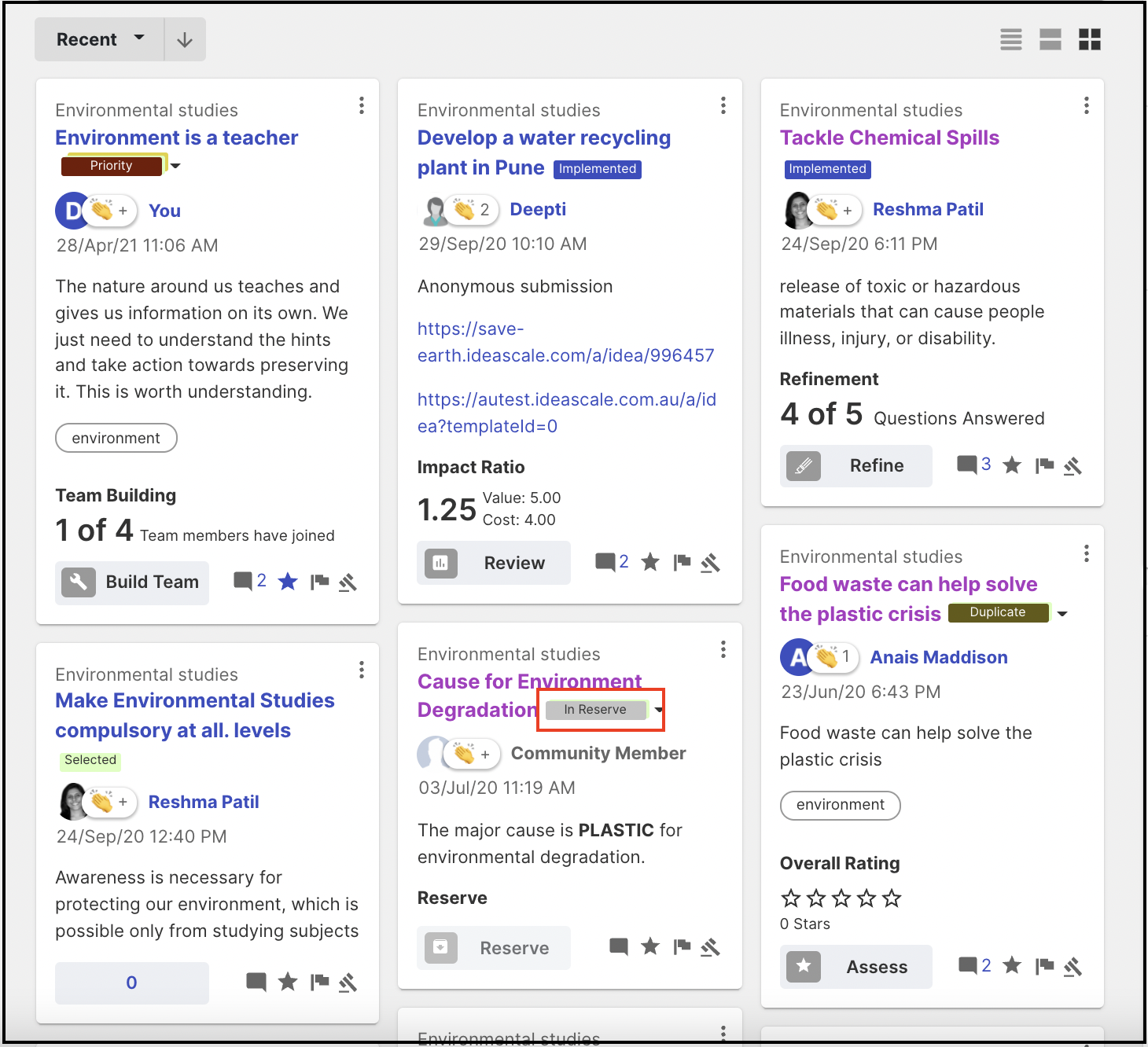
Idea List View
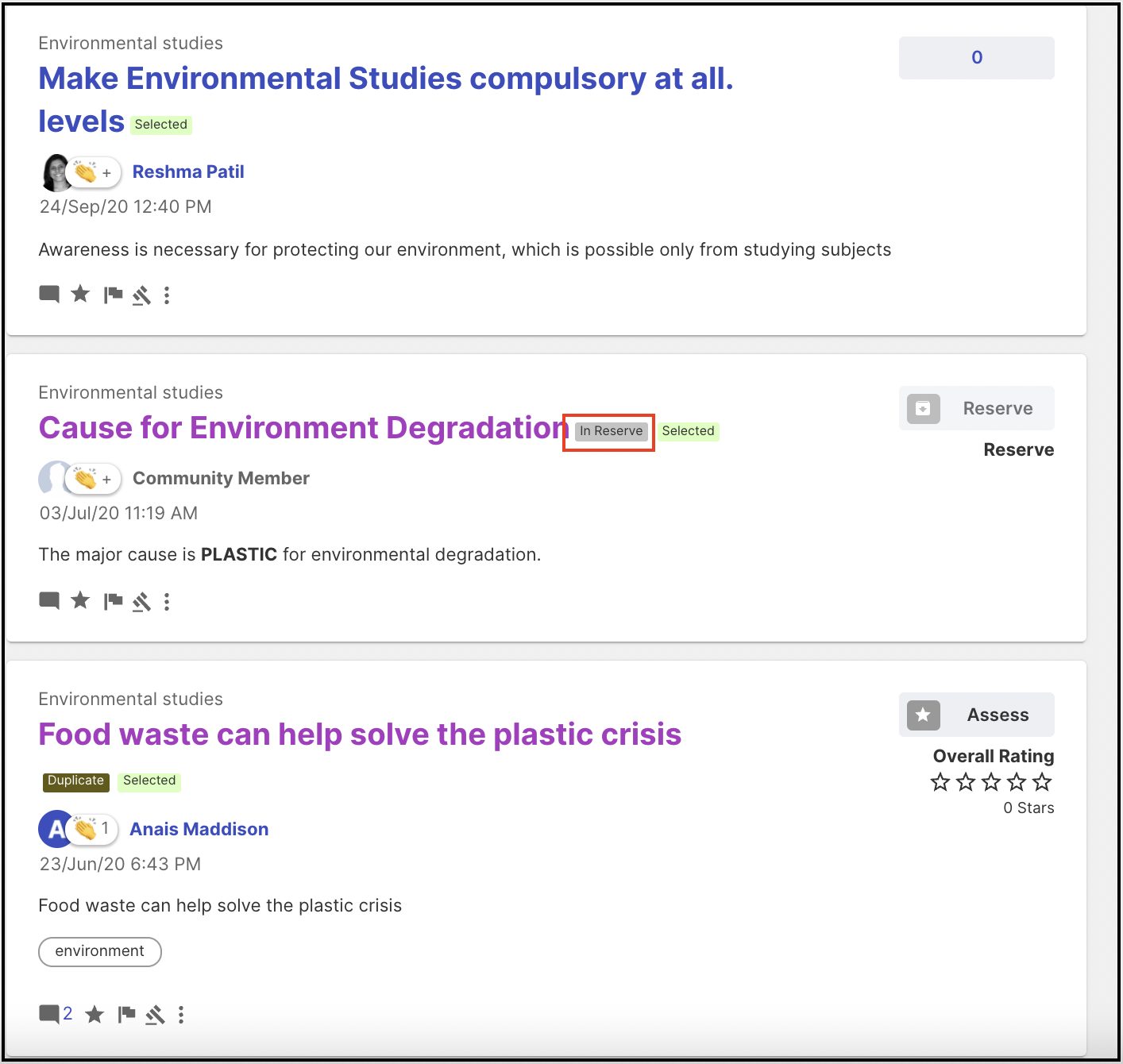
Idea Details Page
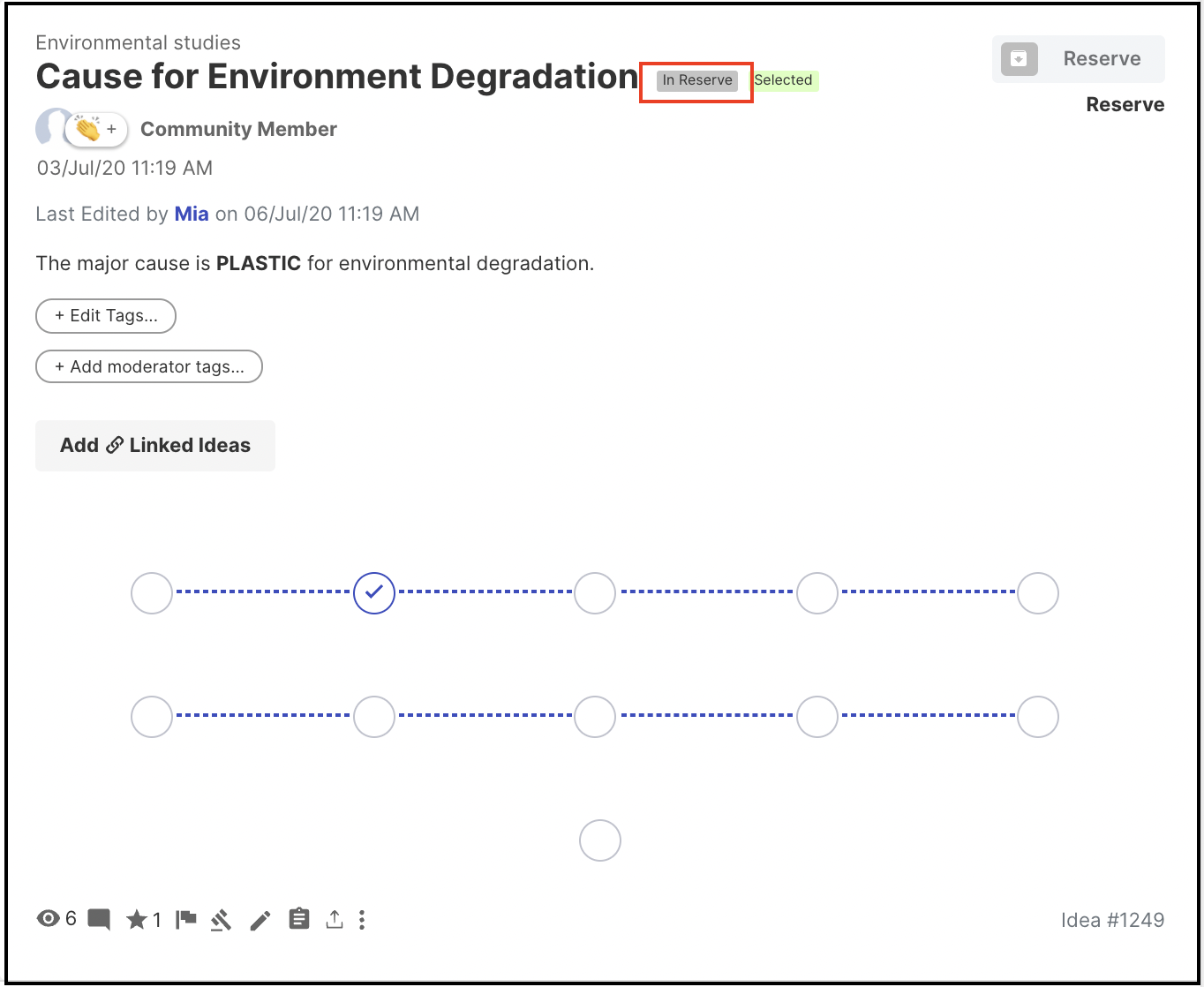
Reserve Stage In Idea Portfolio
To access reserve stage ideas in Idea Portfolio, the moderator will need to enable it from the Idea Portfolio settings icon as shown below. It will open up a pop-up to enable the options.
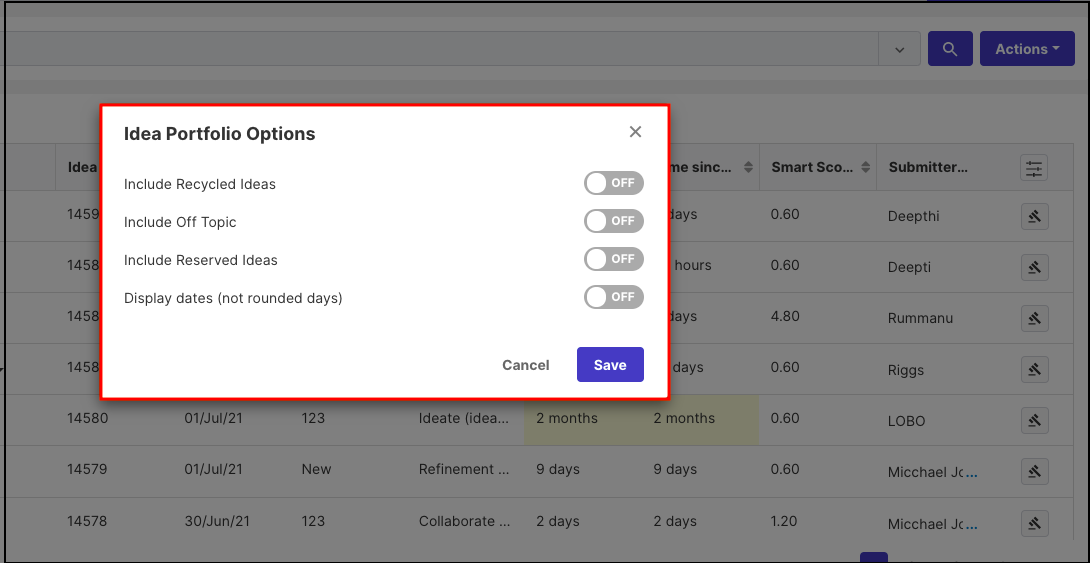
Once enabled, the Reserve stage name will be visible in the search bar upon using the command Stage.
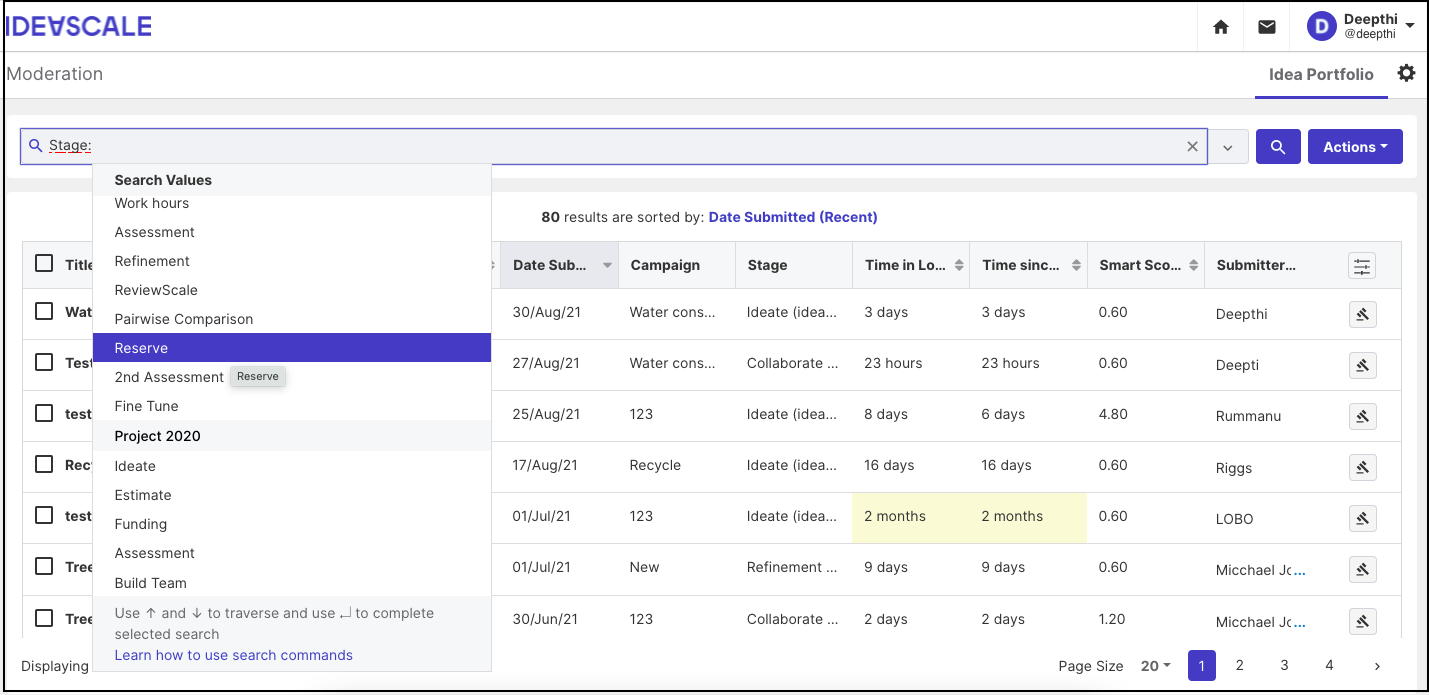
FAQ
Does anything happen to my ideas in Reserve Stages?
No. Reserve Stages are like folders. Unlike all the other Stages, Reserve Stages is simply a holding pen for ideas. There is no set functionality.
Can I automatically move ideas INTO my Reserve Stages?
Yes. You can move ideas automatically by enabling the Automation in the stage before the Reserve stage.
Can I automatically move ideas OUT of my Reserve Stages?
No. You cannot move ideas automatically out of a Reserve Stage, as there is no inherent functionality associated with Reserve.
Can end users comment on ideas in the Reserve stages?
No
Can Moderators comment on ideas in the Reserve stages?
Yes