Register or Join a workspace or community
Process for registering to workspace, joining a workspace and joining a community
If a user is registering to an IdeaScale workspace for the first time, invited to a workspace, or an existing member wants to join a new community, they will need to go through the following process.
Register to a Workspace
Invited to a Workspace
Join a Community
Register to a Workspace
A user can register to a workspace by creating an account. To register, click on the Register link on the login page. 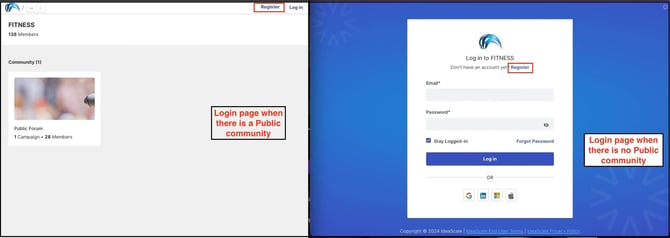
Note: For SSO enabled communities, the Register option will be available only if the Workspace admin enables it. Help Article on SSO
This will take the user to the registration page. The member can also login using the supported social logins available on login page instead of registering. 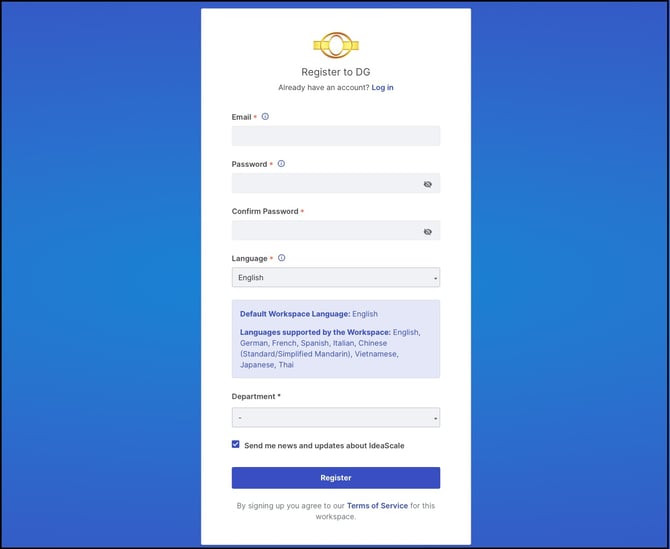
The registration page will display the default Workspace language and also the supported languages.
User will need to enter email address, setup password, choose the profile language and Workspace member profile question if any. In case the Workspace Terms of Service is enabled, it will be automatically accepted when the user clicks on the Register button.
Upon completing the registration process, member will get the thank you message with a verification email set to the inbox. In case there is member approval enabled, the verification email will be received after the account is approved by the Workspace administrator.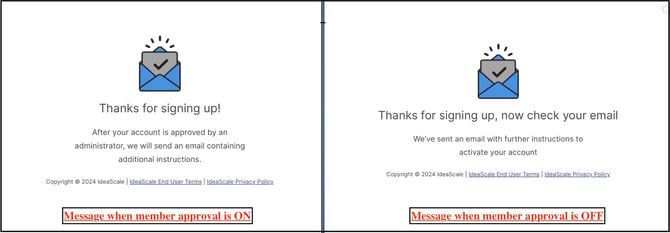
Verify the email address by clicking on the link within the verification email sent to the inbox.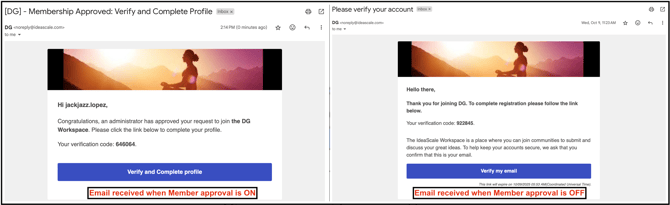
This will complete the verification process and members will be taken to the Login page. Login using the email address and password set up. Once logged in complete the profile.
Note: On all the instances above, if there is a moderator approval required enabled on the community, after the creation of the account the member will get a message "A Moderator has been notified to approve your account". Once the moderator has approved the account, you will be able to participate.
Invited to a Workspace
The Workspace administrator can invite a member to join the workspace by adding them to Workspace Member management. The member will receive a verification email. They need to click on the Verify my email link to verify their email address and complete the registration process.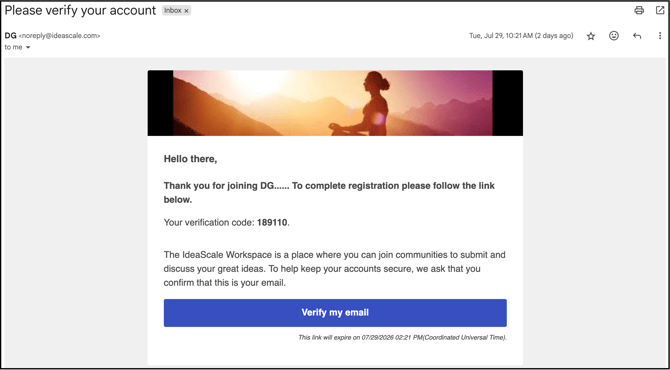
Once the member clicks on the link Verify my email the member will be asked to enter the 6 digit code from the email.
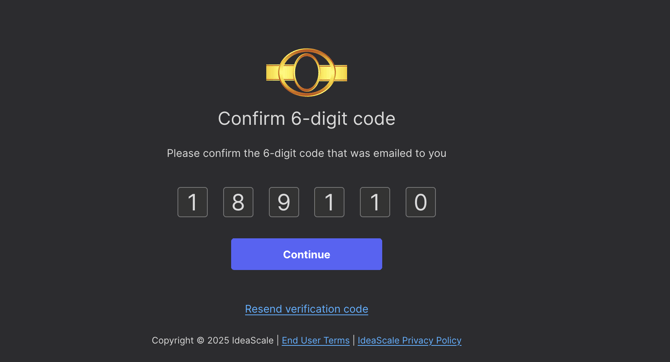
After that, set up the password for the login.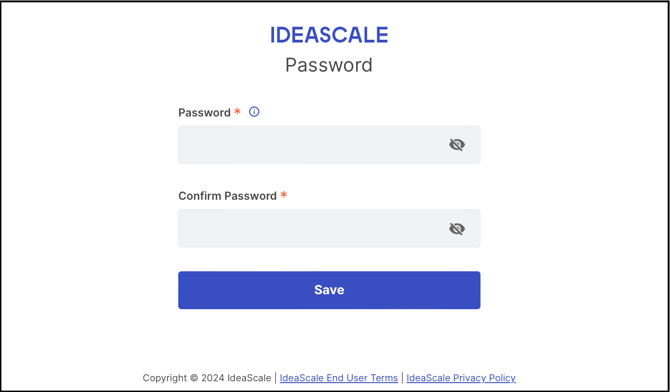
The member will then be taken to the login page to login using the email address and password.
If the Workspace has Terms of Service set up, they would need to accept it.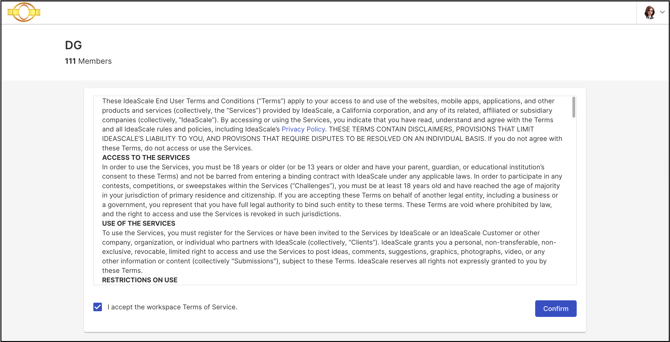
After confirming the TOS you will be prompted to set up a Profile along with the Member Profile Questions.
Create a first name, last name and username followed by timezone and member profile questions, in case the Workspace has set them up.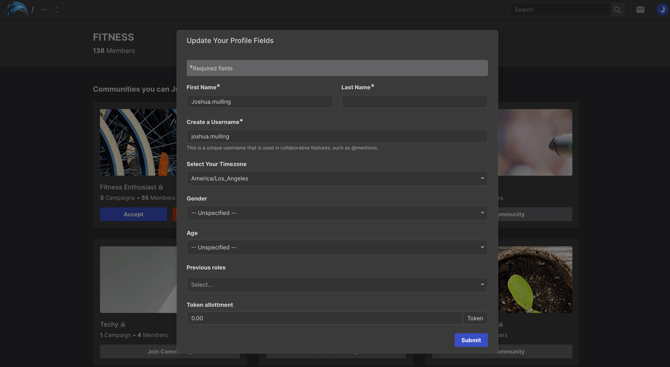
Join a community
The users who are members of the workspace can then join the communities available to them from the Workspace Landing page, under Community You Can Join section. by clicking on the Join Community button.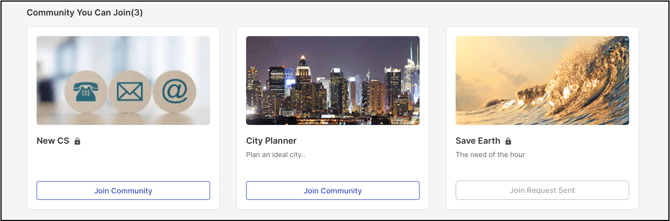
This will take then to the community page and a pop up will appear to join the community. Once joined, members can start participating.
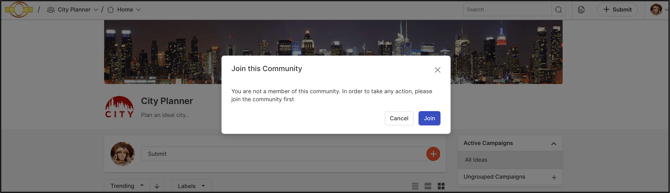
If community approval is enabled for the community, the following message will appear after joining the community - Join request sent. A moderator will appear your membership as soon as possible.
Such communities will show at the end of Communities You Can Join list with text Join Request Sent.
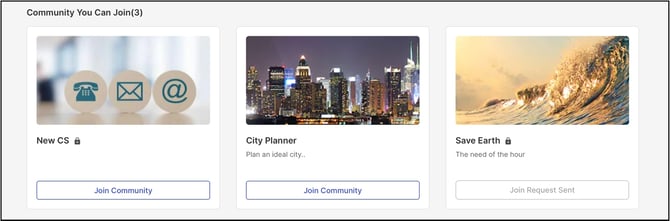
Once the moderator has approved the membership, the member can participate.
If there are no communities available for joining, the following message will appear on the Workspace homepage.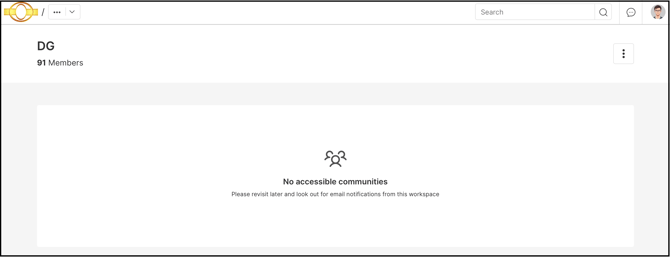
Last Updated: October 27, 2025