Profile Source
This article explains how profile information is managed, displayed
Path: Profile >> Settings >> Profile Information >> Show Profile Source
Understanding Your Profile Information in Workspace
Your Workspace profile information might appear differently depending on the authentication method used to log in. This is because Workspace stores profile information from various login methods such as SSO, Email, and Social Logins.
A user can view the source of his profile information by clicking on the "Show Profile Sources" button.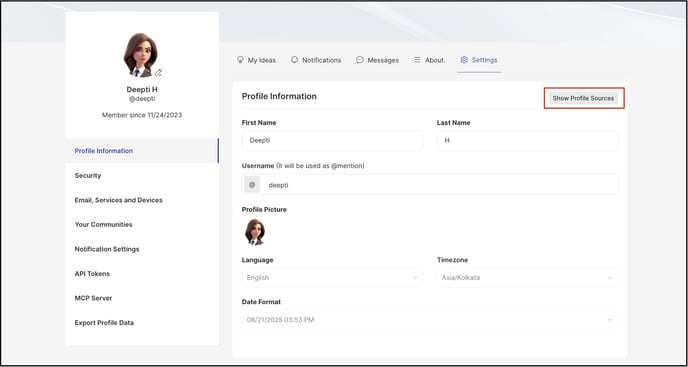
It will display a pop-up modal with the sources of the profile
- Authentication Method Hierarchy: Workspace assigns a priority to each authentication method you use to log in. This order is:
- SSO
- Social Logins (e.g., Google, LinkedIn)
- Profile Information: Workspace compiles the profile information from all the authentication methods used by the member. If a particular field is missing from the most recent login method used, Workspace will then look for that information in the next authentication method according to the hierarchy above.
- Viewing Profile Source: You can see which authentication method provided each bit of your profile information by clicking the "Show Profile Sources" button on your profile page. This will display a modal showing only the methods you've used to log in.
- Deactivating Profiles: You can deactivate any profile associated with an authentication method you no longer use. Deactivating a profile hides it from the profile source page. Logging in again using that method will reactivate the profile.
Example:
Let's say you log in to Workspace using your SSO method (Okta in this case). Your SSO profile might map your first name, last name, and username. However, it might not include information to on your time zone or preferred language and hence these fields will be empty.
If you also log in using your email address, your email profile might include your time zone and preferred language, but not your username (since usernames are typically assigned by SSO).
When you view your Workspace profile, you'll see all the information compiled together. The username will be displayed from your most recently used login method (SSO in this case), while the time zone and language will be sourced from your email profile (since SSO didn't provide that information).
The "Show Profile Sources" button will indicate that your first name, last name, and username came from your SSO login, and your time zone and language came from your email login.
Editable Profile:
The only editable profile information in Workspace is from your email login. You can edit any field from your email profile, but you cannot edit your username if an SSO login provides it.
If none of your SSO login methods provide a username, you can edit the username field associated with your email profile.
Last Updated: September 16, 2025