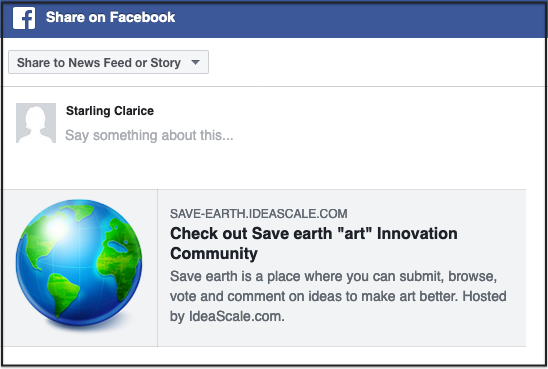- IdeaScale Support Center
- Customization
- Look & Feel
-
Product Updates
-
IdeaScale AI
-
IdeaScale Whiteboard
-
Workspace
-
Manage Workspace
-
Best Practices
-
New User Guides
-
Overview Articles
-
Personal Settings
-
Reporting
-
Idea Management
-
Moderator Dashboard
-
General Settings
-
Member Management
-
Campaigns
-
Workflow
-
Customization
-
Integrations
-
Security
-
Data Management
-
Government
-
Policies & Notices
Preview Image for Facebook Sharing
Path: Community Settings >> Customization >> Look & Feel >> Preview Image for Facebook Sharing
Administrators might want to show a different image than the community logo on social shares like Facebook share since they are publicly visible. In such cases, this option is very useful. This section is a part of Advanced settings.
Toggle the switch to Advanced to access the setting.

To add the image simply drag drop it in the below area. The uploaded images can be resized and readjusted using the resizer. Help article on Image resizer
You can also choose an already uploaded image from the Community file library.
Note: The image you choose will be made public automatically so it's accessible to Facebook Crawler.
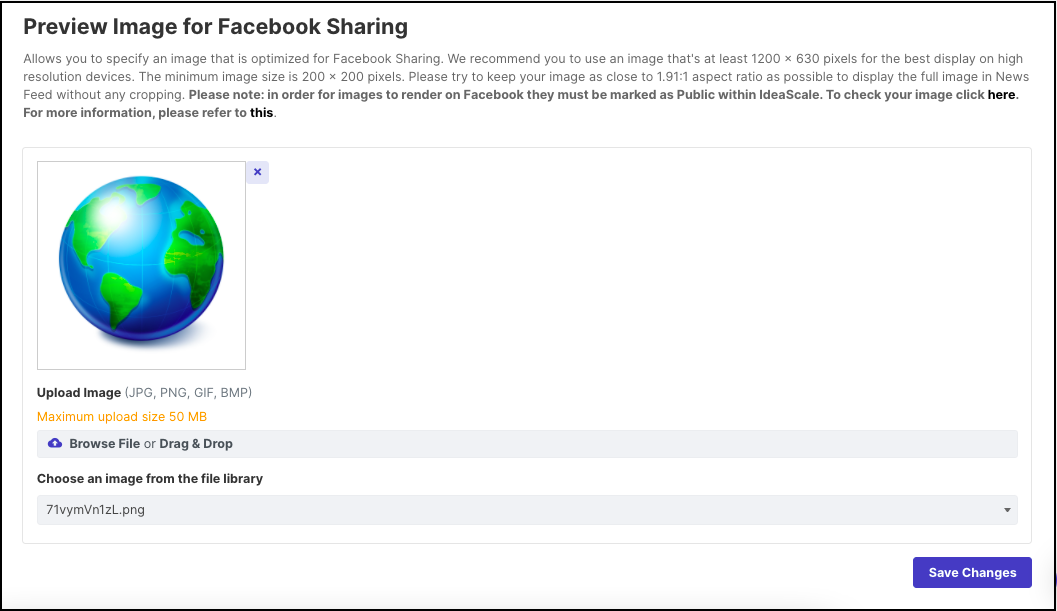
Now, whenever you want to share an idea on Facebook. Simply click on the 3 dots (more option) and select 'Share'.
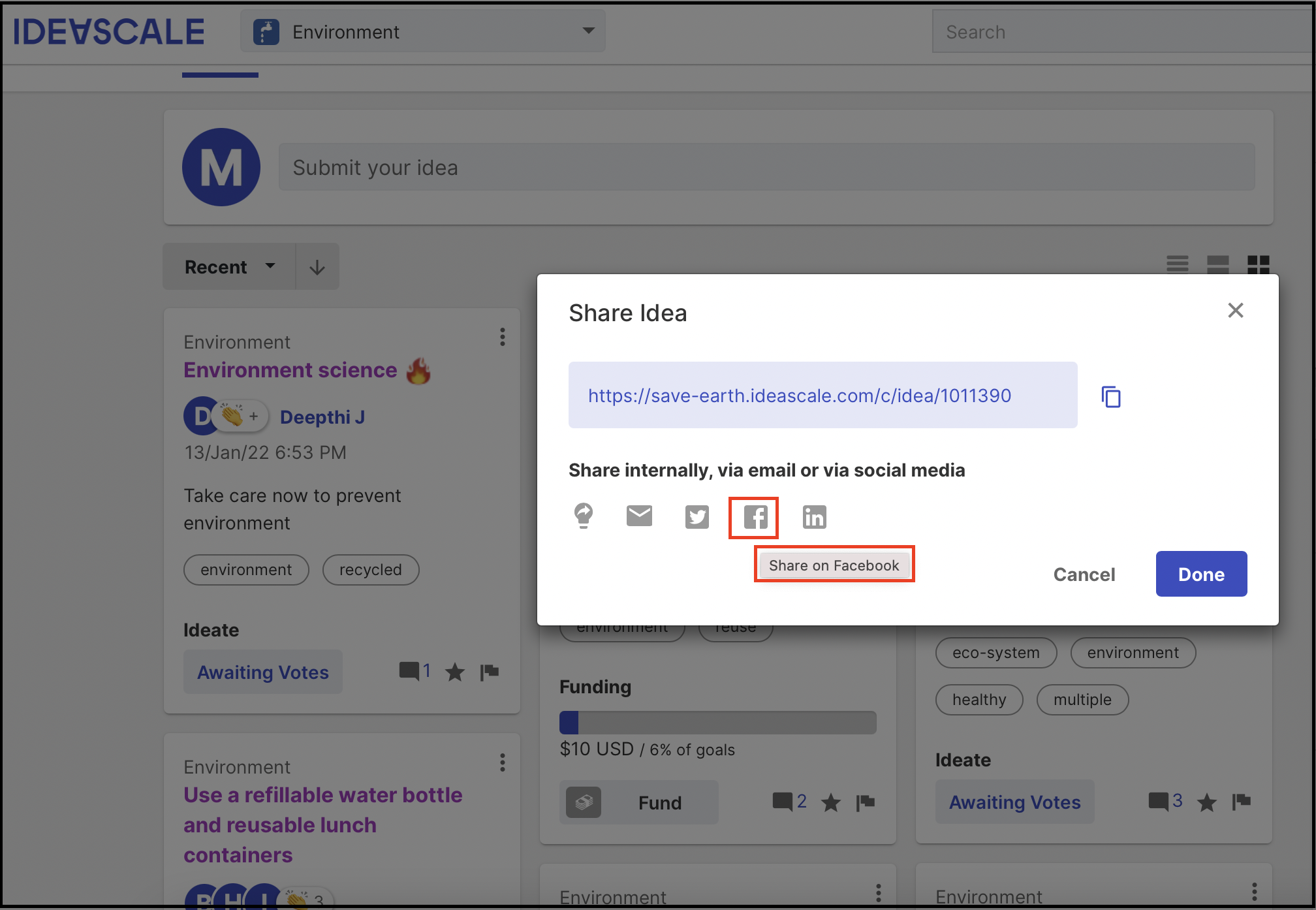
You will be redirected to the Facebook login page. Fill in your credentials and you will be shown the below page to add details. The 'Preview image' you selected for facebook will appear beside the community name.