Edit strings for verification email and password reset email.
Path: Workspace Homepage >> Manage Workspace >> General Settings >> Email and Notifications >> Notification Emails
This section provides options for Workspace administrators to personalize and adjust the content of notification emails sent to end-users for password reset and email verification.
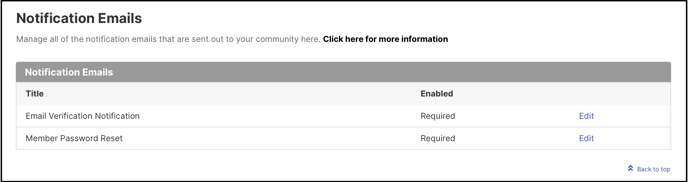
1. Email Verification Notification: The Workspace administrator can update the life span of the link in the verification email which is sent to a user from Security>> Access Restrictions >> Security Policy >> Email Verification Link Expire Time (in minutes). If the user tries to click on it after it has expired, they will be taken to the community login page instead of directly auto-logging into the community.
For customising verification email text in the email, the Workspace administrator can click on the edit link and update the strings as required by clicking on the Edit button. This will open up Verification Email Settings which all related strings.
2. Member Password Reset: This is to set a timeframe for the validation of the member password reset email which is received for 'Forgot Password". The administrator can update the setting from Security>> Access Restrictions >> Security Policy >> Password Reset Link Expire Time (in minutes) and change or set the time to 0 Hours and 0 Minutes, which will result in the link being active forever.
For customising the text that appears in the email the admin can click on the edit link and update the strings as required.
Steps to edit strings
1. Check the Customized checkbox.
2. It will make the textbox editable. Edit the text.
3. Click on Save button once done.
The strings can be edited for all the language by selecting language from the dropdown.
