The Modify or Merge Tags feature allows the Administrator to manage the tags more successfully when a community has a large number of tags. This section falls under Basic settings.
Path: Community Settings >> Customization >> Tags Settings >> Modify or Merge Tags
How to Modify or Merge Tags:
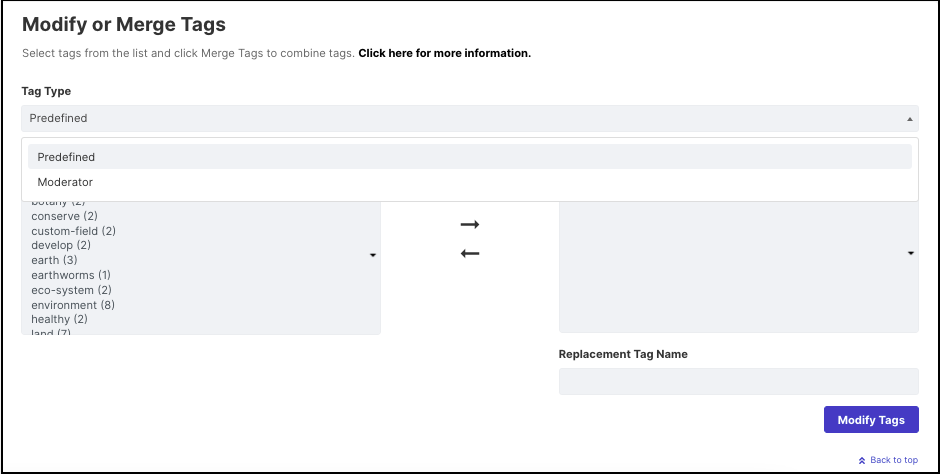
1) Select the tag type - Predefined or Moderator, which is to be merged.
2) The list on the left shows existing tags which are in use in the community. select one tag at a time and then click on the right arrow button (→). The selected tag is added to the Tags to Merge list on right.
3) Once all the desired tags are added to the Tags to Merge list, enter a new tag name in the Replacement Tag Name field and click on the Modify Tags button.
4) Tags can be merged by sorting them into two categories:
a) Alphabetical sorting (which is default sorting).
b) Usage count sorting.
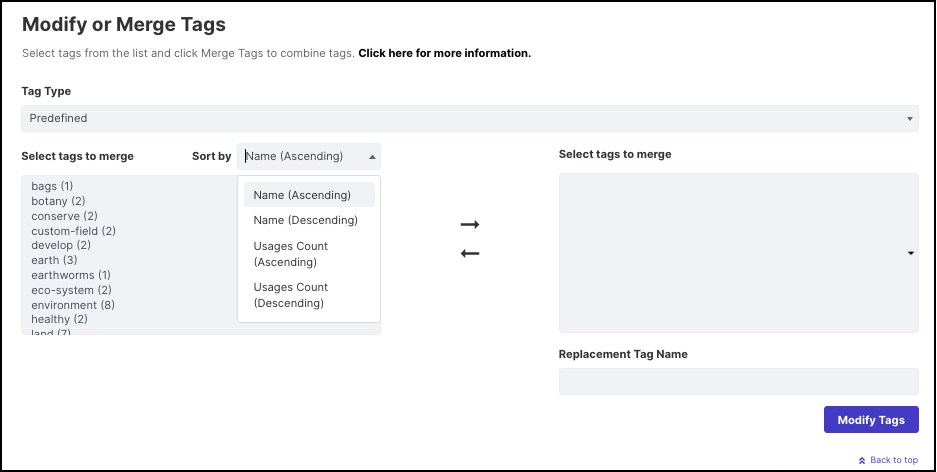
5) The ideas which previously were tagged with the merged tag words will now bear the new tag name which was specified in Replacement Tag Name.
The screenshot below shows an idea that is tagged using the tag-words, recycle, and recycling.
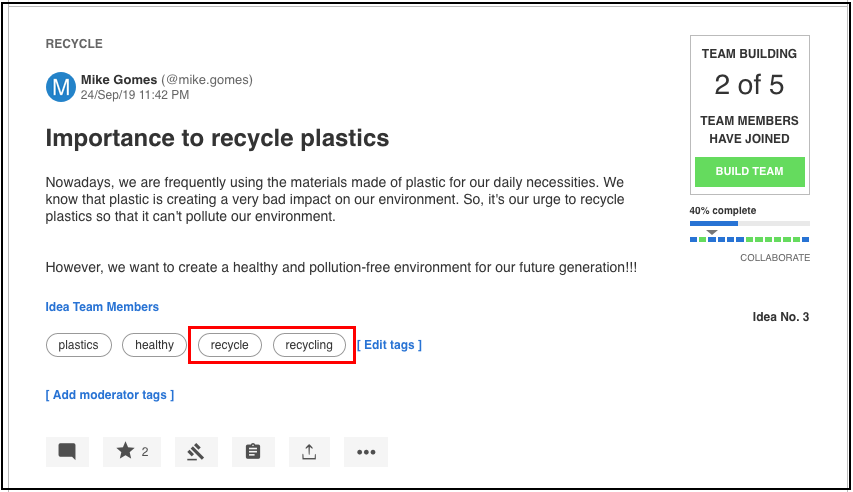
The below screenshot shows the idea after merging the tag words recycle and recycling with the new merged tag name recycled.
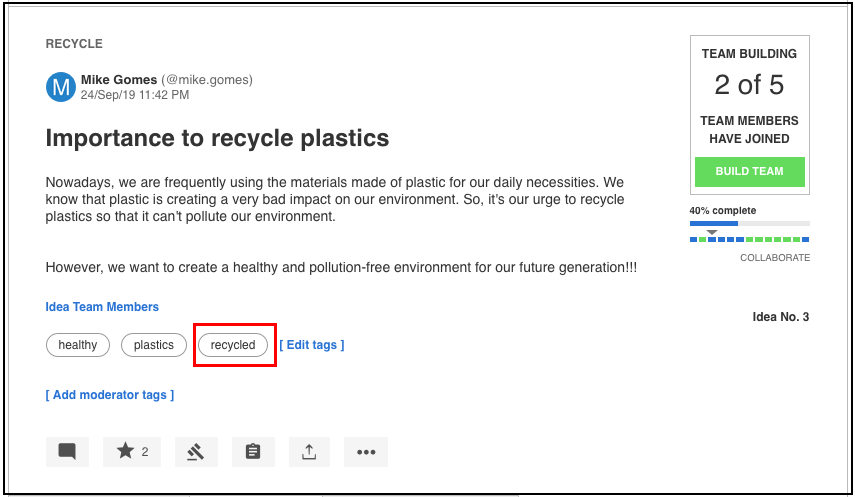
5) The community owner gets email notification on the successful merging of tags. This email will be received only if the administrator of the community has the notification named Administrative Notifications.
- If only a single tag is selected, then a tag will be updated. If one or more is selected, both tags will be merged and changed.
- It's required to give a new name for merging tags, else a "Replacement Tag Name required" error message will appear.
Here is a small video showing modifying and merging of tags: