How Moderators Can Link Ideas
Path: Settings Dropdown >> Incoming Moderation
Linking Ideas
Linking Ideas is a function that allows administrators, moderators, and members to show ideas that are similar to other ideas without having to do a full merge.
Linking ideas can be done with several types of linking options available.
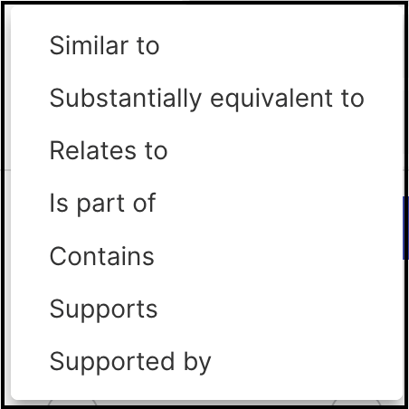
Similar to: The idea which is similar in content to another idea.
Substantially equivalent to: The idea which is substantially equivalent, but is possibly not identical.
Relates to: The idea which is not possibly similar idea addressing the same issue/solution but addresses a related aspect or use a related approach.
Is Part of: The idea is a small or substantial part of another broader idea.
Contains: The content of one idea is mostly contained within another idea.
Supports: The idea supports the other idea, which is different or better.
Supported by: It cross-references 'Supports'. The idea is supported by another idea
The link idea option appears to members at the time of idea submission in the submission form. As soon as a member enters the title, similar ideas to be linked appear.
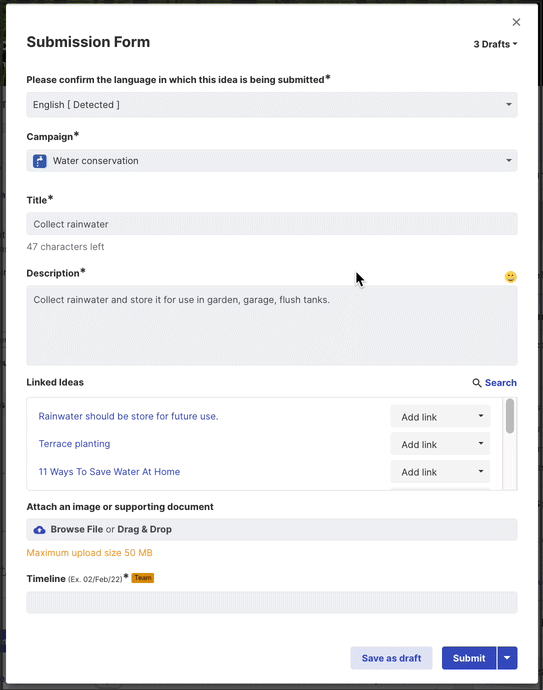
Members can also add links after the idea submission from the idea details page.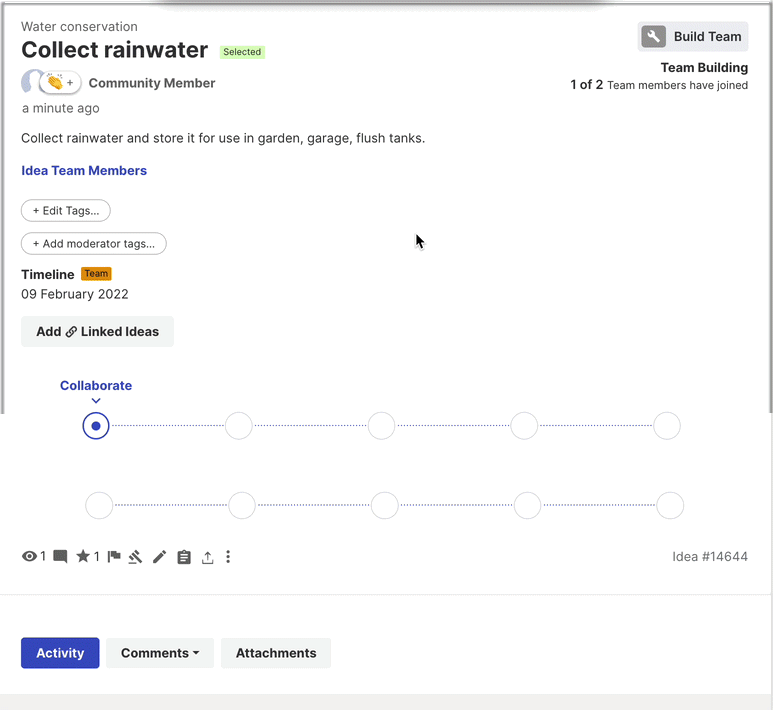
The link idea option appears to moderators in two places:
-
The incoming idea moderation panel shows a link option under Similar Ideas on the right-hand side.
Once a moderator links an idea, that particular idea can be easily unlinked by clicking on the cross sign next to the idea title. The same idea can be linked to different ideas as well. In the central area of the Moderation screen, Linked Ideas section shows up with the idea title of the linked idea.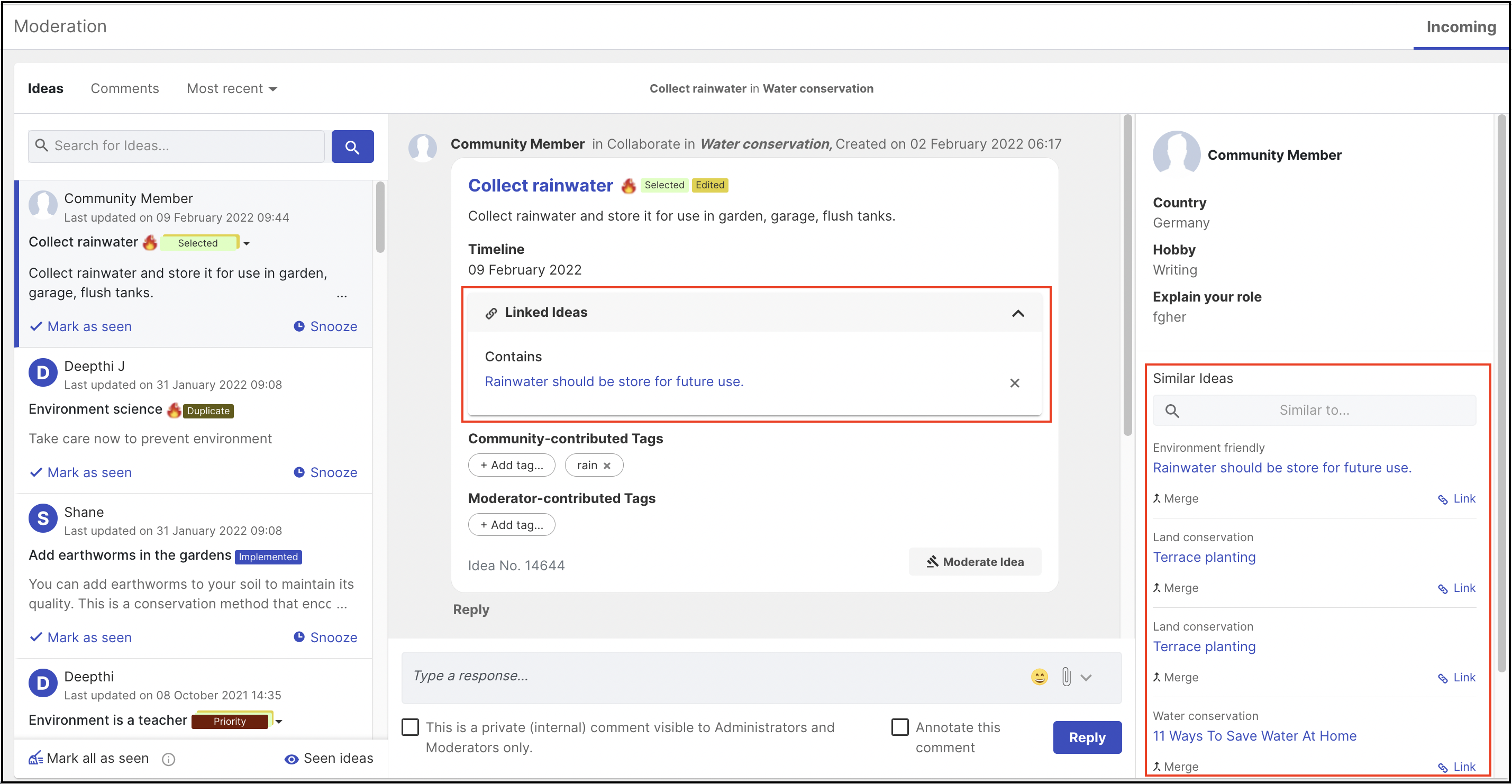
2. The similar ideas view in the idea detail page (Front End) also shows linked ideas that are reciprocal in nature and are linked to each other.
Moderators can link/unlink ideas from here as well. Similar to the central area of the Incoming Moderation dashboard, 'Linked Ideas': section shows up with the idea title of the respective linked idea on the Idea details page.

Note:
-
To unlink an idea, simply click on the X sign appearing next to the title of the ideas. There will be no Unlink button available.
-
Only admin or moderators can unlink ideas however, a member can unlink his own links.
-
Members can access private ideas with the help of the title and link them, but they would not be able to see the idea details of the private idea.