Labels in Automation Builder
Using labels in Automation builder
Path: Community Topbar >> Apps icon >> Community Settings >> Workflow >> Automation Builder
The latest addition to the automation rule is based on the labels available in the community. It could be a System Label (such as Private, Implemented, Edited, etc.) and Custom Labels (Actionable, plus any other label you have created) This rule can be used to help automate activities within your community by using Labels.
The new condition related Label in the dropdown 'is Labeled with' which allows you to select from the various system and custom labels available in the dropdown.
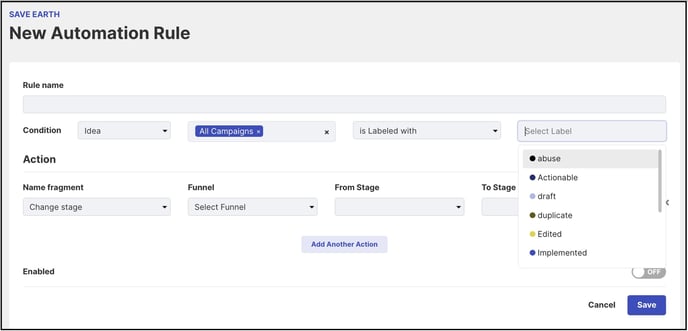
The new Action related to Label is 'Add Label' along with the labels available in the dropdown next to it.

Setting up Automation Rule related to Labels
-
As a condition: The community administrator can set up the rule to have ideas meeting the Vote threshold to have labels applied as 'Priority'.
-
As an Action: In the above scenario when the idea is been labelled as Priority we can have the action taken as 'Notify Group' which will send an email notification to the selected group accordingly.
Once we have the set condition met and the action is to Notify an email notification is sent to the specific group. Please note the setting named Receive workflow executed emails has to be enabled to receive the below email.
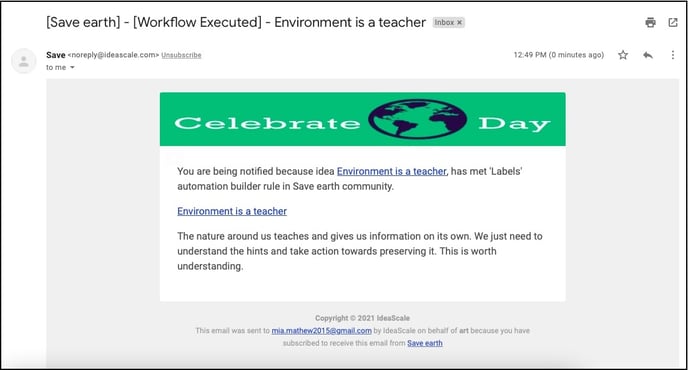
This new automation rule will minimize the work of the moderators of applying labels manually. Once the action and condition are set the labels are applied automatically to ideas.
Last Updated: September 19, 2025