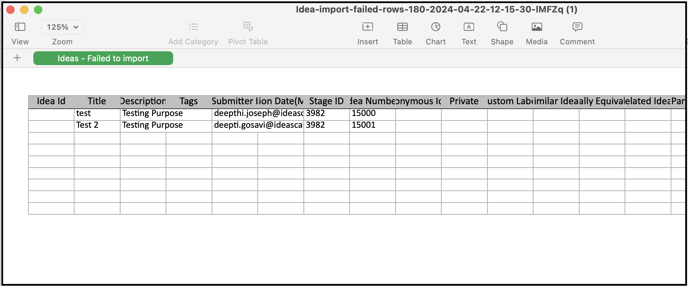Importing ideas for a campaign
Path: Community Settings >> Data Management >> Import Data >> Import Ideas >> Select a campaign name from the dropdown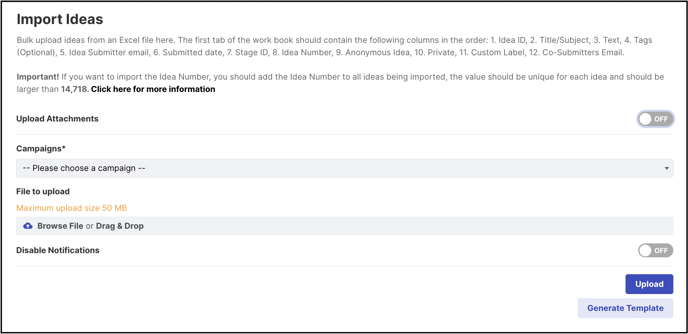
-
Upload Attachments: Enabling this switch will open a new option 'Attachments file to be uploaded' for uploading idea attachments and a sheet named "IdeaScale-Attachments" will automatically be included in the template generated for upload. If attachments are not needed, do not enable this switch. The generated template will not have the sheet for IdeaScale-Attachments.
-
Select Campaign: Select a campaign to which you need to import the ideas.
-
File to upload: Choose the excel file to be uploaded.
-
Disable Notifications: This option is used for disabling email notifications to the users while importing ideas.
-
Generate Template: This option is always recommended as it provides you with the correct format for the upload to work correctly.
We recommend using the 'Generate Template' feature. This will provide you with the exact format needed to upload ideas successfully. To generate the template first fill out/enable these fields: Upload Attachments and Select Campaigns (details below on what these fields are).
Once you have generated the template you will receive an email with the link of the template generated to be downloaded. 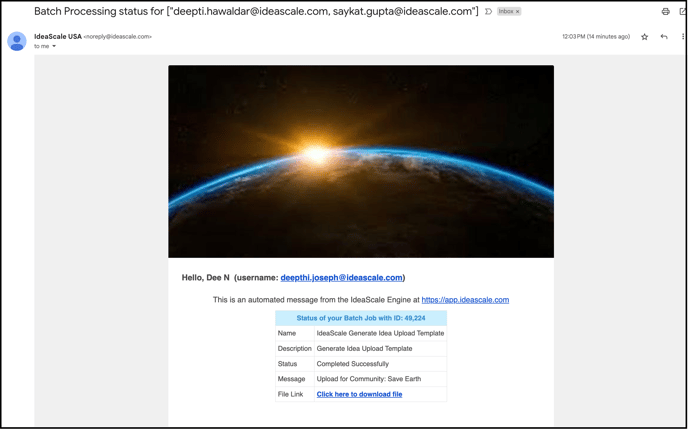
Instructions to fill out the generated excel template
Below is an example form and details about what is needed for each column. Please remember that these forms will vary based on the information you collect about ideas.
Ideas Example Form
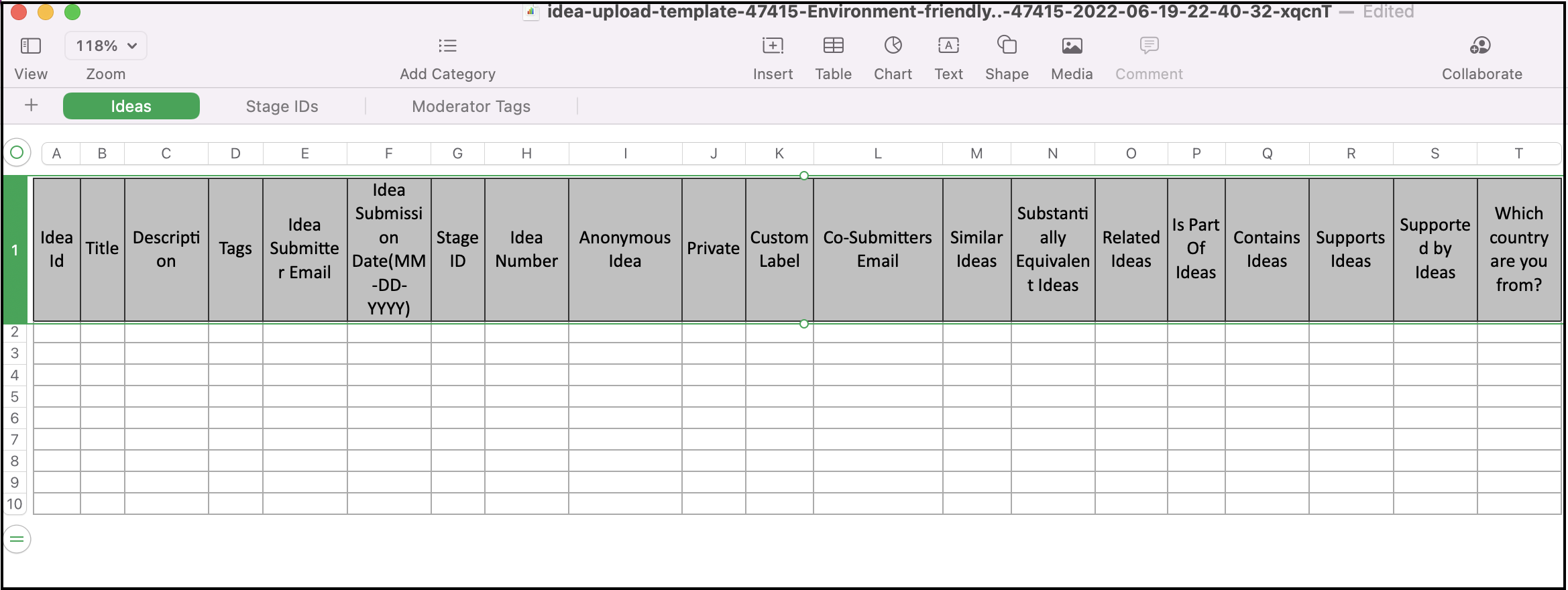
-
Idea Id: Idea ID can be any unique number. Idea Id will be used in linking ideas, uploading attachments, and moderator tags.
-
Idea Title: the name of the Idea.
-
Idea Description: the description of the idea
-
Tags (comma separated): This column can be left blank if tags are not being uploaded. If tags are predefined in the community, ensure that they are copied exactly as they are defined in the community.
- Idea Submitter Email Address: If you are planning to upload ideas on behalf of users, then you will have to populate the "Idea Submitter Email" column. If not, then this column should contain the Community Owners/Admins email address. This column cannot be left blank. The sheet won't upload if this column is left blank.
System will prevent idea upload on behalf of banned / unverified users.
- Idea Submission date: This column can be left blank if you do not want to upload the pre-dated ideas. When left blank, the ideas will be shown as submitted on the date on which you upload them.
The date field has to be in MM-DD-YYYY format. While populating dates excel automatically converts the field to date type. Please set this column to the "text-type" field.
- Stage ID: The template file has a second sheet that has the Stage IDs mentioned. Enter the ID of the stage to which the ideas have to be uploaded. You can upload ideas to various stages at once.
When Stage ID is left blank, the ideas will be uploaded to the first stage of the funnel.
- Idea Number: You can enter any idea number (preferably in series). If you specify the Idea Number, then the sheet has to be sorted in the Ascending Order of the Idea Number. They have to be unique i.e which is not assigned to any ideas in the community.
You can leave this column blank and the system will assign ideas numbers.
- Anonymous Idea: For ideas where submitters want to hide their identity i.e. submit anonymously, you can type in TRUE in this column. For non-anonymous/public ideas, the text should be FALSE. The text is not case sensitive
Leave the column completely blank if there are no anonymous submissions. but do not leave half rows blank and half rows with anonymity values. For eg. If only a couple of ideas are filled in those rows with TRUE, don't leave the other rows blank, fill them with the value FALSE.
- Private: This column is to be filled only if the campaign allows private idea submissions visible only or admins, moderators, and authorized groups. If the idea is private enter the text TRUE and if it is not, then select FALSE.
Leave the column completely blank if there are no Private ideas, but do not leave half rows blank and half rows with anonymity values. For eg. If only a couple of ideas are filled in those rows with TRUE, don't leave the other rows blank, fill them with the value FALSE.
- Custom Labels: Custom labels can be added to this column for ideas. If there is more than one custom label to be added to the idea, it should be separated by a comma.
- Co- Submitters Email: This column will be available if the campaign has opted to add co-submitters in the Idea Submission form. You can add the email address of co-submitters that you wish to have on the idea. In case of more than one co-submitter for the idea, the email address has to be separated by a comma after each email address.
- Linking Ideas: (in the above screenshot Column M to Column R are used to add in Idea ID (used in Column A)). These columns will appear if the community has the Link Idea setting enabled and can be left blank. Each idea that needs to be linked can be further separately added in the column named Similar ideas, Substantially Equivalent Ideas, Related Ideas, Is part of Ideas, Contains Ideas, Supports Ideas, and Supported by Ideas. The idea ID that needs to be added in the import for the Linked idea columns should be the same Idea Id that is used in Column A.
Leave these columns Blank if ideas are not linked.
- Idea custom fields: You will be able to find the custom field names in the third sheet of the template.
It is mandatory to populate the custom fields which are marked as "Required" in the community. Multiple choice custom field's answer options should be comma-separated.
Convert the entire excel file to text format (Use CTRL + A to select the entire sheet content and from the Format >> Select plain text). In case there is a malicious content, virus, or malware during the upload it will show an error and the upload will fail.

HTML tags/entities in the text of Idea title, description, and custom fields are not supported for eg:- greater than, smaller than signs, bullets, smart quotes ( curly quotation marks), &, © copyright ® registered trademark, etc. Ideas or any related fields, containing these characters would not be uploaded.
Stage IDs Sheet
This sheet contains the list of all the stage ids in the community. When the template is generated, this sheet is automatically populated. It is a reference sheet from which Stage id is added.
This sheet should not be edited.
IdeaScale - Attachments Sheet

Idea Id specified in the 'Idea Sheet' indicates the idea to which the attachment would be uploaded.
-
Idea ID: If an idea has multiple attachments, the idea ID will remain the same (for eg, Idea Id 1234574 underline in red). 2 attachments will be uploaded to idea id 1234574.
-
Author Email: Email address of the user on whose behalf we are uploading the attachment.
-
File Name: This should contain the file names of attachments that are included in the .zip file. Note: Add notes to the image for your reference.
-
Size: Specify the attached file size in bytes. The attached file size should fall within the limits of the 'Maximum upload size' allowed for your community.
-
Date: Specify the date of the upload in the format YYYY-MM-DD-HH-MM-SS. The attachment date could be the same as the idea date but not earlier than the idea date
- When uploading an attachment the users have the option to also add a note to the attachment. This column can be left blank if the user does not want to add a note.
- Create a .zip file of all the files which are to be uploaded as attachments. The excel file and the zip file should be under the same directory.
While importing attachments along with ideas you will also receive an email informing if the import was successful in case there was an error the email will mention the reason for the error.
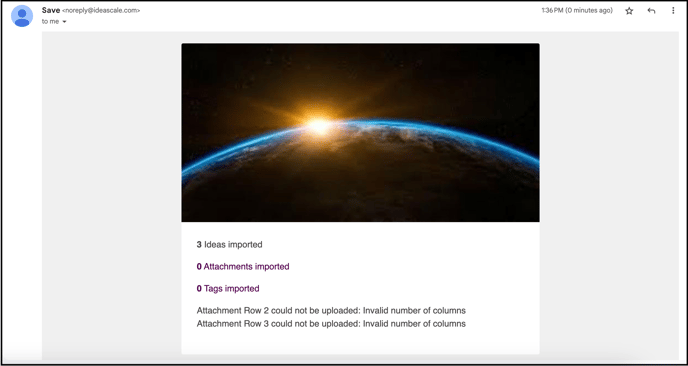
Moderator Tags Sheet
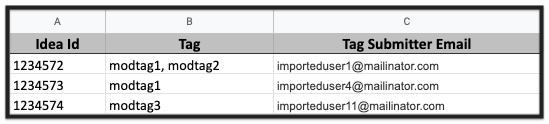
Moderator Tags sheet has the below-mentioned columns
-
Idea ID: It is the idea Id of the idea to which the moderator tags would be uploaded
-
Tag: The tags words which would be assigned as moderator tags. If the community has predefined moderator tags, then the tag column should have exactly those tag words. It's best to copy the tag from the community's moderator predefined tags list.
-
Tag Submitter Email: the email address of the moderators. However, if users from certain groups are permitted to tag ideas with moderator tags, then this column can include the email addresses of the users belonging to that group.
Ensure that the email Tags submitter email address is either a global moderator/campaign moderator /Custom field moderator/group moderator of the idea to which the tags are submitted.
For eg:- uploading a moderator tag on behalf of importeduser4@mailinator.com would be possible only if he is a global moderator/campaign moderator /Custom field moderator/group moderator for Idea with idea ID 1234573 - He should have the moderation rights over the idea tagged with the moderator tag.
A campaign moderator will be able to submit moderator tags only for the Campaigns to which he is assigned as a moderator. In other campaigns, he is a regular user so he will not be able to use the moderator tag.
You can also upload votes via .xls or .xlsx format. Import Votes
After the import is completed the admin will receive an email if the import was successful or not with reason and a link to download the unsuccessful rows file.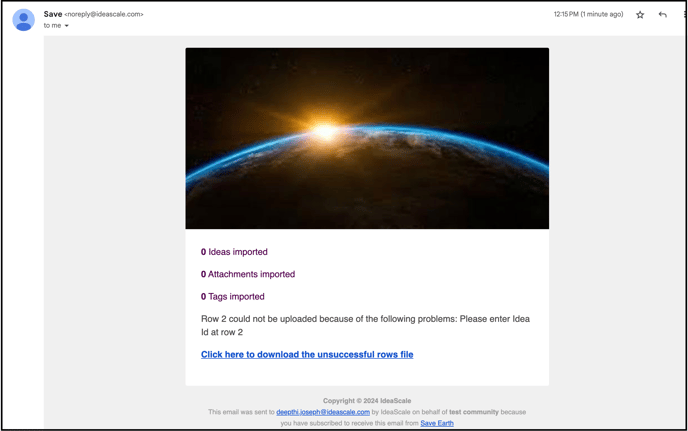
The link will allow you to downloaded an excel sheet which will contain all the rows of ideas that were not imported.