IdeaScale Community Data Export
Path and details about community data
Path: Community Topbar >> Apps Icon >> Reporting >> Export data >> IdeaScale Community Data Export

Note:
1. Date range cannot be more than a month.
2. If any of the tabs/sheets don't have data in them, that sheet will not be available in the excel file.
3. If there is no data available for the selected date range, a single blank sheet will appear in the export.
Date Filters
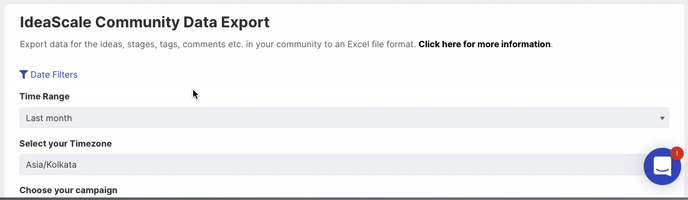
Expanding the Date Filters link will provide community administrators the option to select a Start Date and End Date in order to define the date range for data to be exported. The date range of more than a month cannot be selected.
Time Range
%20copy.jpg?width=688&height=148&name=downloads%20(45)%20copy.jpg)
An alternative to Date filters is the Time Range option using which community administrators can form one out of the following available ranges:
-
Last week
-
Last two weeks
-
Last three weeks
-
Last month
Select Your Timezone
%20copy.jpg?width=688&height=55&name=downloads%20(46)%20copy.jpg)
You may select your preferred timezone for viewing the exported data, allowing for a more personalized experience instead of adhering to the community's default timezone.
Choose Your Campaign
%20copy.jpg?width=688&height=191&name=downloads%20(47)%20copy.jpg)
Community Administrators can choose to export data from all campaigns, active campaigns only, or a particular campaign.
Choose Tabs To Be Included In Your Export
Community Administrators can choose between the tabs they want to export. Following are the tabs they can choose from:
Member Report, Community Events, Comment Votes, Idea Votes, Idea Details, Comments,Moderator Tags and Tags.
Choose Stage type To Be Included In Your Export
Community Administrators can also choose between the stage types they want to export. The following are the stage types they can choose from:
Fields on each Exported Excel sheet

Sheet 1 - Member Report
-
Member ID
-
Email Address - Email address of the member
-
Name - Display name of the member
-
Member Since - Date and time of member registration
-
Source - Member source like Web/Upload/Admin
-
Status
-
Ideas
-
Votes
-
Comments
-
Member Profile Language
- TOS Accepted
- TOS Accepted Date
-
Member Profile Questions
Sheet 2 - Community Events
-
Event ID
-
Timestamp
-
Member ID
-
Action Name
-
Action Direction
-
Idea ID
-
Comment ID
Sheet 3 - Idea Votes
-
Up/Down
-
Voter ID
-
Voter Name
-
Email Address
-
Idea ID
-
Idea Number
-
Idea Title
- Stage ID
- Stage Name
-
URL
-
Timestamp
- Voter IP
Sheet 4 - Idea Details
-
Creation Date/Time
-
Idea ID
-
Idea Number
-
Author ID
-
Stage
-
Author
-
Author Email
-
Campaign
-
Campaign Group
-
Total Votes
-
Vote Up
-
Vote Down
-
Comments
-
Title
-
Description
-
Tags
- Labels
-
URL
-
Attachments
-
Owner
-
Contributors
-
Latitude
-
Longitude
-
Idea Event
-
Modification Date/Time
- Private
- Annotations
- Details
-
Any custom questions will have a separate column
Sheet 5 - Comments
-
Date
-
Idea ID
-
Comment ID
-
Member ID
-
Idea Number
-
Author
-
Author Email
-
Comment
-
Attachments
Sheet 6 - Moderator Tags
-
Idea ID
-
Idea Number
-
Idea Title
- Separate column for each Moderator tag
Sheet 7 - Tags
-
Idea ID
-
Idea Number
-
Idea Title
-
Any tags you have in the community will have a separate column
Sheet 8 - Stages
Each stage within each workflow will have a separate tab with the below information. This will include 'Pending', 'Pending review' and 'Off-topic' as well.
-
Stage Name
-
Stage Type
-
Idea ID
-
Idea Number
-
Title
-
Description
- Details
-
Idea Custom fields (each custom field will be listed in a separate column)
-
Idea Campaign
-
Tags
- Labels
-
Contributors
-
Up Votes
-
Down Votes
-
Upvotes Downvotes (Net votes)
-
Number of Comments
-
Attachments
-
Idea Submitter
- Idea Submitter Email Address
-
Idea Owner
- Idea Owner Email Address
-
Stage specific columns
Sheet 12 - Assessment Results
-
Idea ID
-
Idea Title
-
Idea Description
-
Idea Submitter
-
Member ID
-
Stage Name
-
Idea Campaign
-
Assessment Rating
-
Assessment Question
-
Assessing Member ID
-
Assessing Member
-
Email
- Date
Output format
Community data can be exported in Microsoft Excel sheet (.xls) format.
Note: The idea title and idea description columns will display the customised names if it is customised in the Idea Submission form.
Last Updated: September 17, 2025

