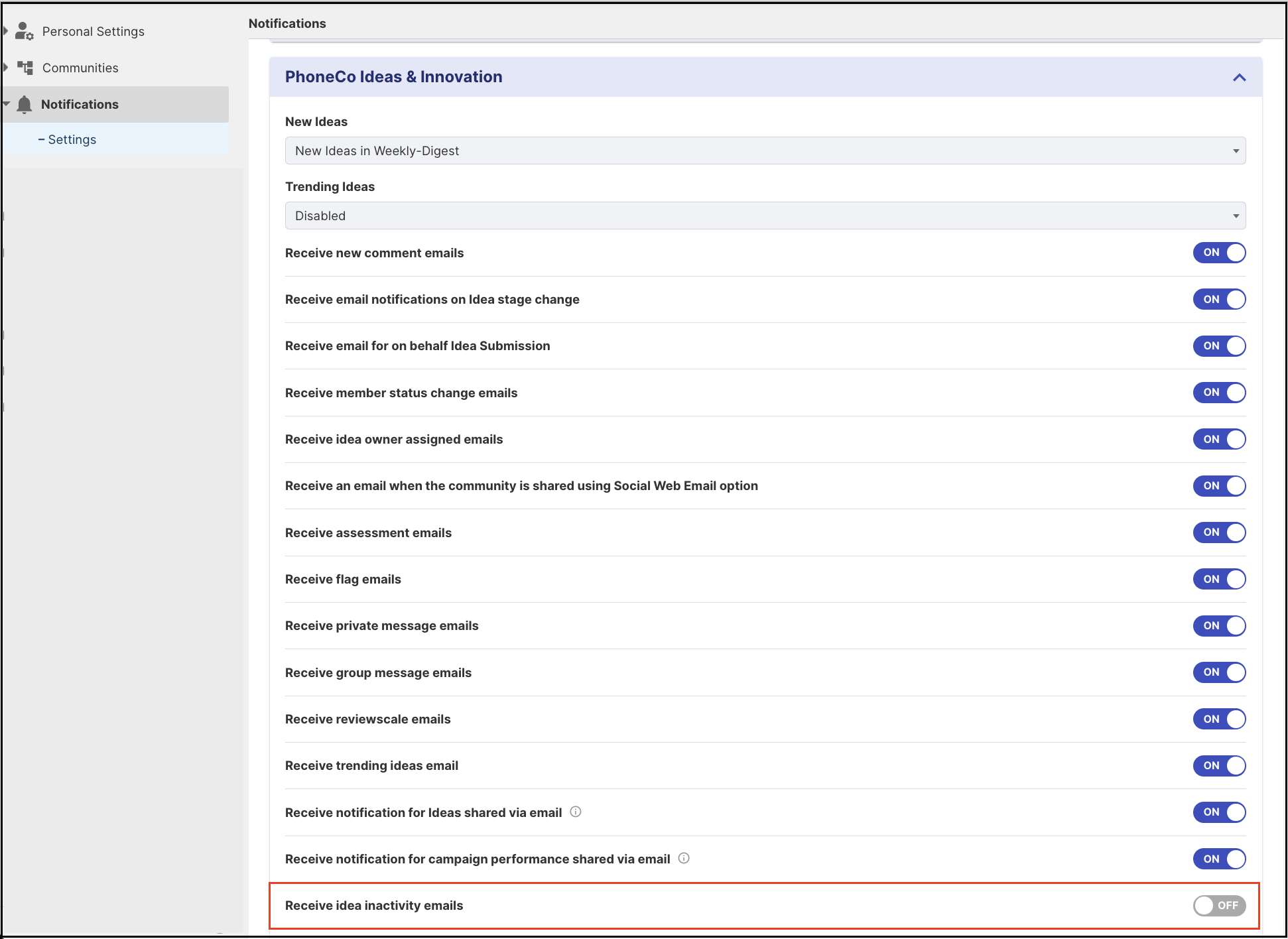Reminders for inactive ideas
Path: Community Settings >> General Settings >> Emails & Notifications >> Idea Inactivity Email
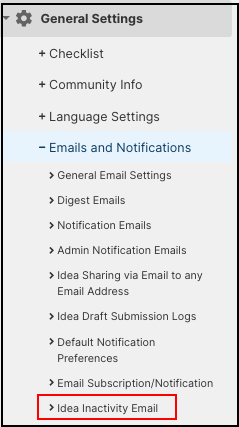
The Idea Inactivity email serves as a reminder (or perhaps nag) that is sent to community members if an idea has not had any type of activity for X number of days.
The administrator of the community can set up multiple rules to trigger Idea inactivity email based on the number of inactive days, a specific campaign, specific stage, and the recipient group. Along with the email, recipients can also view it on their Notification Dropdown as well.
Note: based on our own inboxes we have instituted a sensible rule: a member can receive no more than one email per month per idea.
Idea Inactivity Rule Setup
1. To set up an Idea Inactivity Email Rule, click on the Add Idea Inactivity Rule button.
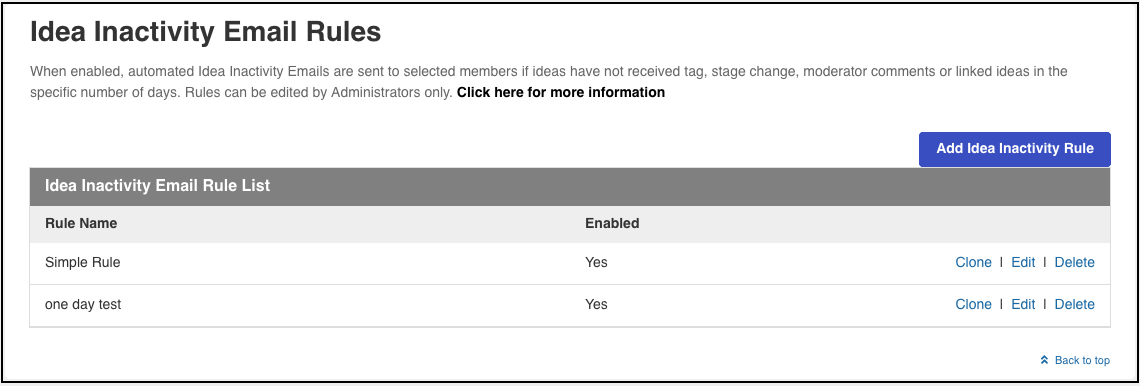
2. This will open up the Idea Inactivity Email Settings to enter details.
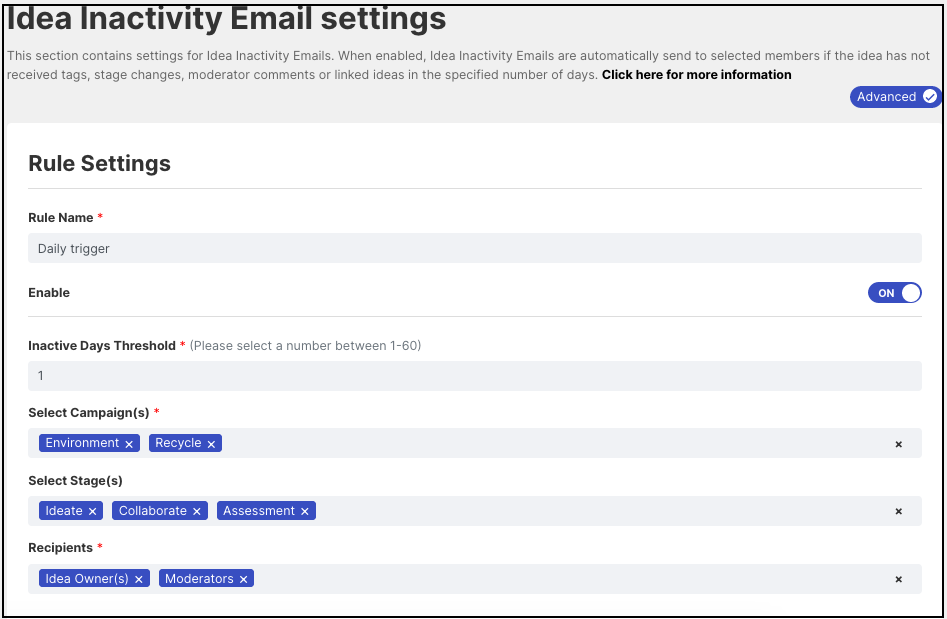
Rule Name: Enter the desired Rule name.
Enable: Turn On the Enable switch to activate the rule.
Inactive Days Threshold: The number of days after which the admin wishes to trigger the email.
Select Campaign(s): Choose a campaign/campaigns from dropdown whose idea's inactivity email need to be triggered. Admin can also select all campaigns.
Select Stage(s): Select a stage/stages whose ideas need to trigger the email for inactivity.
Recipients: Admin can choose between Idea submitter, Idea owner, Teams, Moderators, Assessors, and Reviewers as recipients of the email.
Note: Multiple options can be selected for campaigns, stages, and recipients.
Email Content Settings
The content of the Idea inactivity email can be edited as well during the rule creation.
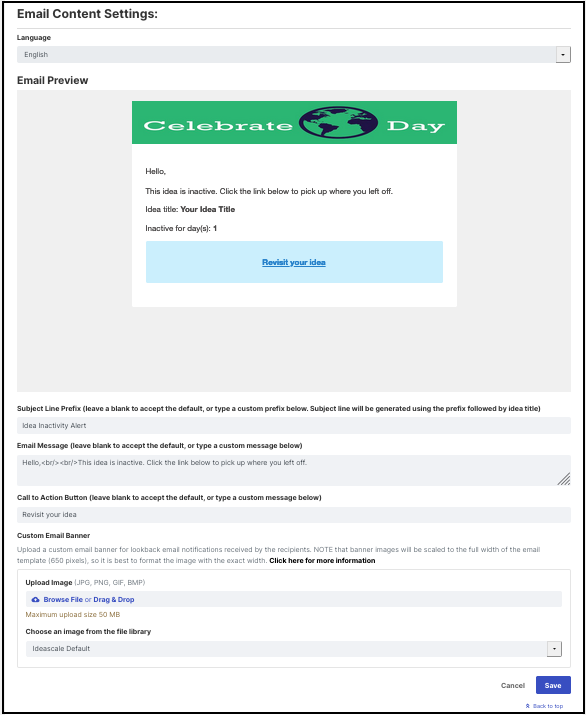
Similar to the campaign invitation preview and setup, the admin can see the email preview.
The email Subject Line Prefix, Email Message i.e. Email body, the Call to Action Button as well as the Email Banner can be edited/updated.
Rich Text editor can be used to now customize the email body of the Idea Inactivity email. Learn more about Rich Text Editor
Clone, Edit & Delete Rules
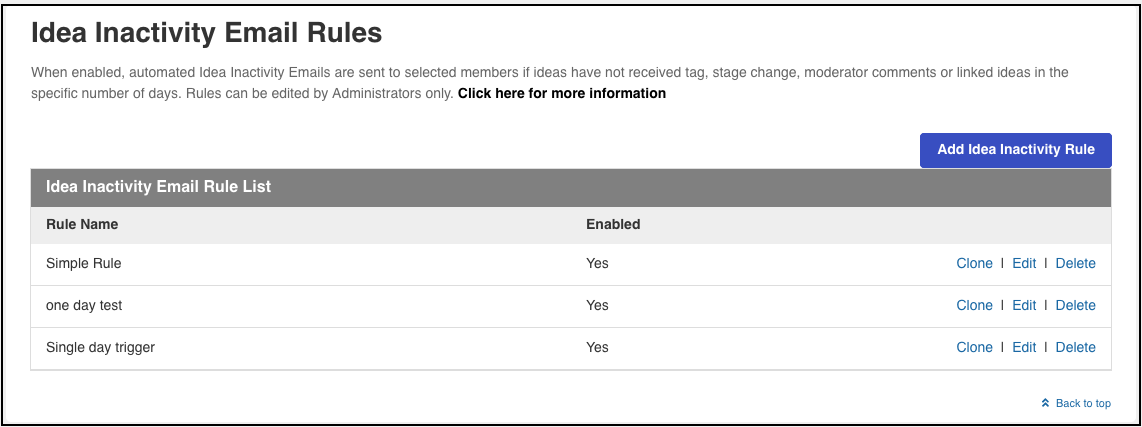
Clone: The admin can duplicate the Idea inactivity rule by simply clicking on the Clone option besides the rule to be duplicated.
Edit: The rule can be edited at any time by clicking on the Edit option besides the rule.
Delete: To delete the rule, click on the Delete option beside the rule. The admin will be asked to confirm the deletion before execution.
Email and In-app Notification
The notification will appear as below:
Emails notification
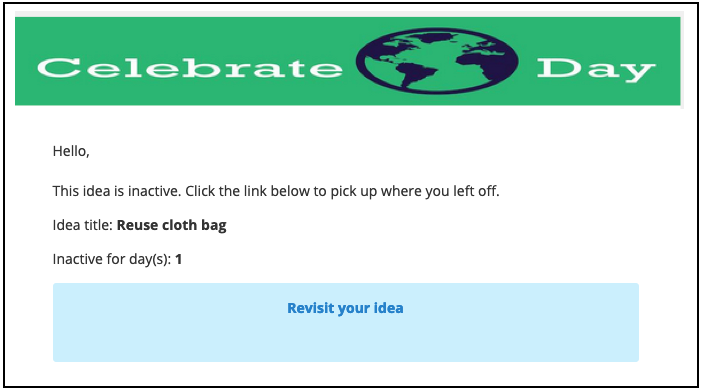
In-app notification
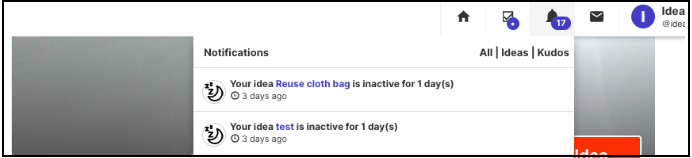
A member can opt out of receiving the Idea Inactivity Email from their Personal Settings >> Notifications >> Settings by expanding the dropdown.