Customize your notifications
IdeaScale has different types of emails and notifications that can come from your community, letting users know what is occurring within various campaigns, specific ideas, etc.
Notifications can be controlled by the Admin on a community-wide level. However, users can also override these settings and choose what they would like to be notified of in their personal profile. To learn more about these types of notification settings, read below.
To learn more about notifications settings controlled by the community admin, click here.
Path: Personal Settings >> Notifications >> Settings
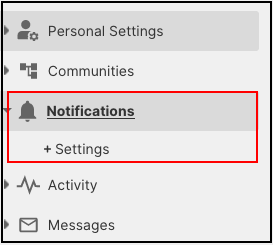
2) Community Specific Notification Settings
IdeaScale Communication Settings:
1. Change the Primary Email Address
Users can add another email address and make it their primary email address. The notifications will now be sent to the new email address.
2. Send me news and announcements about IdeaScale
Apart from updates on his community, users can receive the latest updates on IdeaScale by clicking on this checkbox.
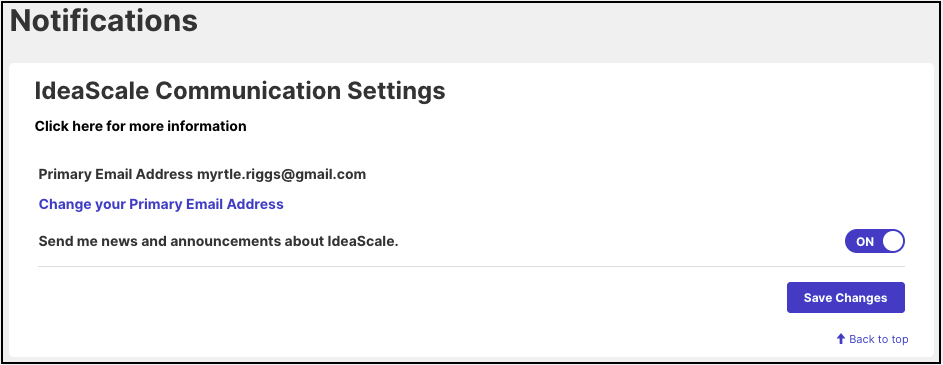
Community Specific Notification Settings:
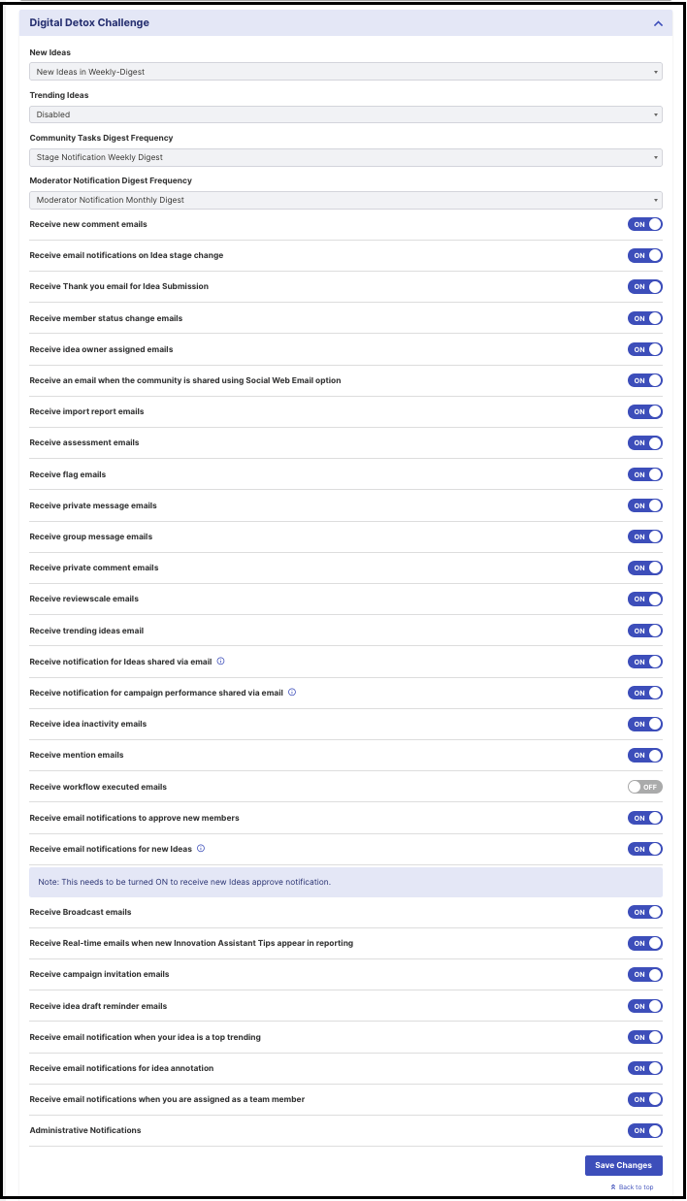
-
New Ideas: An email is sent for new ideas submitted in the campaigns user is following in Daily digest, Weekly digest or Real time basis.This email can be disabled as well.
- Trending Ideas: This email is an overview of all the current trending ideas in the community which can be set for Weekly or Monthly digest. The monthly trending digest will be sent on 1st day of each month. It can be disabled as well.
- Community Tasks Notifications: A email reminder that there are outstanding tasks in a community member's name. This email is received by a member to whom the tasks are assigned. The email can be set for Daily, weekly or monthly digest format. It can be disabled as well.
- Moderator Notification Digest Frequency: A email that reviews the performance of campaigns. Sent to the community moderators only in Weekly or Monthly digest format. It can be disabled as well. (Available only to moderator)
-
Receive Email Notifications on Idea Stage Change: Email notification is received when an idea changes stage.
- Receive Thank you email for Idea submission: An email will be sent to idea submitter thanking for submitting idea.
- Receive email for on behalf of Idea Submission: An email will be sent to the member every time an idea is submitted on behalf of them by the administrator.
-
Receive Member status change emails: Enabling this switch will send email when their status has changed. For example, if the member's account was approved or assigned as an Admin or Moderator.
-
Receive Idea owner assigned emails: Notification letting community members know they have been assigned an idea.
-
Receive an email when the community is shared using the Social Web Email option: Enabling this will send an email whenever the community is shared via the Social Web option.
-
Receive import report emails: This will send an email to the administrator whenever an import is completed. (Available only to admin)
-
Receive assessment emails: Notification that an assessment task has been assigned will be received by the member.
-
Receive flag emails: The member of the community will receive flag emails if their idea has been reported as duplicate or abuse.
-
Receive private message emails: Enabling this will allow member to receive an email for every private message sent to them.
-
Receive group message emails: Enabling this will allow member to receive an email when API call "/email/group/{id}" is used. (group id will determine which group members will receive the email) This is possible only when used via API.
-
Receive private comment e-mails: Enabling this will allow Administrators, Global and Campaign Moderators to receive an email for every private comment sent to them. (Available only to Administrator and Moderator)
-
Receive reviewscale emails: Notification that an reviewscale task has been assigned will be received by the member.
-
Receive trending idea emails: Enabling this will allow member to receive an email for all the trending ideas in the community.
-
Receive notification for ideas shared via email: Enabling this will allow member to receive an email if any ideas have been shared with them via email.
- Receive notification for campaign performance shared via email: Enabling this will allow member to receive an email for campaign performance/campaign digest shared by moderator from in-app notification.
-
Receive idea inactivity emails: A notification sent to an Idea Submitter(s) and/or Idea Owner(s) when their idea is 'inactive'
-
Receive mention emails: Enabling this will allow member to receive an email if anyone @mentions them in an idea, comment or refinement answer in the community.
- Receive workflow executed emails: Allows to receive email when an automation workflow rule is executed and the member is set to be notified for it.
-
Receive new comment emails: Enabling this will allow member to receive an email for every new comment posted on their idea.
-
Receive Email Notifications to Approve New members: Enabling this switch will send a notification reminding Admins and Global Moderators to approve new members. (Available only to Administrators and Moderators)
-
Receive email notifications for new Ideas: Enabling this switch will send an email notification to members when a new idea is posted in the community. This switch also needs to be turned ON to receive new Ideas approval notifications.
-
Receive Broadcast Email: Enabling this switch will allow member to receive Broadcast emails sent from the community.
-
Administrators Receive Real-Time Emails when new Innovation Assistant Tips appear in reporting: Notification that there is a new Innovation Assistant Tip. (Received by Administrator only.)
-
Receive Campaign Invitation emails: Enabling this switch will allow member to receive campaign invitation emails whenever a new campaign invite is sent.
-
Receive Idea draft Reminder emails: Notification to a community member that they have ideas in draft/not published/submitted.
-
Receive email notification when your idea is top trending: Enabling this will allow member to receive an email notification when their idea is on the top trending list.
- Receive email notifications for idea annotation: An email notification is sent to the idea submitter when a comment is annotated on the idea.
- Receive email notifications when you are assigned as a team member: An email notification is sent to member who are being assigned as a team member in an idea.
- Administrative Notifications: Allows to send New user signup email to the administrator.