Subscribing/Following a Campaign
Steps to subscribe/follow a campaign
Subscribing/following a Campaign allows the subscribers to remain updated on that specific campaign by receiving email notifications.
Email Notifications sent if subscribed to a campaign:
1. New Idea submitted to the campaign.
2. New comment submitted on an idea in the campaign.
3. Stage change of the ideas in the campaign.
Steps to subscribe/ unsubscribe campaign
1) Navigate to the desired campaign. Click on Subscribe to the campaign link on the right side under the campaign banner.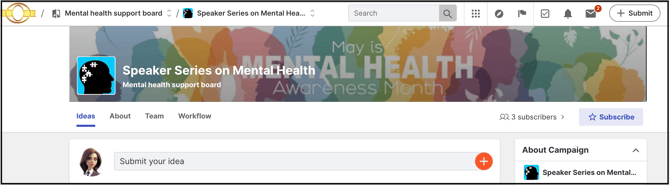
2) Subscribe campaign is like a toggle switch. Once the user subscribes to a campaign, they would see the Unsubscribe from the campaign option. Click on the unsubscribe link to stop idea/comment notifications for a particular campaign..webp?width=670&height=185&name=Screenshot%202024-10-29%20at%2010%20(1).webp)
3. An idea submitter will automatically become a the campaign subscriber/follower.
Campaign Subscribers
All the authenticated members of the community will be able to see the list of members who have subscribed to the campaign by clicking on the subscriber count beside the Subscribe/Unsubscribe button.
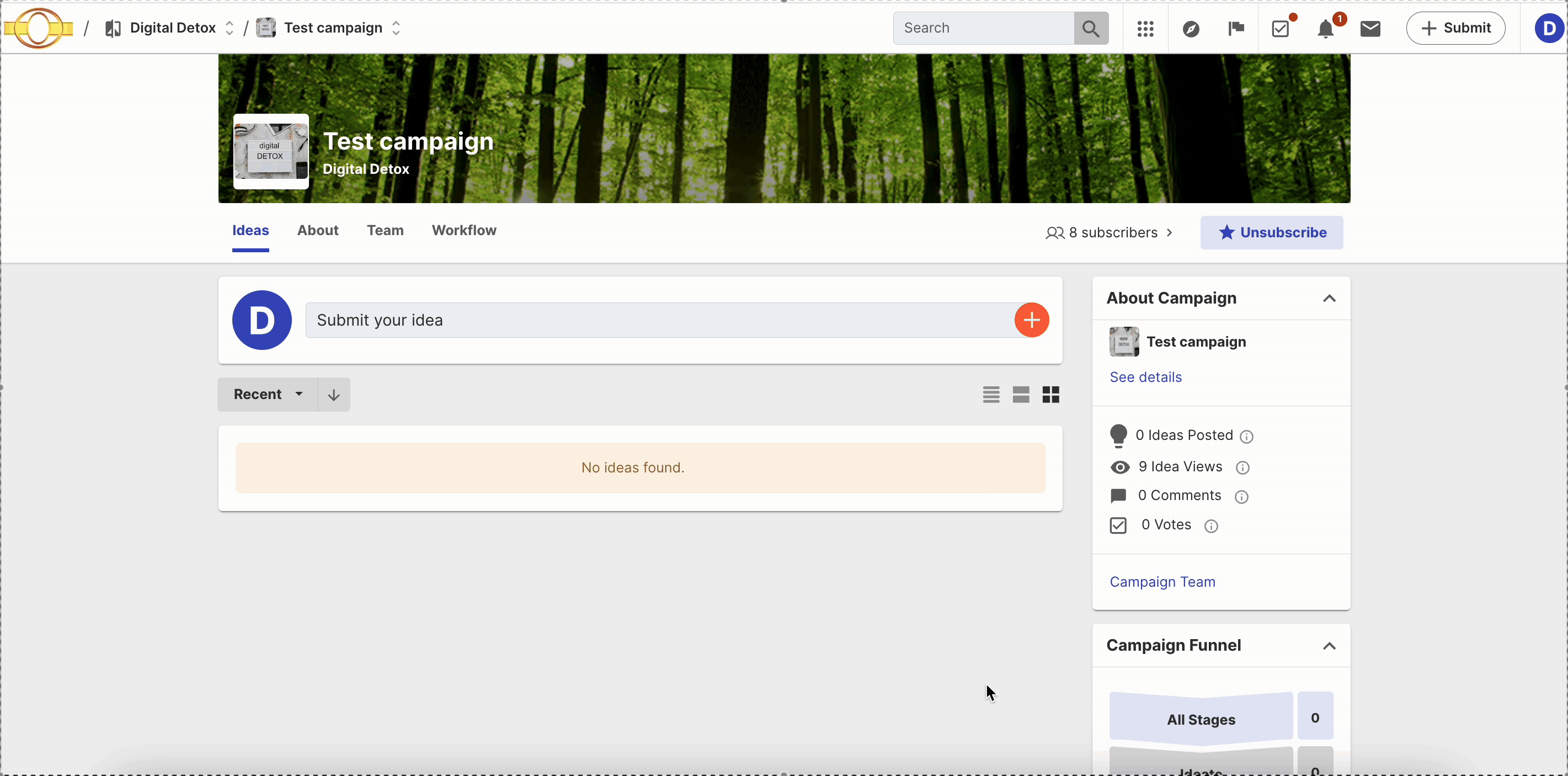
- It shows the subscribers' display name and username as well as the date and time of the campaign subscription.
- The subscribers can be searched using their Display name and username.
- If any of the subscribers have hidden their identity in the community, the other members will able to see the correct count of subscribers but it will not show them in the list.
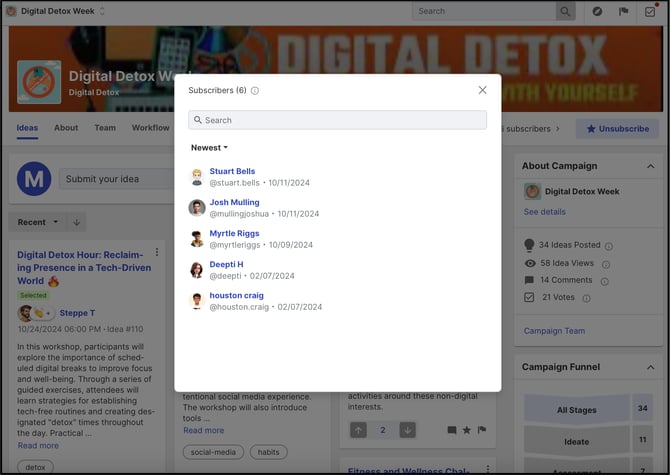
Note: Only Community admin will be able to see the details of hidden members in the campaign subscriber list but in case of Community-wide anonymity, list link will be greyed out and not be visible to the community admin either.
Moderators will not be able to see the hidden members in the list.
Last Updated: November 28, 2025