Path: Profile Dropdown >> Reports & Analysis >> Export data >> Export Audit Log V2
The Export Audit Log provides records of various activities that took place in your community. The export will include a timestamp, user name, type of event, etc. You can either choose from the dropdown to export All Audit log type or Choose from the Audit Log types.
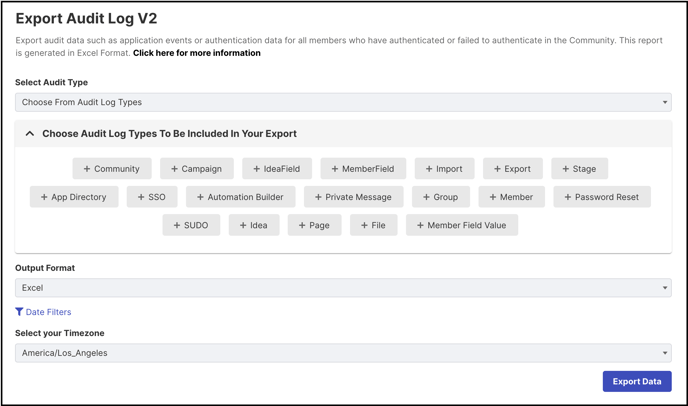
Once you have selected the second option from the dropdown it will display small boxes that can be checked to be included in the excel report. Selecting the required audit log and exporting will allow you easy access to only those logs that you would need to audit.
The data can be exported either in Excel or CSV format.

The Sheet includes the following columns:
- Date and Time: The date and time when the event occurred.
- IP Address: The IP address of the person who made the changes or updates.
- Url: The community URL where the changes or update is done.
- Community Name: The name of the community.
- User: The name of the user who did the changes or update.
- Action Source: The source where it was changed or updated.
- Audit Type: The specific feature that was changed or updated.
- Object Class: This is the name of the class in the IdeaScale project that corresponds to a user action. For example, if a user changes a funnel name, in the IdeaScale project it will trigger the class called FunnelData and it will be logged in this column.
- Object Name: This is the name of a component in the IdeaScale application on which the user performed an action. For example, if a user changes the name of the funnel called Customer Experience, the value Customer Experience will be logged in this column.
- Old Value: This is the old value before a user performs an action on a component in the IdeaScale application. For example, if a user changes a funnel name from Customer Experience to Customer Success, the value Customer Experience will be logged in this column.
- New value: This is the new value after a user performs an action on a component in the IdeaScale application. For example, if a user changes a funnel name from Customer Experience to Customer Success, the value Customer Success will be logged in this column.
- Delta: The value of this column refers to the difference between the old value and new value for a user action performed in the IdeaScale application. For example, a user’s last successful login time will change every time they successfully log into the IdeaScale application. The value of this column will show the difference between the last two successful login times.
- Trace Id: The value of this column is a unique string generated by the system that helps in searching for any particular log.
- Session Id: The value of this column refers to the browser session ID of the user when they perform an action in the IdeaScale application.