Path: Community Settings >> Customization >> Look & Feel >> Site HTML Pages >> Terms of Use
Many companies have a general practice of having the users sign Terms of Use / Terms of Service and wish to apply same practice for their users in community participation. IdeaScale provides this setting to the administrators.
To turn ON the setting click on the edit link next to Terms of Use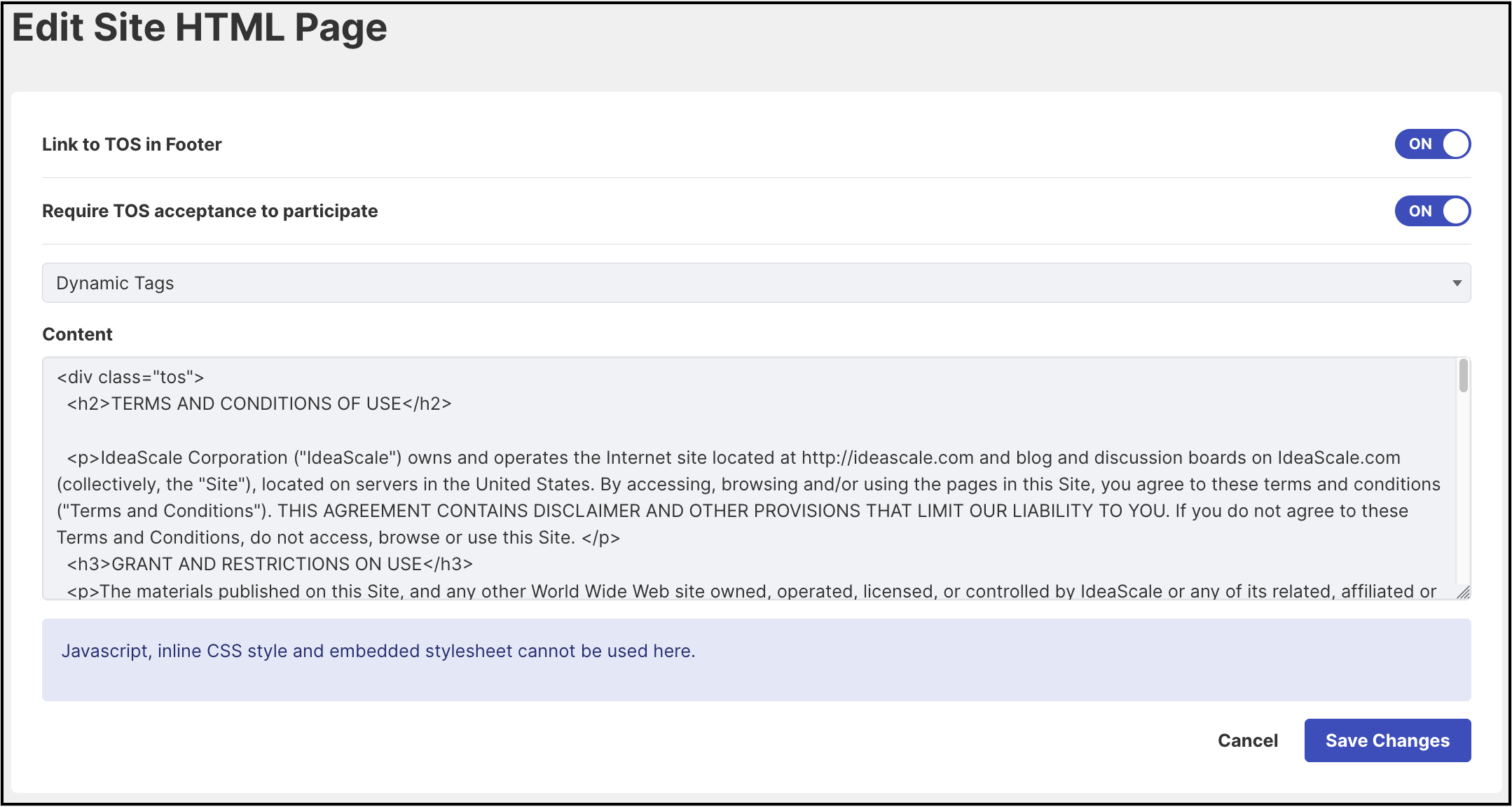
The Administrator can type or paste their own Terms of Service into the Content field, or use the default terms that are provided by IdeaScale. Click on 'Save Changes' once editing is done.
Turn On the switch for Require TOS acceptance to participate.
Administrator can choose to show the Terms of Use in footer area by turning ON 'Link to TOS in Footer'.
Acceptance of TOS by Users
Once the admin has turned ON the setting 'Require TOS acceptance to participate', new users registering for participation will be asked to click a checkbox to accept the terms of service on the registration form itself.
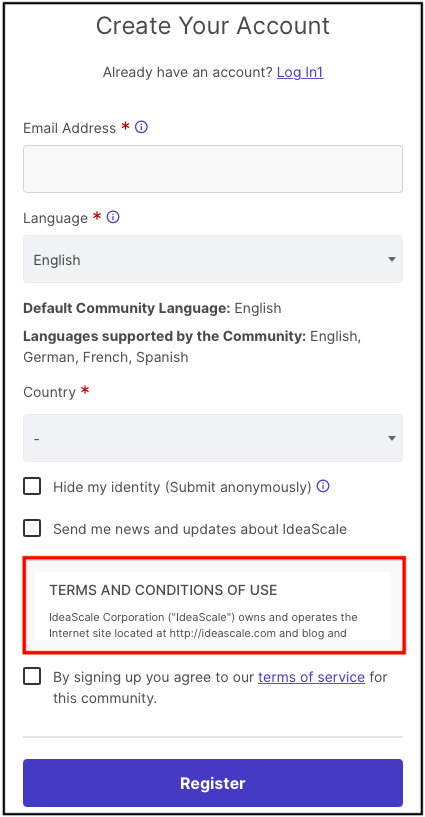
Existing users of the community will see the Terms of Service and will be required to accept it on their first login after the setting has been turned on by the administrators. System will show a message 'You have not accepted this Community's Terms of Service. Click here to read.' You can either click on the link or you will be directed to the TOS page if no action is performed for a few seconds.
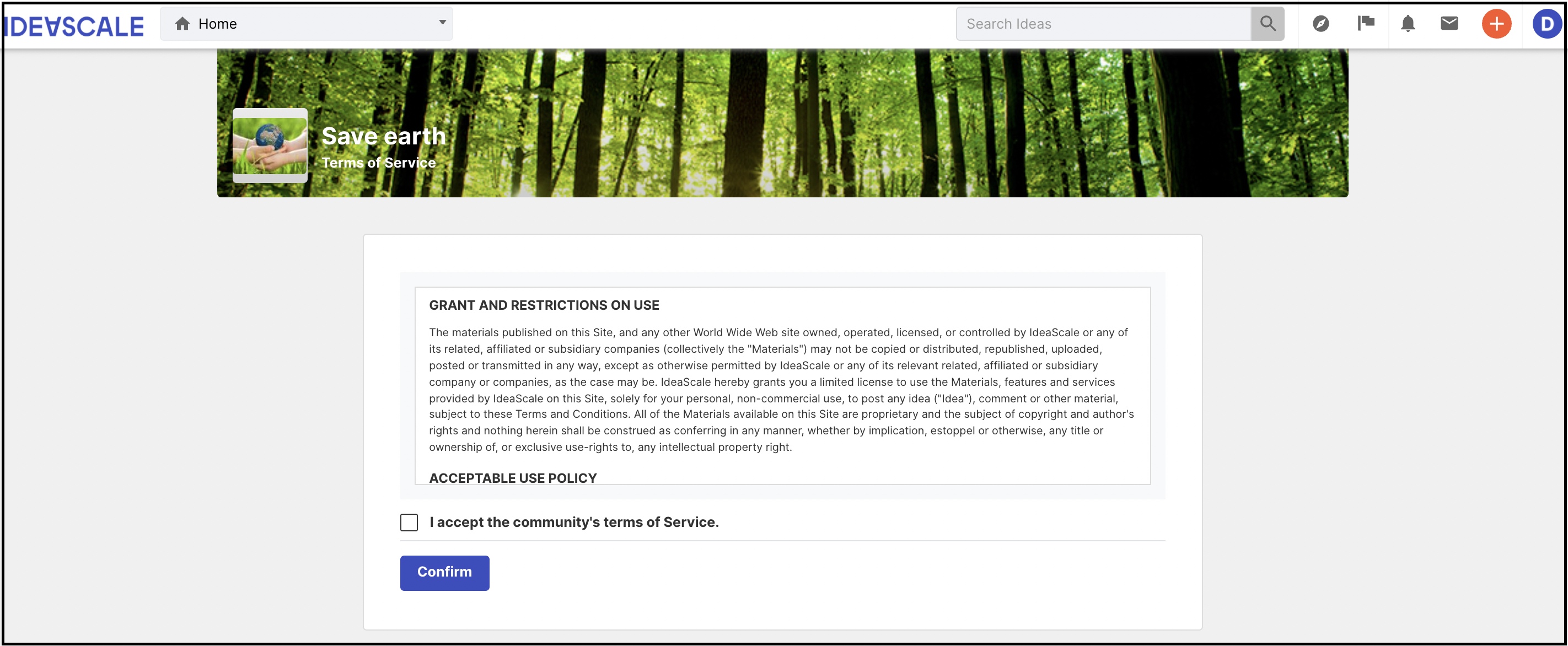
Every time the TOS is updated the members of the community will be asked to accept the TOS in the next login.
To enabled campaign level TOS, see 'Campaign Brief' section in help article Campaign Settings