A Guide to Utilizing the Customizable Sidebar Module
The Lucido update has brought us a very easy and customizable sidebar module that can be easily updated and simply dragged and dropped to the position of our choice to be displayed in the community.
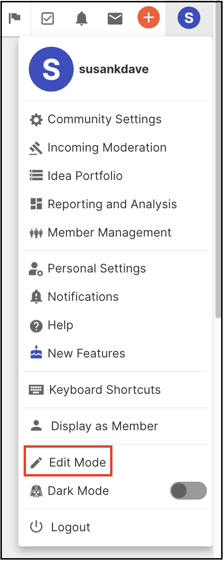
Easy Steps to use the Sidebar Module:
-
Click on the Edit mode from the Profile dropdown to make any changes.
-
The eye icon is to make the modules visible and invisible on the homepage.
-
The dotted lines are to drag and drop the modules.
-
The modules which have a pencil icon can be used to edit the module right there and hit on the Publish button to see the changes made.
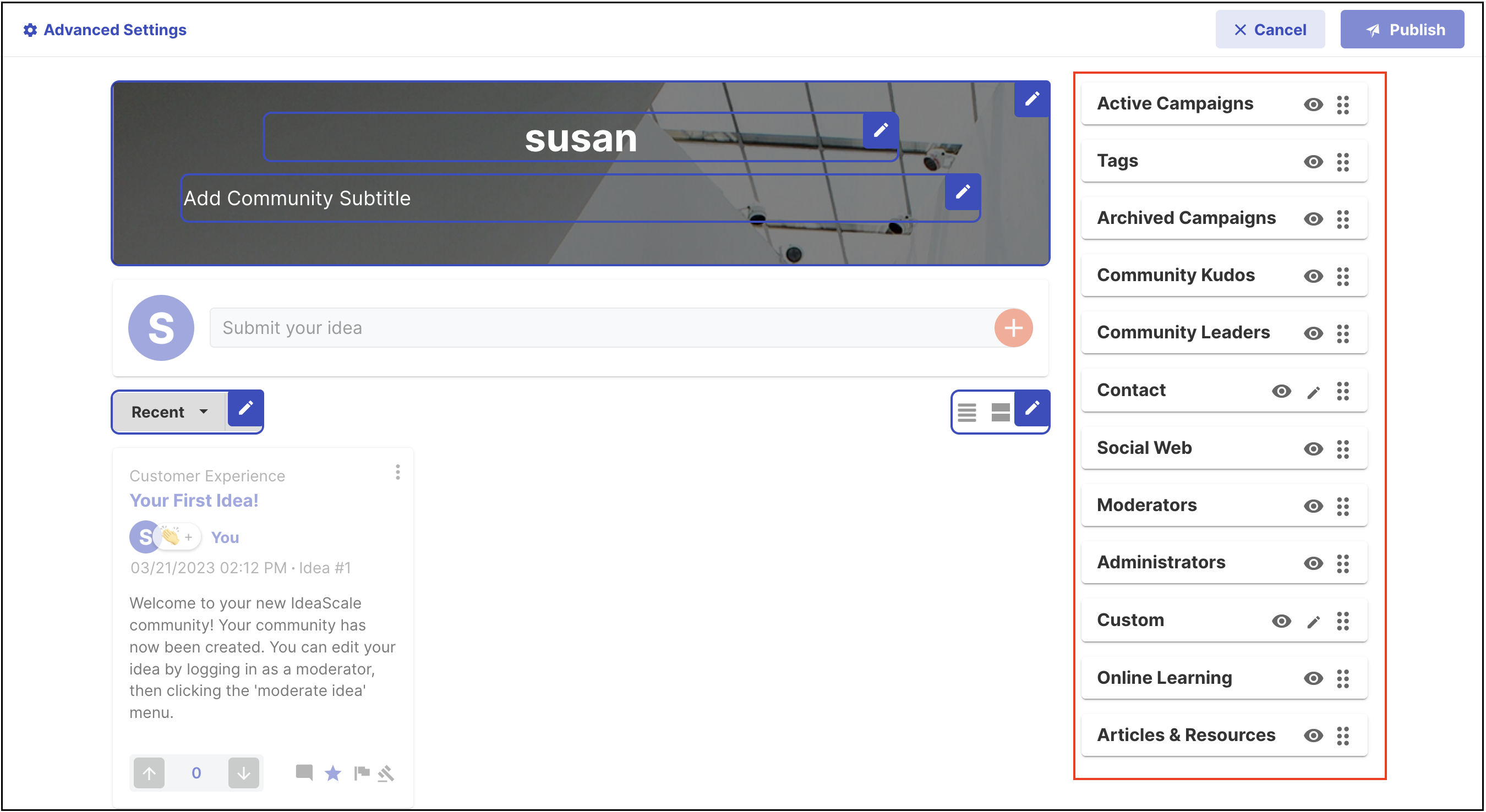
The modules available in the sidebar are as follows:
-
Custom: This module allows you to add in a brief regarding the community, events or any other information you would like the members of the community to look at.

-
Active campaigns: This module will list all the active campaigns grouped and ungrouped in the community. The administrators of the community will also see a Manage Campaign link.
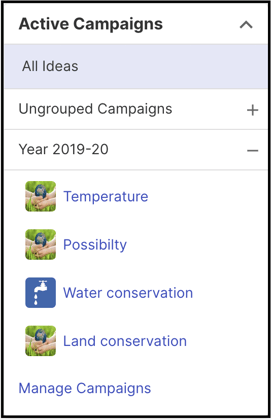
-
Archived campaigns: This module will list all the archived campaign grouped and ungrouped in the community.

-
Tags: This module will display all the tags used in the community. The most used tags will be displayed first along with the number of times it was used going down to the least used tag.
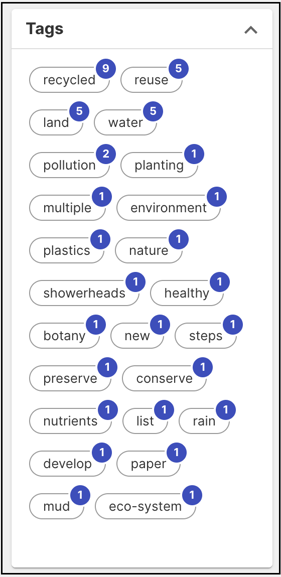
-
Community Kudos: This module will display the Kudos that is being awarded in the community to members in a rolling format. It will also display the number of Kudos received, given and remaining kudos of the specific member when the member logs in to the community.

-
Community Leaders: This module will display the leaders in respect to six actions taken by the community members. We will display 1 member from each of the top categories.

The Community Leaders are updated by taking Default time-period of the Last 4 weeks. The categories for the leaders are Kudos Received, Kudos Given, Idea Submissions, Comments, Votes and Total Engagements. You can further filter this leaderboard as per Campaigns, Group and Time Period.

Anonymous Submissions and Private ideas visible to Admins /Moderators will be excluded from the Leaderboard count.
7. Contact: This module allows you to add in any information or contact details you would like to share with the members of the community.


9. Moderators: This module displays all the Global moderators of the community along with a Manage Global Moderators link.

10. Administrators: This module displays all the Administrators of the community along with a Manage Administrators link.

11. Online Learning: This module displays the course called Creative Thinking and Inspiring Innovation. They provide IdeaScale's communities with self-paced training opportunities to enhance their creative potential and develop and present valuable ideas. This section will be managed by IdeaScale and cannot be altered or deleted though the admin can choose to hide it by editing the sidebar module.

12. Articles & Resources: This module displays Innovation Knowledge Center on https://innovationmanagement.se. It offers an extensive inventory of innovation content. This section is managed by IdeaScale and cannot be altered or deleted though the admin can choose to hide it by editing the sidebar module.

Campaign Sidebar
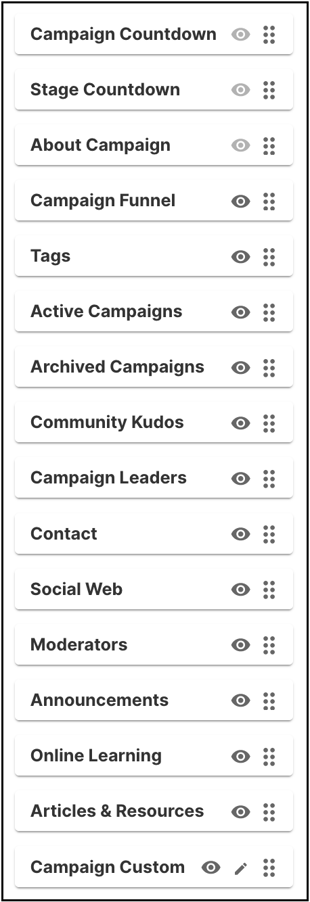
1. Campaign Countdown: This module will be visible only if a campaign end date is specified and Show Countdown Timer switch is enabled from Campaign setting's Schedule section. Though it cannot be hidden, it can be reordered in the sidebar.
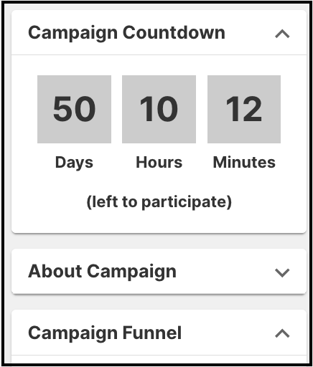
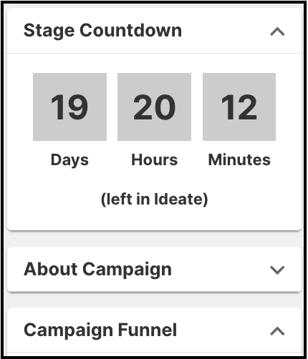
3. About Campaign: This section shows the campaign stats along with campaign sponsors. Though this module cannot be hidden, it can be reordered in the sidebar.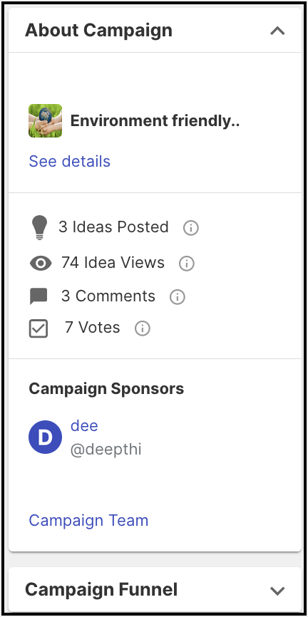
4. Campaign Funnel: Campaign funnel shows the list of stages along with the number of stage ideas associated with the campaign's funnel. These stages are clickable. 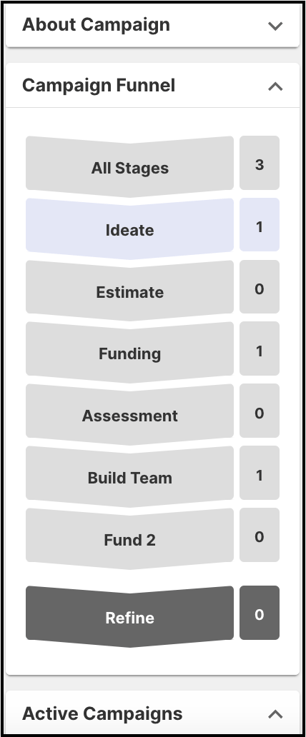
5. Campaign Leaders: This module displays the leaders in respect to six actions taken by the community members within the campaign. 1 member from each of the top categories will be displayed.
6. Moderators: The campaign moderators for the particular campaign will be displayed.
7. Tags: Campaign tags will be displayed in this section.
8. Campaign Custom: This module allows to add a brief regarding the campaign, events or any other information you would like the members of the community to look at. Each campaign will have a different campaign custom section which will be visible only on that campaign.
The following modules will be the same which are displayed on Community Sidebar:
1. Active Campaigns
2. Archived campaigns
3. Community Kudos
4. Contact
6. Custom Widget
7. Online Learning
8. Articles & Resources