Community Level Member Approval
Settings and working of member approval on community level.
Path: Community Settings >> Security >> Access Restrictions >> Approvals Required >> New Members Approval
The New Member Approval feature helps protect the community from unwanted members like spammers. The community admin will receive a notification and must approve new members before they can join, ensuring that the community's interests are prioritized.
New Members can be added, imported or they can register to the community themselves.
1. Adding members by Quick Add or Import member: When members are added using the quick add or import member option from member management the members will receive a verification email to verify their email address. After which they will be asked to set a password and complete their profile.
Simultaneously the workspace admin will be sent an email notifying a new member has joined the community.
The community admin will receive an email showing the member was added successfully in the community. 
Note: If New Member approval is enabled in Workspace level then the workspace admin will receive a notification to approve the member. Only after the member is approved the verification email will be sent out to the member.
2. Member registers to the community: When a member registers to the community he would be advised that he can participate in the community after an administrator has approved his account.
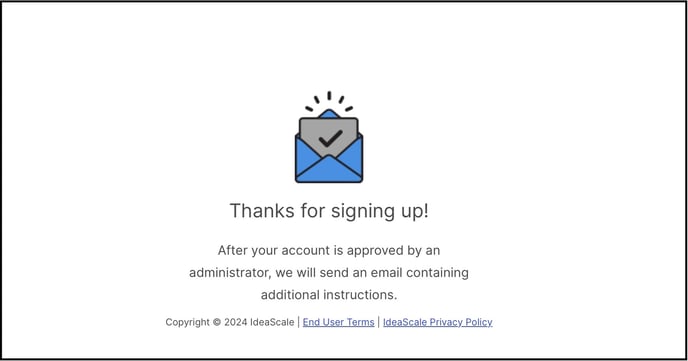
After the admin has approved the account the member will be asked to complete his profile by using a link that would be sent to his email.
The email domains added under auto-approval list of Email Based Access Control will not need any approval from the Community admin. Know more about Email based access control.
If Workspace level approval for new members is necessary, the newly added members will not appear in the Member Management dashboard. However, if only Community level approval is enabled and members are added through quick add or import, they will be visible in the member management section.
Members who have not yet been approved by the admins will be displayed in a light pink colour in the member management section.
Members who have been approved but not yet verified the account will be displayed in a light green colour in the member management section..png?width=688&height=211&name=Screenshot%202024-08-21%20at%206%20(1).png)
Any member who is rejected by the admin, the status of the member will be updated as Banned in the Member management dashboard.

Last Updated: September 17, 2025