Community & Campaign Sidebar
A Guide to Utilizing the Customizable Sidebar Module
The easy and customizable sidebar module can be easily updated by simple drag and dropped to the position of our choice to be displayed in the community.
Community Sidebar
Campaign Sidebar
Easy Steps to use the Community Sidebar Module:
-
Click on the Edit mode from the Profile dropdown to make any changes.
-
The eye icon is to make the modules visible and invisible on the homepage.
-
The dotted lines are to drag and drop the modules.
-
The modules which have a pencil icon can be used to edit the module right there and hit on the Publish button to see the changes made.
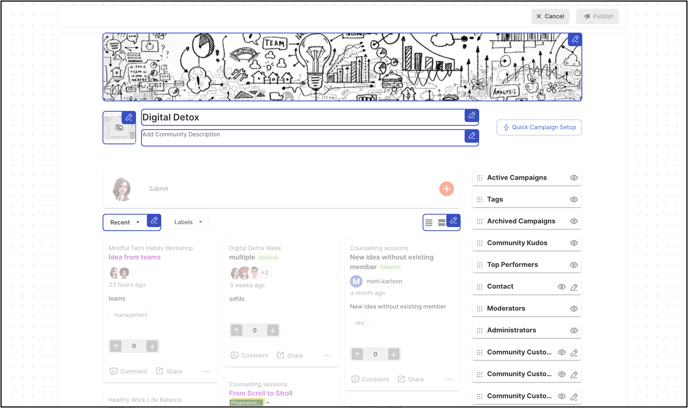
Community sidebar modules are as follows:
1. Active Campaigns
2. Archived Campaigns
3. Tags
4. Community Kudos
5. Top Performers
6. Contact
7. Moderators
8. Administrators
9. Community Custom Widgets
-
Active campaigns: This module will list all the active campaigns grouped and ungrouped in the community. The administrators of the community will also see a Manage Campaign link.

-
Archived campaigns: This module will list all the archived campaigns grouped and ungrouped in the community.

-
Tags: This module will display the top tags used in the community. The most used tags will be displayed first along with the number of times it was used going down to the least used tag.
Clicking on View all will navigate to the Tags page.

-
Community Kudos: This module will display the Kudos that is being awarded in the community to members in a rolling format. It will also display the number of Kudos received, given and remaining kudos of the specific member when the member logs in to the community.

-
Top Performers: This module will display the top performers for six actions the community members took. It displays 1 member from each applicable categories.

The Top Performers are updated by taking Default time-period of the Last 4 weeks. The categories are Kudos Received, Kudos Given, Idea Submissions, Comments, Votes and Total Engagements. You can further filter this leaderboard as per Campaigns, Group and Time Period.

Anonymous Submissions and Private ideas visible to Admins /Moderators will be excluded from the Leaderboard count.
6. Contact: This module allows you to add in any information or contact details you would like to share with the members of the community.
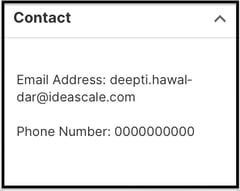
7. Moderators: This module displays all the Community moderators of the community along with a Manage Community Moderators link.
8. Administrators: This module displays all the Community Administrators along with a Manage Administrators link.
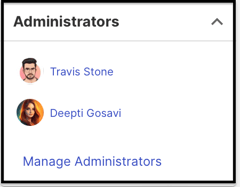
9. Community Custom widgets: This module allows you to add in a brief regarding the community, events or any other information you would like the members of the community to look at. There are 3 of them named Community Custom 1, Community Custom 2 and Community Custom 3.

Campaign sidebar modules
Easy Steps to use the Campaign Sidebar Module:
- Go to the campaign that you would like to edit.
-
Click on the Edit mode from the Profile dropdown to make any changes.
-
The eye icon is to make the modules visible and invisible on the homepage.
-
The dotted lines are to drag and drop the modules.
-
The modules which have a pencil icon can be used to edit the module right there and hit on the Publish button to see the changes made.

1. Upcoming
2. Idea Submission Ends
3. About Campaign
4. Campaign Funnel
5. Top Campaign Performers
6. Moderators
7. Tags
8. Campaign Custom Widgets
1. Upcoming: This module shows the upcoming expiry of Stages and Campaigns. It will be visible only if a campaign or stage end date is specified. It can be hidden as well as reordered in the sidebar.

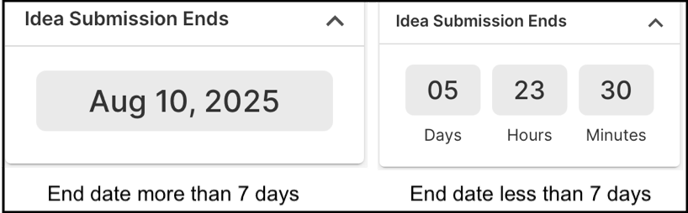
3. About Campaign: This section shows the campaign stats along with campaign sponsors.
4. Campaign Funnel: Campaign funnel shows the list of stages along with the number of stage ideas associated with the campaign's funnel. These stages are clickable. 
5. Top Campaign Performers: This module displays the top performers in respect to five actions taken by the community members within the campaign. 1 member from each of the top categories will be displayed. 
6. Moderators: The campaign moderators for the particular campaign will be displayed.
7. Tags: Only Campaign tags will be displayed in this section.
8. Campaign Custom Widgets: This module allows to add a brief regarding the campaign, events or any other information you would like the members of the community to look at. Each campaign will have a different campaign custom section which will be visible only on that campaign. 3 Campaign custom widget are available named Campaign Custom 1, Campaign Custom 2 and Campaign Custom 3.
The following modules will be the same which are displayed on Community Sidebar:
1. Active Campaigns
2. Archived campaigns
3. Community Kudos
4. Contact
5. Community Custom 1,2 & 3
Last Updated: September 24, 2025