Bulk Import Tags
How to bulk import tags
Path: Community Topbar >> Apps icon >> Community Settings >> Customization >> Tags Settings >> Bulk Import Tags
Bulk Import Tags fall under Basic settings. Predefined, as well as Moderator Tags, can be quickly and easily imported using an Excel file. The only pre-requisite is that the Excel sheet should have the tags specified in the first column and each row should contain only one tag. Predefined tags can be a single word or multiple words.
For eg: Co-operation, Bio-degradable. Multiple words should be separated with a "hyphen" to be used as tags. If multiple words are uploaded with 'space(s)' each new word would be created as a separate tag ('Save The Earth', this input will create 3 tags). But multiple words when uploaded with 'underscore(s)' will not get uploaded ('Save_the_Earth' will not create any tag).

1) Tag Type: Select the tag type ( Predefined or Moderator ) from the drop-down menu.

2) File (Excel): Drag/Drop or Select the excel file which contains the tag-words. The excel file needs to be saved in .xls or .xlsx format.
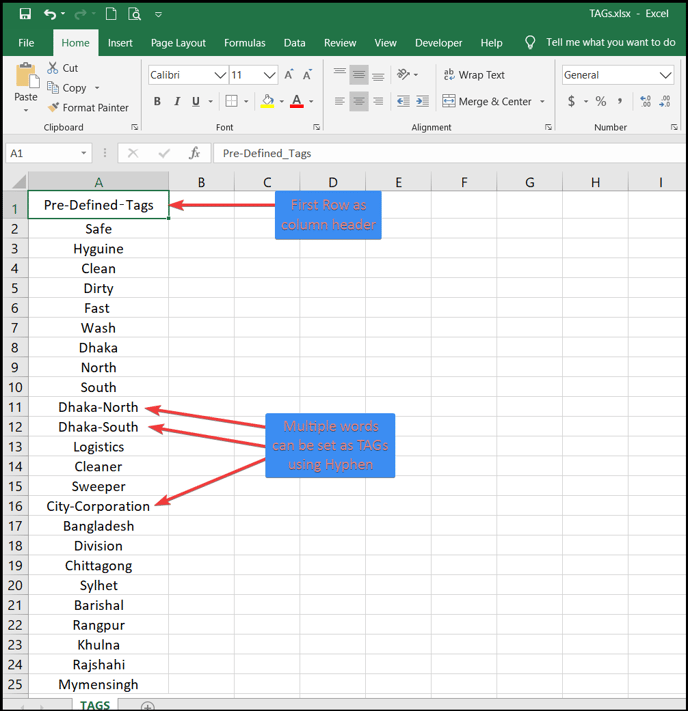
3) Remove Existing: When ON, the existing list of Predefined tags is overwritten by the new bulk-imported tag words. When OFF, the new bulk-imported tag words are appended to the existing list.
After the excel file is attached, click on import, you will get a notification message on your browser "Tags Imported".
Help Article on Predefined Tags
Moderator Tags
Importing moderator tags is the same as the Predefined tags. The first column in excel should be named Moderator Tags. To update campaign-specific tags, name the second column with the campaign name.

Community Admin can also directly update moderator tags to ideas when the Set to Ideas setting is enabled. While updating moderator tags to ideas the first sheet in excel should contain the moderator tags. This sheet can be renamed or kept as Sheet 1.
The second sheet of Excel should contain three columns as follows:
First column with Idea URL
Second column with the list of moderator tags separated by a comma
Third column should be an Email address.
In order to successfully import the tags rename the second sheet as Moderator Tags

Last Updated: September 24, 2025