Azure Boards
Azure board integration
Path: Community Topbar >> Apps icon >> Community Settings >> Integration >> App Directory >> Azure Boards
Azure Board is a service providing development and collaboration tools. Azure board integration with IdeaScale will provide ticket system capabilities to connect using our project management API.
Steps to set up Azure Board integrations:
The first main step is to log in to the Azure account.
-
Sign in to your organization Azure DevOps (https://dev.azure.com/yourorganization).
-
From the homepage open user settings and select 'Personal Access Tokens'.
-
Click on the 'New Token'.
-
Create a name for the new personal access token.
-
Select Read and Write for Work Items, Read for Project and Team.
-
Click on the 'Create button.
-
Copy the token from the clipboard.
Second step is to configure the azure board in the IdeaScale community.
-
Navigate to 'Settings' from the azure boards.
-
Input the organization name and copied token.
-
Click on 'Save and Continue.
-
Click on the 'Configuration' tab.
-
Select campaign name.
-
Select project name from the azure boards.
-
'Ticket Type' can be also selected.
-
Click on the 'Save'.
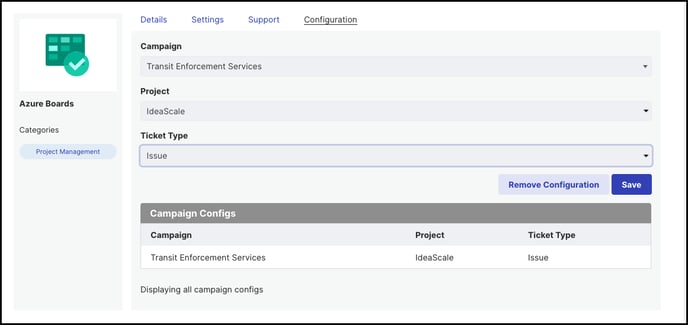
9. A stage must be marked as 'Selected' for the chosen campaign. When the ideas will be moved into that stage, a ticket will be created for that idea on the azure board.

The community admin can change the issue title, state, and add assignee for the created ticket from the azure and it will be reflected in the idea details azure section.
Last Updated: September 23, 2025