Streamline Campaign Visuals with AI Image Assist
AI Image Assist was developed in order to reduce the burden of Administrators creating and launching campaigns. This feature utilizes artificial intelligence integration to create visuals utilizing text prompts.
Path: Community Settings >> Campaigns >> Manage Campaigns >> Edit Campaigns
The AI Image Generator is accessible to Community Administrators and Global Moderators with access to the manage campaigns section of the community settings. The image generator link exists in the Campaign Logo and and Campaign Featured Image section.
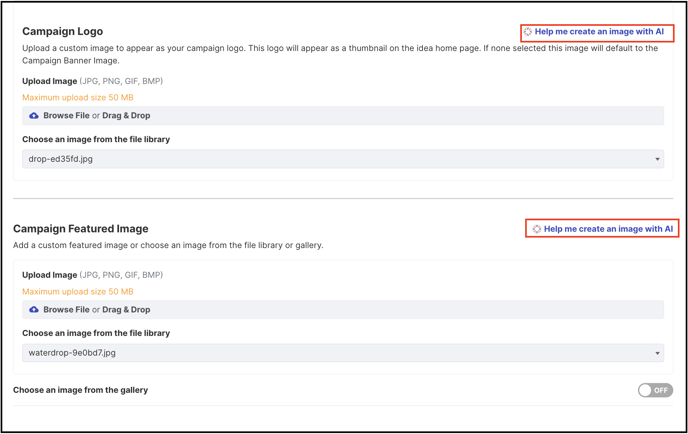
By clicking “Help me create an image with AI”, the AI Image Assist feature will initially utilize the campaign title as a prompt to generate a set of 3 images.
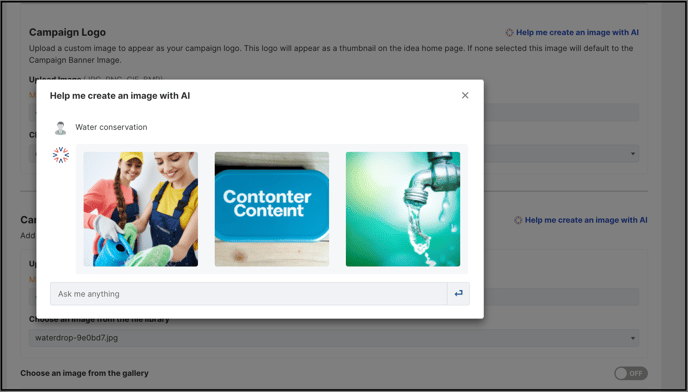
The users can also ask for a specific image to the OpenAI API through a chat-style interface.
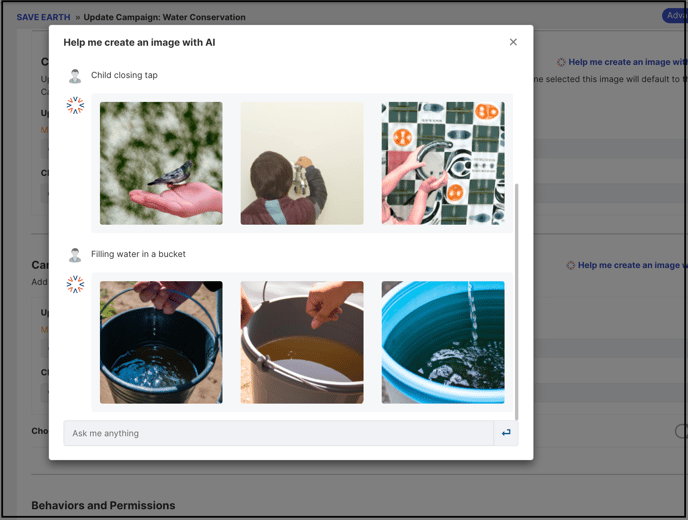
Once an image is generated to the user’s liking, the image can be adjusted before saving it as the campaign logo or campaign featured image.Upon selecting an image, our cropping tool allows the Administrator to crop the image into the correct ratio for their campaigns.
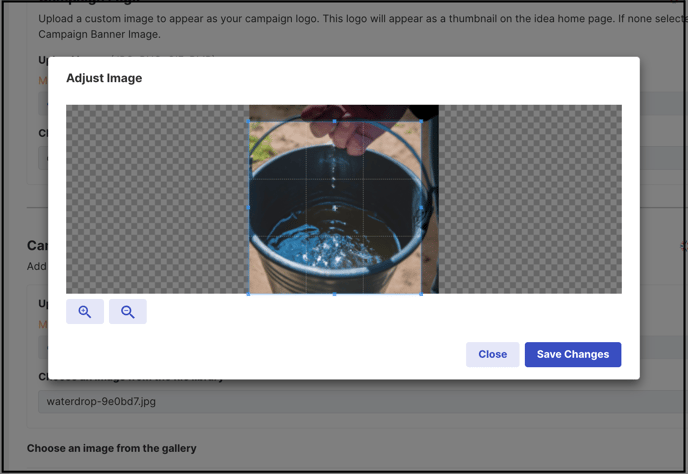
Clicking “save changes” will save the image as the new Campaign Logo or Campaign Featured Image.
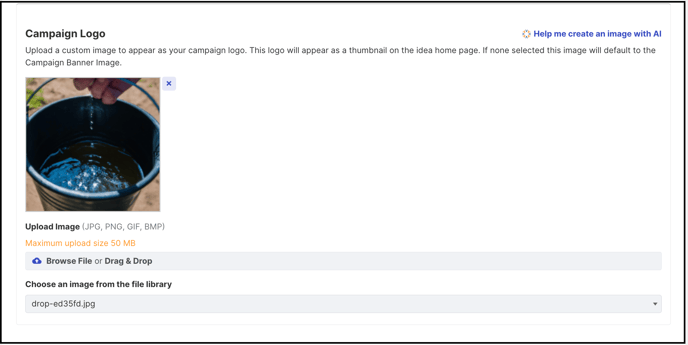
If the setting Choose an image from the gallery has been enabled in the Campaign Featured Image section then the link to use AI assist will not be visible.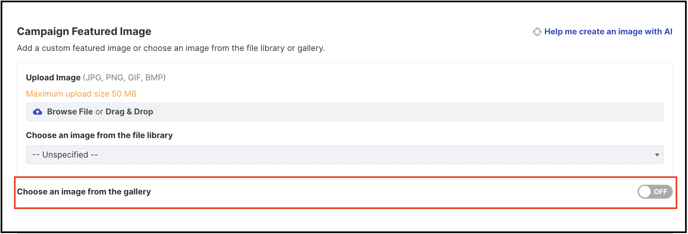
AI image assist will be available only if Chat GPT is enabled in the community.