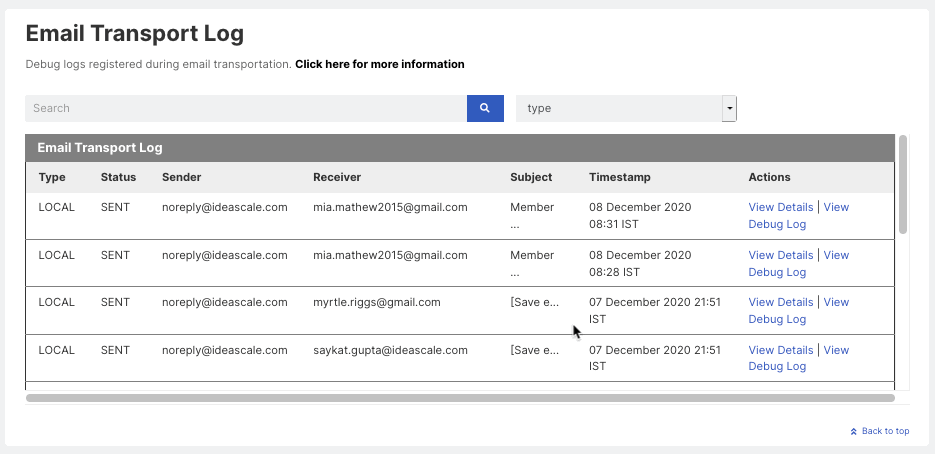Check details about Email's transport/delivery log
Path: Community Settings >> General Settings >> Emails & Notifications >> Email Transport Log
When email settings are being set up or in the event emails aren't behaving as expected, Email Transport Log helps to get further insight into the internals of the email transaction.

This setting is a part of Advanced settings. Toggle the switch to Advanced to access the setting.
Email Transport Log shows email details for any activity that generates an email.
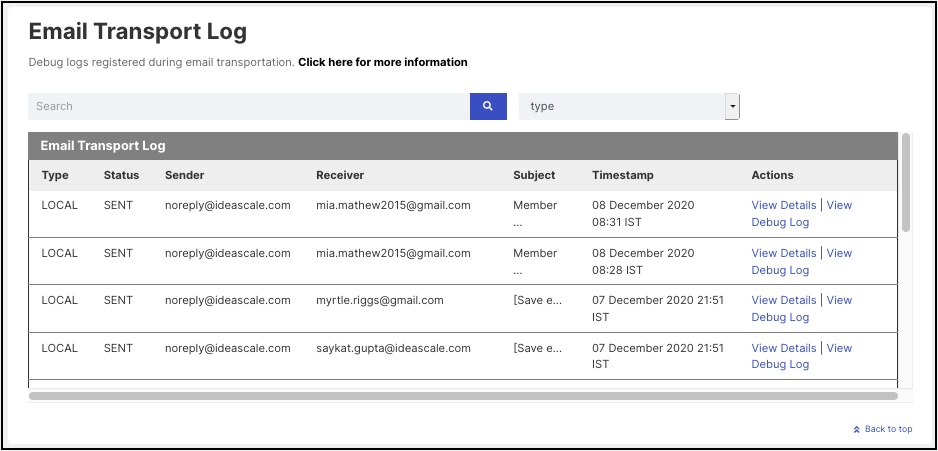
The log entry attributes are:
-
Type: LOCAL, SMPT - Whether an email is of a local variant or SMTP is being used
-
Status: SENT, ERROR - Whether an email was sent (but possibly not delivered) properly or an error was encountered.
-
Sender: Email address of the sender. It is [email protected] unless SMTP is set up with a different email address.
-
Receiver: Email address of the user who received the email.
-
Subject: Subject line of the email.
-
Timestamp: Date and time of the email sent.
-
Action: Action contains the Details like UID and Message ID while debug log contains all the email details. The Debug Log entries of the underlying library that performs the actual sending of the email. Providing us a privy as to the internal workings and protocols of the email transaction and its result. Available for view in an expandable modal panel.
For the easy find and access to the sent email details, we now introduce the search bar. The administrator can select the Type - Receiver, Sender, Subject, UID, or Message ID, and then put in the related text in the search box. Example: select Type as Receiver and then enter the email address of the user whose emails need to be searched in the search box.